Book copy watermark copy, 11 book copy, Watermark copy – Brother MFC 6890CDW User Manual
Page 104
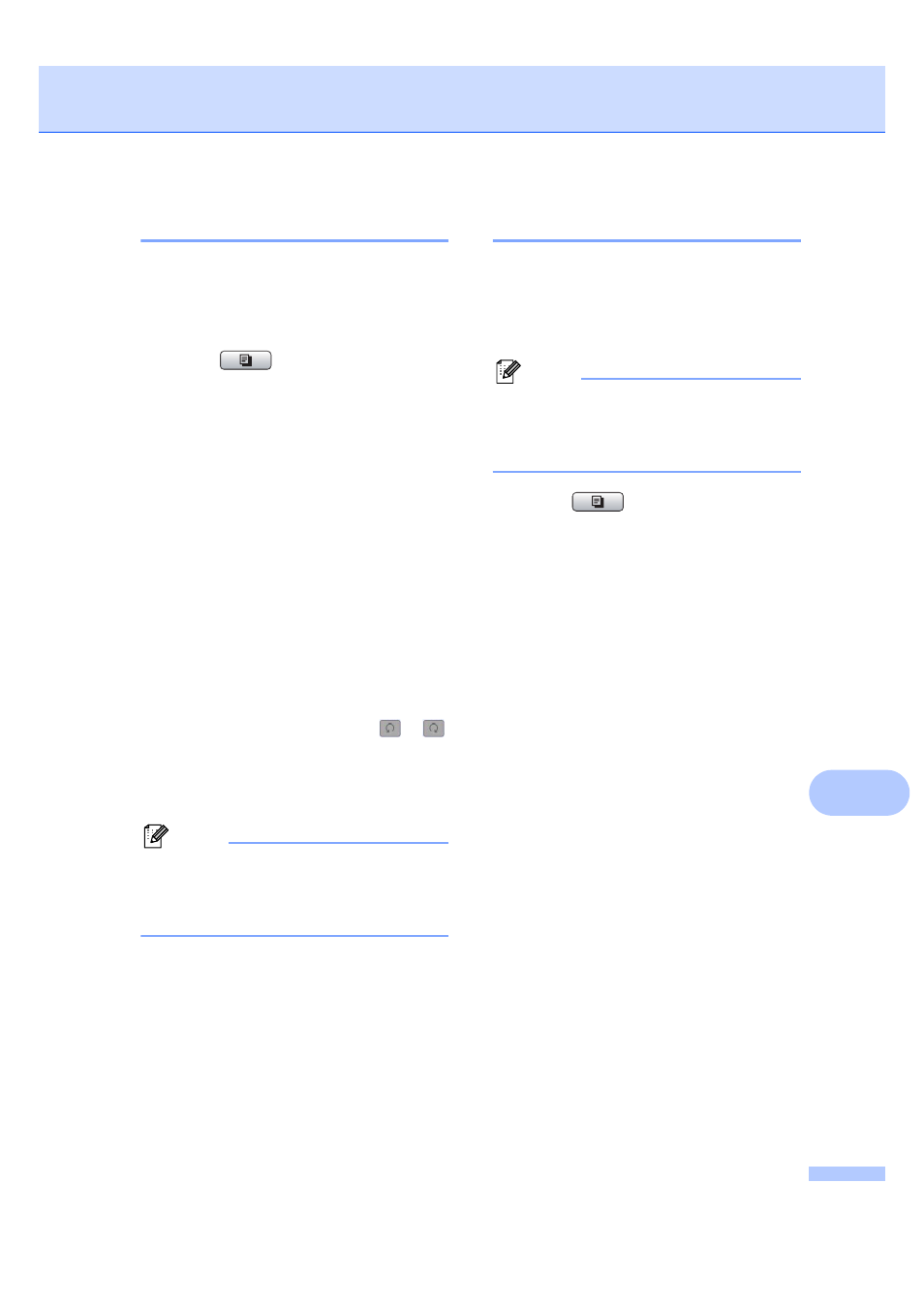
Making copies
95
11
Book Copy
11
Book copy corrects dark borders and skew
when copying from the scanner glass. Your
machine can correct the data automatically or
you can make specific corrections.
a
Press (Copy).
b
Load your document.
c
Enter the number of copies you want.
d
Press d or c to display Book Copy.
e
Press Book Copy.
f
Do one of the following:
If you want to correct the data
yourself, press On(Preview).
Press Mono Start or Color Start
and go to step g.
If you want the machine to correct
the data automatically, press On and
go to step h.
g
Adjust the skewed data using
or
.
Remove the shadows by using d or c.
h
If you have finished making corrections,
press Mono Start or Color Start.
Note
Page Layout
, Sort, Fit to Page,
Skew Adjustment
, Duplex Copy or
Watermark Copy
are not available with
Book Copy
.
Watermark Copy
11
You can place a logo or text into your
document as a Watermark. You can select
one of the template watermarks, data from
your media cards or USB Flash memory
drive, or scanned data.
Note
Fit to Page
, Page Layout,
Skew Adjustment
, Duplex Copy and
Book Copy
are not available with
Watermark Copy
.
a
Press (Copy).
b
Press d or c to display
Watermark Copy
.
c
Press Watermark Copy.
d
Press Use Watermark.
Do one of the following:
If you want to use a template from
the machine, press
Edit Template
and go to step e.
If you want to use your own data as a
watermark, press Use Image and
go to step f.
e
Press Text and choose the data you
want to use, CONFIDENTIAL, DRAFT or
COPY
. Press OK.
Change other watermark settings from
the available options as needed.
Press OK.
Go to step g.
