Print images, Entering photocapture mode, View photos – Brother MFC 6890CDW User Manual
Page 114: Caution, 12 entering photocapture mode
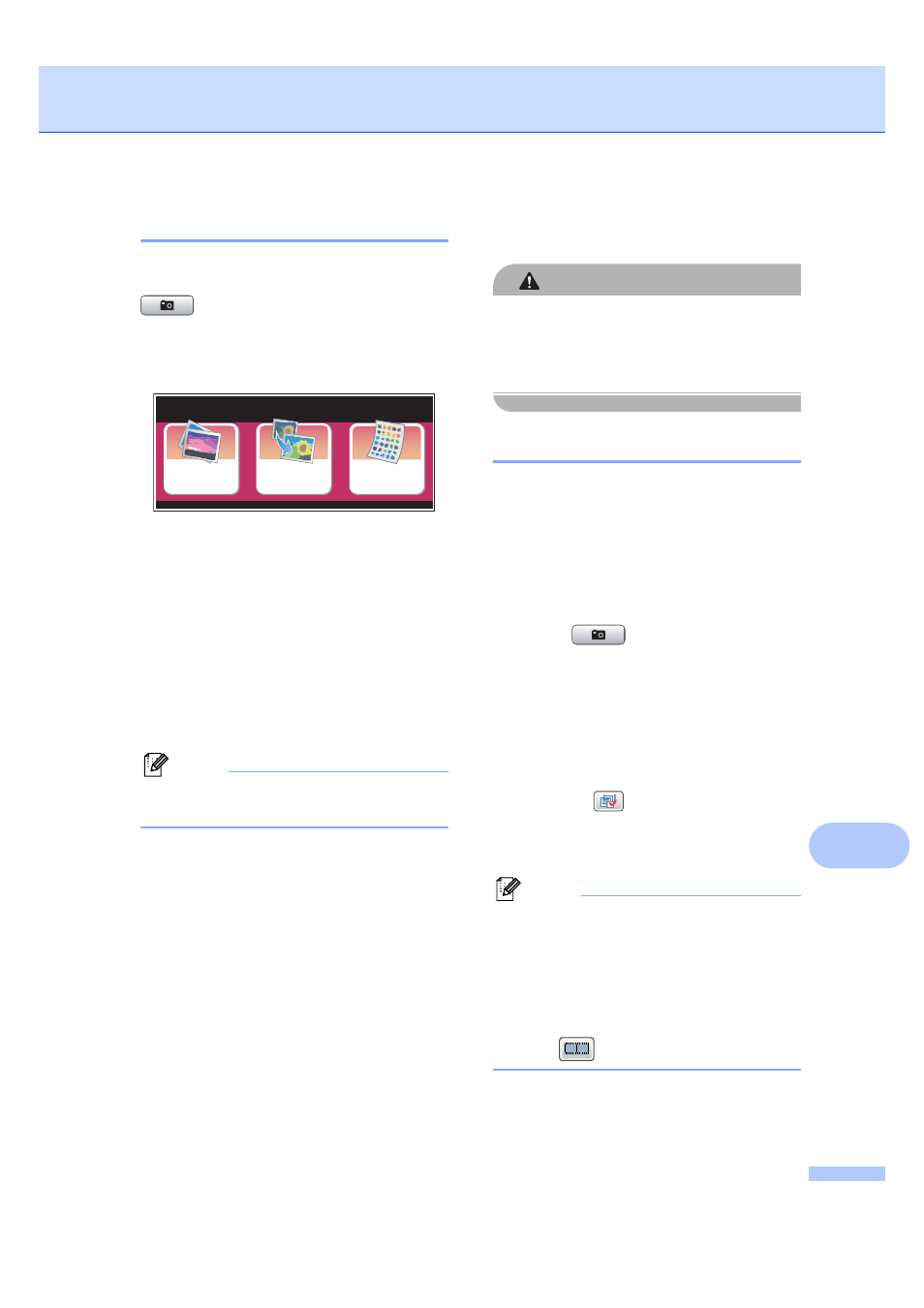
Printing photos from a memory card or USB Flash memory drive
105
12
Entering PhotoCapture mode
12
After you insert the memory card or USB
Flash memory drive, press the
(Photo Capture) key to illuminate it
in blue and the LCD displays the
PhotoCapture options.
The LCD shows:
Press View Photos if you want to
quickly view and print your photos. See
View Photos on page 105.
Press Enhance Photos if you want to
add special effects to your photos. See
Enhance Photos on page 107.
Press Index Print if you want to print
an Index page (Thumbnails). You can also
print photos using the image numbers of
the Index page (Thumbnails). See Print
Index (Thumbnails) on page 106.
Note
If your digital camera supports DPOF
printing, see DPOF printing on page 109.
Press the option you want to set.
Print Images
12
CAUTION
Picture files cannot be previewed, printed,
and searched when the folder is named in
Chinese. Use alphabet and/or numbers for
the folder name.
View Photos
12
You can preview your photos on the LCD
before you print them. If your photos are large
files there may be a delay before each photo
is displayed on the LCD.
a
Make sure you have put a memory card
or USB Flash memory drive in the
correct slot.
Press (Photo Capture).
b
Press View Photos.
Do one of the following:
If you want to choose photos to print
or print more than one for an image,
go to step c.
If you want to print all photos,
press
.
Press Yes to confirm.
Go to step f.
Note
• Six thumbnails are displayed at a time with
the current page number and total number
of pages listed above the thumbnails.
• Press d or c repeatedly to select each
page of photos, or hold down to scroll
through all pages of photos.
• Press
to start Slide Show.
c
Press a photo from the thumbnail.
View
Photos
Enhance
Photos
Index
PhotoCapture
PhotoCapture
