Restoring all fax settings to the factory settings, Sending a fax manually – Brother MFC 6890CDW User Manual
Page 57
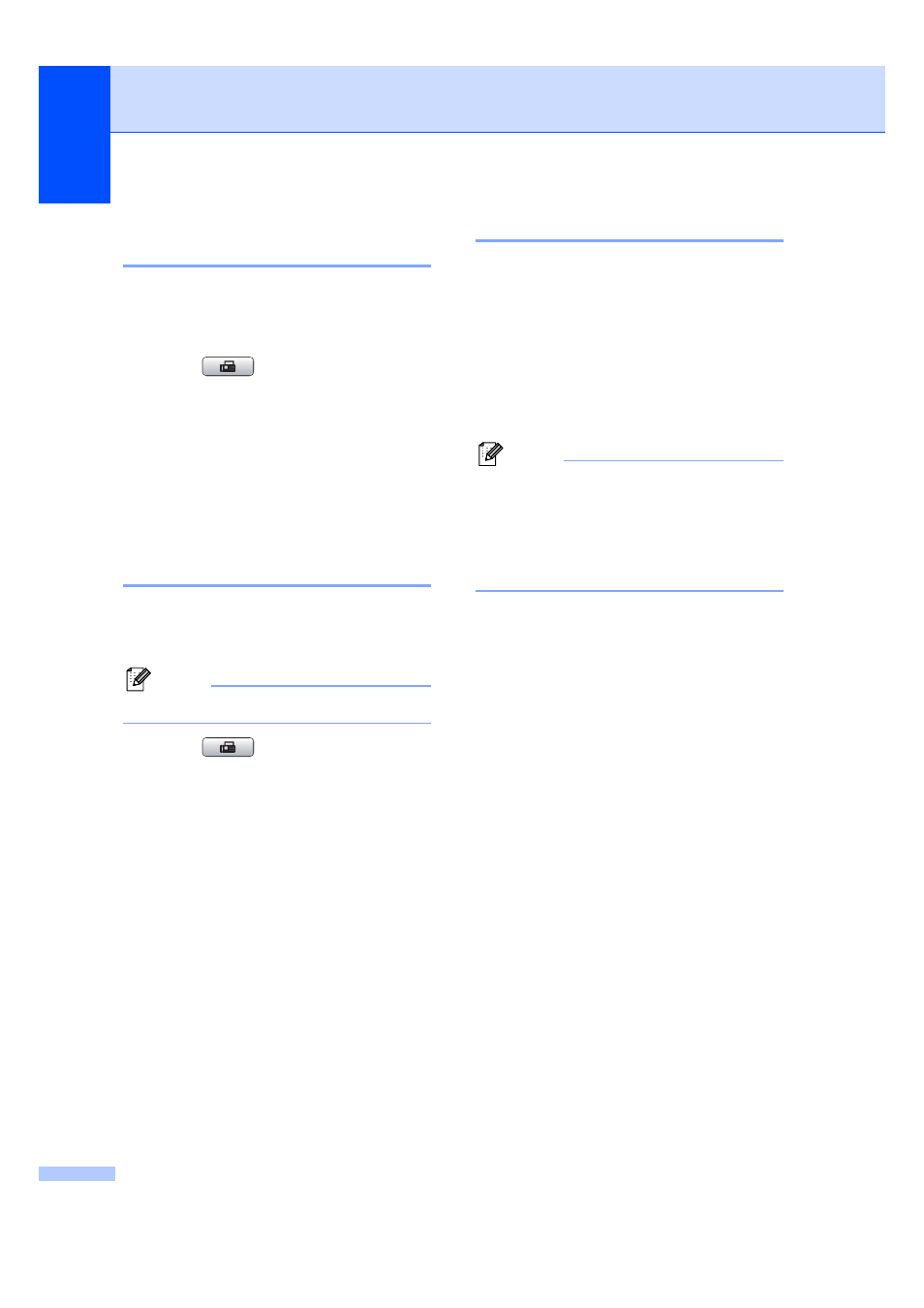
Chapter 5
48
Restoring all fax settings to
the factory settings
5
You can restore all the fax settings you have
changed to the factory settings. These
settings will stay until you change them again.
a
Press (Fax).
b
Press d or c to display
Factory Reset
.
c
Press Factory Reset.
d
Press Yes.
e
Press Stop/Exit.
Sending a fax manually
5
Manual transmission lets you hear the
dialling, ringing and fax-receiving tones while
sending a fax.
Note
To send a multiple page fax, use the ADF.
a
Press (Fax).
b
Load your document.
c
To listen for a dial tone pick up the
handset of an external telephone.
d
Dial the fax number using the dial pad.
You can also enter the fax number on
the LCD by pressing Phone Book and
Send a fax
, or you can press a
One Touch key on the machine’s control
panel.
e
When you hear the fax tone, press
Mono Start or Color Start.
Press Send when you select the
Fax Mode
to Advanced Mode and
send the fax from the scanner glass.
(See Setting the Fax Logic on page 33.)
f
Replace the handset.
Out of Memory message
5
If you get an Out of Memory message
while scanning the first page of a fax, press
Stop/Exit to cancel the fax.
If you get an Out of Memory message
while scanning a subsequent page, you will
have the option to press Mono Start or
Color Start to send the pages scanned so
far, or to press Stop/Exit to cancel the
operation.
Note
To free up extra memory, turn off Memory
Receive or print the faxes that are in the
memory. (See Memory Receive
(Monochrome only) on page 54 or
Printing a fax from the memory
on page 54.)
