12 glass scan size, How to change the file name, How to set a new default – Brother MFC 6890CDW User Manual
Page 126: How to reset to factory settings
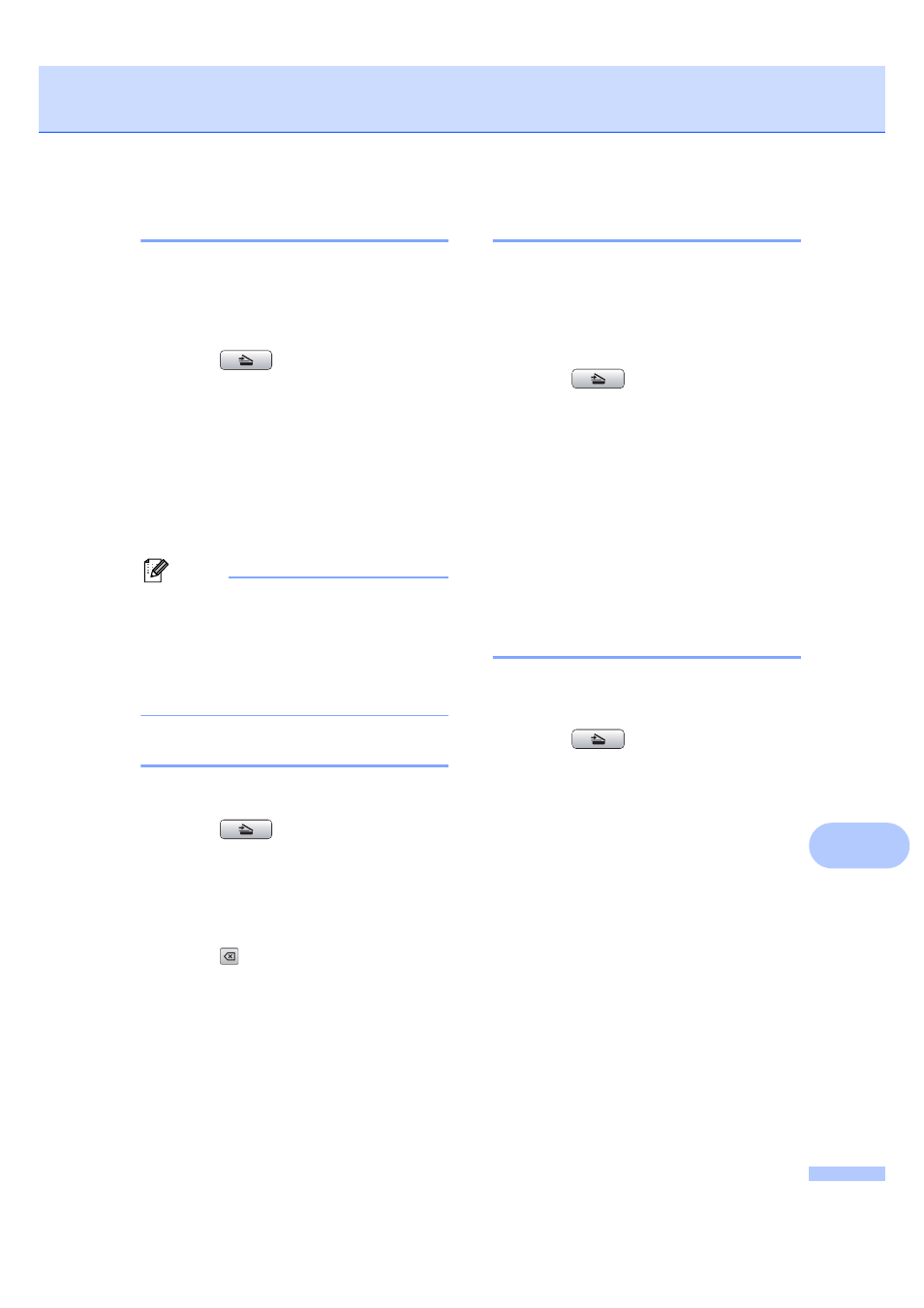
Printing photos from a memory card or USB Flash memory drive
117
12
Glass Scan Size
12
To scan a Letter, Legal, Ledger, or A3 size
document, you need to change the
Glass Scan Size
setting. The default
setting is A4.
a
Press (Scan).
b
Press Scan to Media.
c
Press d or c to display
Glass Scan Size
.
d
Press Glass Scan Size.
e
Press A4, A3, Letter, Legal or
Ledger
.
Note
• You can save the setting you use most
often by setting it as the default. (See
Setting your changes as a new default
on page 115.)
• This setting is only available for scanning
documents from the scanner glass.
How to change the file name
12
You can change the file name.
a
Press (Scan).
b
Press Scan to Media.
c
Pressd or c to display File Name.
d
Press File Name.
Press
to delete characters. Then
enter the new file name (up to
6 characters). (See Entering Text
on page 193.)
e
Press OK.
How to set a new default
12
You can save the Scan to Media settings
(Quality, File Type, and
Glass ScanSize
) you use most often by
setting them as the default settings. These
settings will stay until you change them again.
a
Press (Scan).
b
Press Scan to Media.
c
Pressd or c to display
Set New Default
.
d
Press Set New Default.
e
Press Yes to confirm.
f
Press Stop/Exit.
How to reset to factory
settings
12
You can restore the machine to factory
settings.
a
Press (Scan).
b
Press Scan to Media.
c
Press d or c to choose
Factory Reset
.
d
Press Factory Reset.
e
Press Yes to confirm.
f
Press Stop/Exit.
