Using progress indicators 17 – Apple Newton Programmer’s Newton 2.0 (for Newton 2.0) User Manual
Page 631
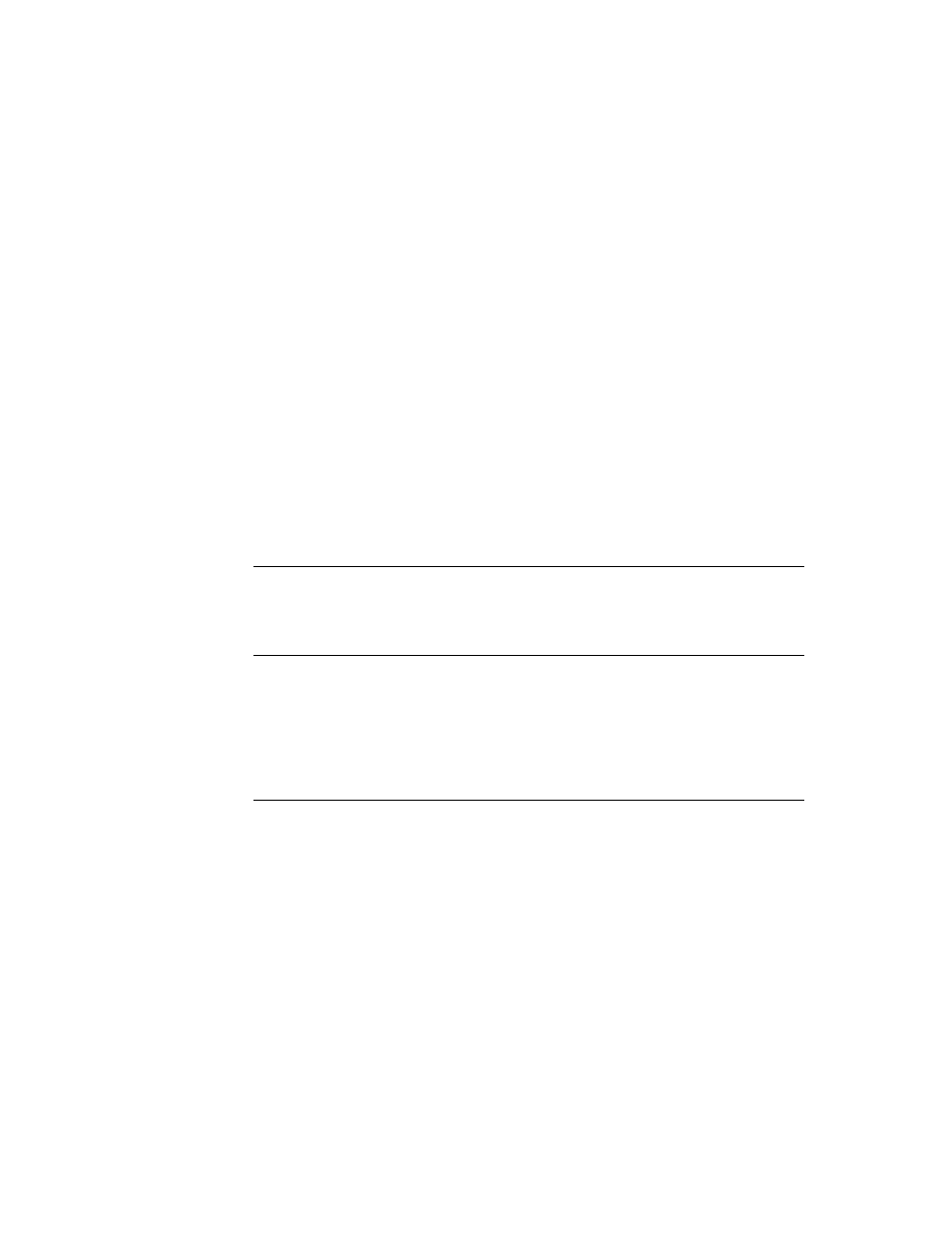
C H A P T E R 1 7
Additional System Services
Using Additional System Services
17-15
2. Define another method in your application’s base view named
PeriodicAlarm
.
This method is called whenever the alarm “goes off.” This method is passed a
single parameter, alarm, that contains information about the present alarm. For
information on the alarm parameter, see
PeriodicAlarm
in Newton
Programmer’s Reference.
3. Create a view that is based on
protoPeriodicAlarmEditor
. You need to
set three slots in this view:
■
A
title
slot set to a string that is displayed at the top of the view.
■
An
ownerSymbol
slot set to your application symbol. The system sends
PeriodicAlarm
messages are sent to
GetRoot().(ownerSymbol)
.
■
An
ownerApp
slot set to a string that names of your application.
IMPORTANT
Do not add child views to a view that is based on
protoPeriodicAlarmEditor
.
▲
Using Progress Indicators
17
This section describes how to use the automatic busy cursor, the notify icon, the
DoProgress
function, and
protoStatusTemplate
views.
Using the Automatic Busy Cursor
17
Your application need not do anything extra to support the busy cursor; it
is displayed automatically when the system is temporarily unavailable for user
input. If you want the busy cursor to appear, or to suppress it’s appearance, you
may call the
ShowBusyBox
function. This global function takes one parameter,
showIt
, which is a Boolean that determines whether the busy cursor is shown.
Using the Notify Icon
17
To report progress to the user, most applications display a status slip based on
protoStatusTemplate
. Normally, this slip includes a close box you can use to
hide the status slip and add an action to the notify icon. The action shows the status
slip again.
Note
Status views that use the
DoProgress
function are an exception
to this rule. Do not include a close box in these views.
◆
The notify icon maintains a list of these actions. When the user taps the notify icon,
a pop-up menu of actions appears. Choosing an item from the menu invokes that
action and removes it.
