Apple IIgs User Manual
Page 9
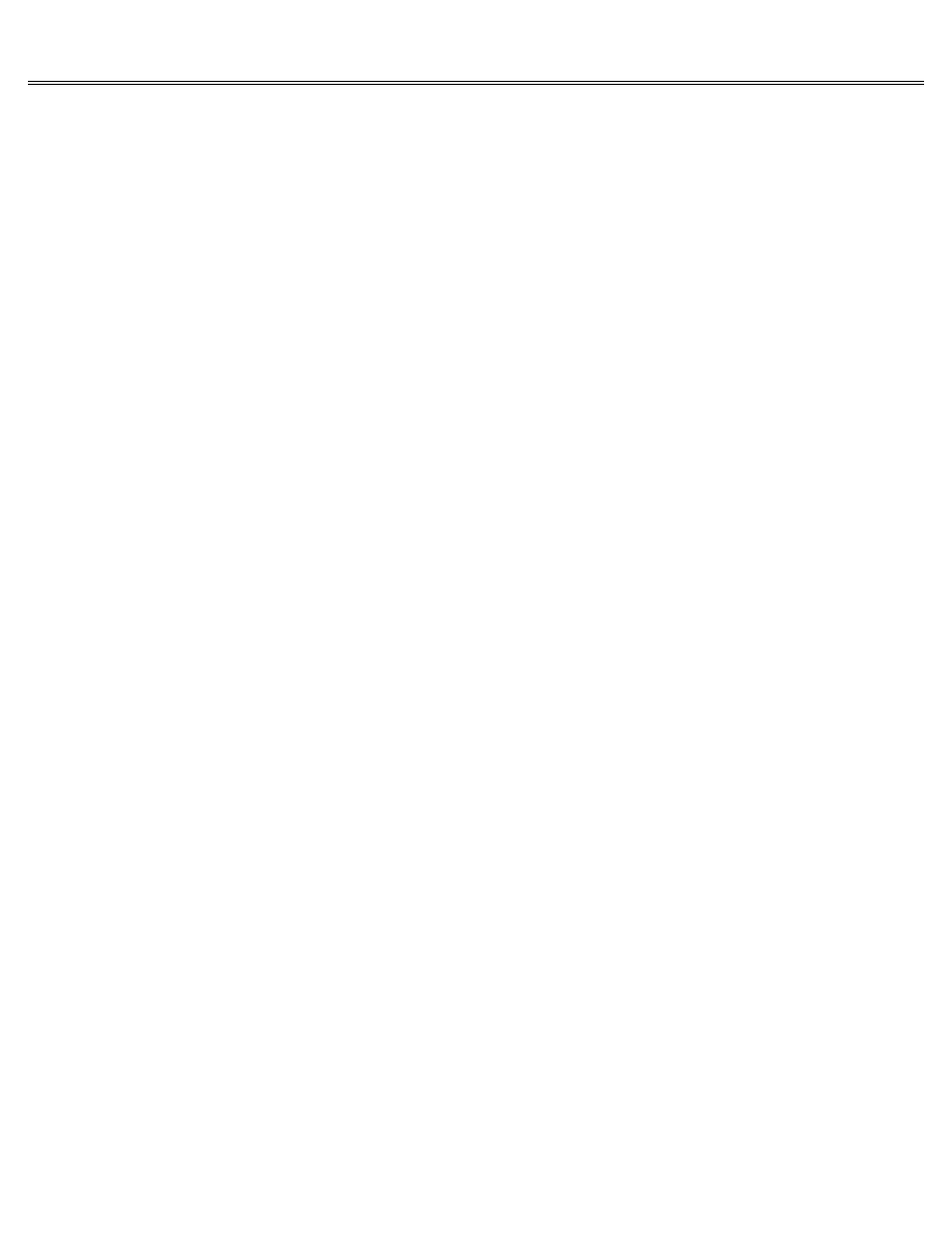
Page 9 of 84
II gs
Printed: Thursday, July 25, 2002 12:14:50 PM
clearly.
The 40-column and 80-column formats are two text modes.
A third way that applications can send information to your monitor is in graphics mode. In
graphics mode, text and graphics are formed by patterns of dots, or pixels. The more dots used
to create a picture, the sharper the resolution. The Apple IIgs can display graphics by using a
rectangular array of 640 horizontal by 200 vertical dots. In this mode, called super-high
resolution, the dots are so close together that it's hard to tell that the picture is made up
of dots.
The Apple IIgs also supports graphics modes developed for earlier models of the Apple II,
including double-high resolution, high resolution, and low resolution.
The phrase graphics mode suggests that this way of sending information to the screen applies
only to pictures, but graphics mode can also be used to display text. In fact, that's how some
word processing applications are able to display text in a variety of sizes and fonts. Instead
of using the Apple IIgs's built-in text generator (which'ts characters into the 40-by-24 or
80-by-24 grid), they send numbers and letters to the display as if they were pictures.
Creating a Document
Most of the time, you'll be using the computer to create something: a letter, a graph, a list,
a budget. Things you create with the computer are called documents, or files. The kind of
document you can create depends on the application you're using. You don't create a letter by
using a spreadsheet application, and you don't create a spreadsheet by using a word processing
application.
As you type your document, it is stored along with the application in the memory of the
computer.
Scrolling
There's a lot more room in memory for a document than there is room on the screen to display
it.
How do you move different parts of the document under the screen window? With applications that
use the mouse, there's a bar, like an elevator shaft, that runs along the right side of the
screen window (and sometimes along the bottom of the screen window as well). As you move the
elevator along the shaft, you scroll different parts of the document under the window.
With keyboard-controlled applications (that is, applications that don't use the mouse), you
press Up Arrow to see earlier parts of the document, Down Arrow to see later parts of the
document, Left Arrow to see the leftmost side of the document, and Right Arrow to see the
rightmost side of the document.
Whether you move your document into view with the elevator or the arrow keys, moving the
document under the screen window is called scrolling.
Saving a Document
The fact that your document is stored electronically in the com-puter's memory means that it's
in a very dynamic, easy-to-edit state. It also means that if you turn off the power by mistake
or change applications, you lose the document in memory. That's why it's important to save your
work on a disk.
Saving a document on a disk is like'ling a paper document in a'le cabinet. How you save a
document on a disk depends on the application. Sometimes Save is an option on a menu; sometimes
