Apple IIgs User Manual
Page 20
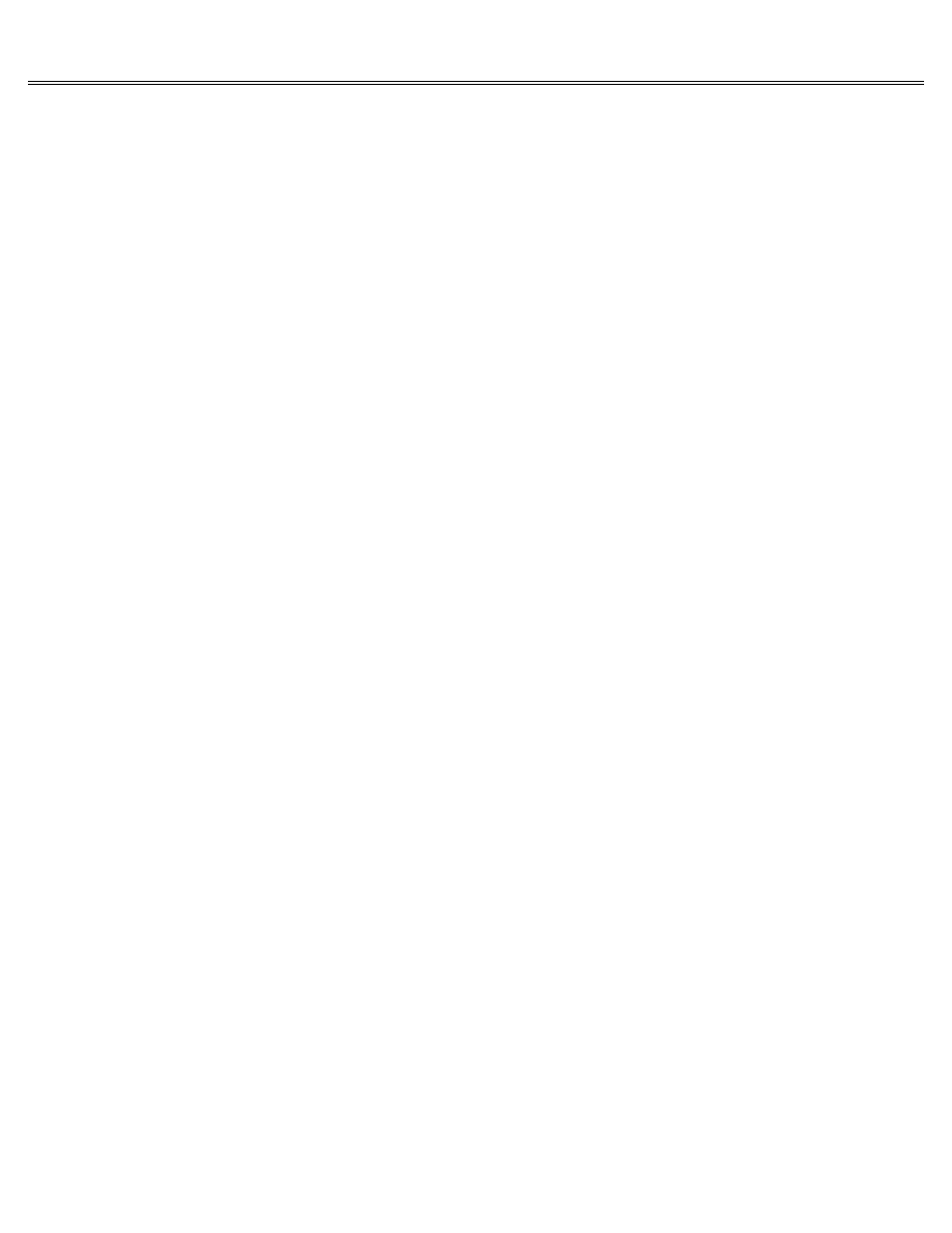
Page 20 of 84
II gs
Printed: Thursday, July 25, 2002 12:14:50 PM
Saving to a disk in a certain disk drive
If you choose 3.5-inch Drive #1 or 3.5-inch Drive #2 (or any disk drive shown on the screen),
the next question is: What do you want to name the document? You type a name and press Return,
the document is saved on the disk you specified, and the name you gave the document is recorded
in the disk's main directory along with its location on the disk.
Naming a Document
You can name your document anything you like, provided there isn't already a document by that
name on the disk and provided the name conforms to the application's rules for naming
documents. (You should be able to find the rules for naming documents in the manual that came
with the application.) Some applications won't allow spaces in document names. Some
applications won't let you start a document name with a number or a punctuation mark. Most
applications limit the length of the document name to 15 characters. If you want to play it
safe, follow these guidelines in naming your documents:
Start the name with a letter.
Don't Use Spaces.
If you don't want to play it safe, give your document any name you like and see if the
application lets you get away with it. The worst that can happen is that you'll get a beep and
an error message like ILLEGAL FILENAME and you'll know that the name you typed was too long,
started with the wrong kind of character, or included spaces when the application didn't allow
it. Then you'll get a chance to type another name.
Saving with a Pathname
The Pathname option is for people who organize their disks into subdirectories. Organizing a
disk into subdirectories is like putting documents into file folders instead of throwing them
randomly in a drawer.
For example, you might have a drawer in your office where you file personnel information on
your employees. In that drawer you have folders called Finance, Sales, Manufacturing, and so
on. Inside each folder are documents with personnel information on each employee in that
department. You can use this same system to organize information on a disk. You would name the
disk PERSONNEL; set up subdirectories on the disk called FINANCE, SALES, and MANUFACTURING; and
save documents with personnel information on each employee in the appropriate subdirectory.
Organizing documents into subdirectories not only makes it easier for you to find documents on
a disk, but also makes it faster for the computer to locate and load documents you want to
revise.
When you look at the directory of a disk, you don't see the name of every document in every
subdirectory. You see only the sub-directory names and the names of documents you saved
directly onto the disk rather than into subdirectories. (Looking at a disk directory and seeing
only subdirectory names is like opening the drawer of a file cabinet and seeing the names on
the folders rather than seeing every document in every folder.) If you want to see the names of
the documents in a subdirectory, type the disk name, a slash, then the subdirectory name when
you ask the application for a directory listing.
Creating Subdirectories
Before you can save documents in subdirectories, you have to create the subdirectories. Some
applications give you a way to create subdirectories from within the application; others expect
