Apple IIgs User Manual
Page 18
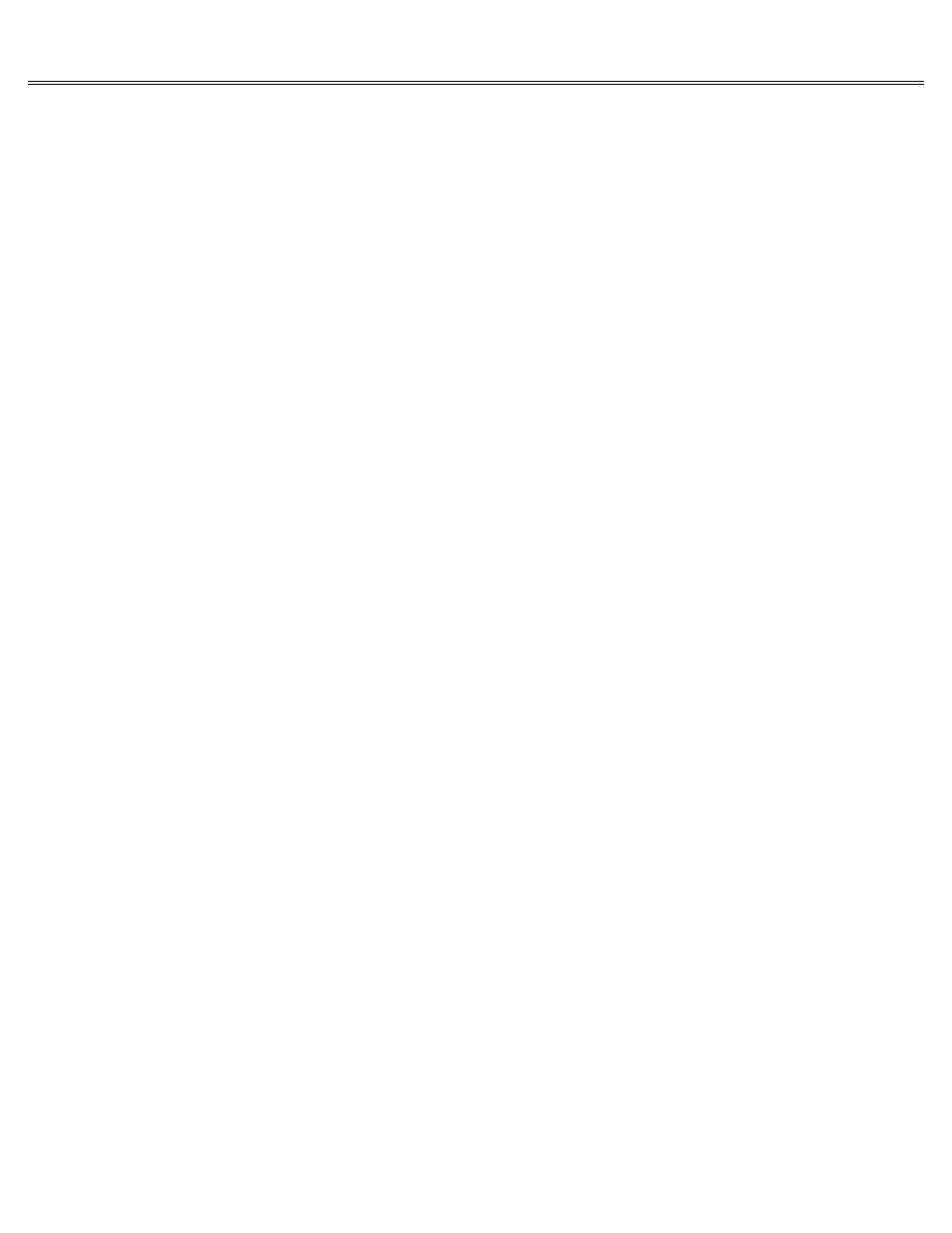
Page 18 of 84
II gs
Printed: Thursday, July 25, 2002 12:14:50 PM
But in other applications, the word Jones and the word Jones followed by a space are as
different as the words Jones and Smith.
Auto-Repeat
When you hold down a key on the Apple IIgs keyboard, it repeats just as it would on an electric
typewriter. This feature is called auto-repeat.
If it's physically difficult for you to press and release the keys quickly or if you just have
a heavy hand on the keys, you can use the Control Panel Program to change the length of time
before a pressed key starts repeating. By the same token, if you have a very light touch and
find the keyboard sluggish, you can use the Control Panel Program to make the keys repeat after
a shorter interval.
Type-Ahead Keyboard Buffer
After you get familiar with an application, you'll know by heart the questions it asks, and
you'll find yourself typing responses before the questions even appear on the screen. For
example, you'll remember that after you choose the Print command from the menu, the application
will ask you how many copies you want to print. To save time, you can type the answer to the
question before it even appears on the screen. The application isn't ready for the answer, so
what you type doesn't appear on the screen, but it's stored in a special part of memory called
the keyboard buffer. When the application is ready to accept input from you, it retrieves what
you typed from the keyboard buffer and carries out your typed instruction.
Numeric Keypad
The number keys on the right side of your keyboard are arranged like the keys on an adding
machine. This makes it convenient to enter numbers in spreadsheets and other number-oriented
applications. In most applications, the keys on the keypad work exactly like the number keys on
the top row of the main keyboard, and you can use them interchangeably. In some applications,
they may work as function keys that is, as keys that you press to perform certain functions
like printing or saving documents. If they are used as function keys in a given application,
the application will tell you what the functions of the various keys are.
Chapter 4: Saving Documents
After you finish creating a document; actually, as soon as you create anything worth keeping;
you should save it on a disk. Otherwise, it will be lost forever when you turn off the
computer's power switch (or accidentally kick the computer's power cord out of the outlet). It
doesn't matter whether you save the document on a 3.5-inch disk, a 5.25-inch disk, or a hard
disk. Saving is the same regardless of the kind of disk you're saving on. What varies is the
procedure for saving, and that can vary from application to application.
Read the manual that came with your application for instructions on how to save documents
created with that application. If the instructions are clear, you may not need to read this
chapter.
With most applications, saving a document on a disk is a very easy, intuitive procedure. You
select the Save command from a menu, and the application asks you a few straightforward
questions about where you want to save the document and what you want to name it. Actually, the
questions are only straightforward once you know what the application means by such terms as
pathname, prefix, volume name, filename, format, directory, and subdirectory.
This chapter explains these terms and other things you may need to know about saving documents
