Apple IIgs User Manual
Page 48
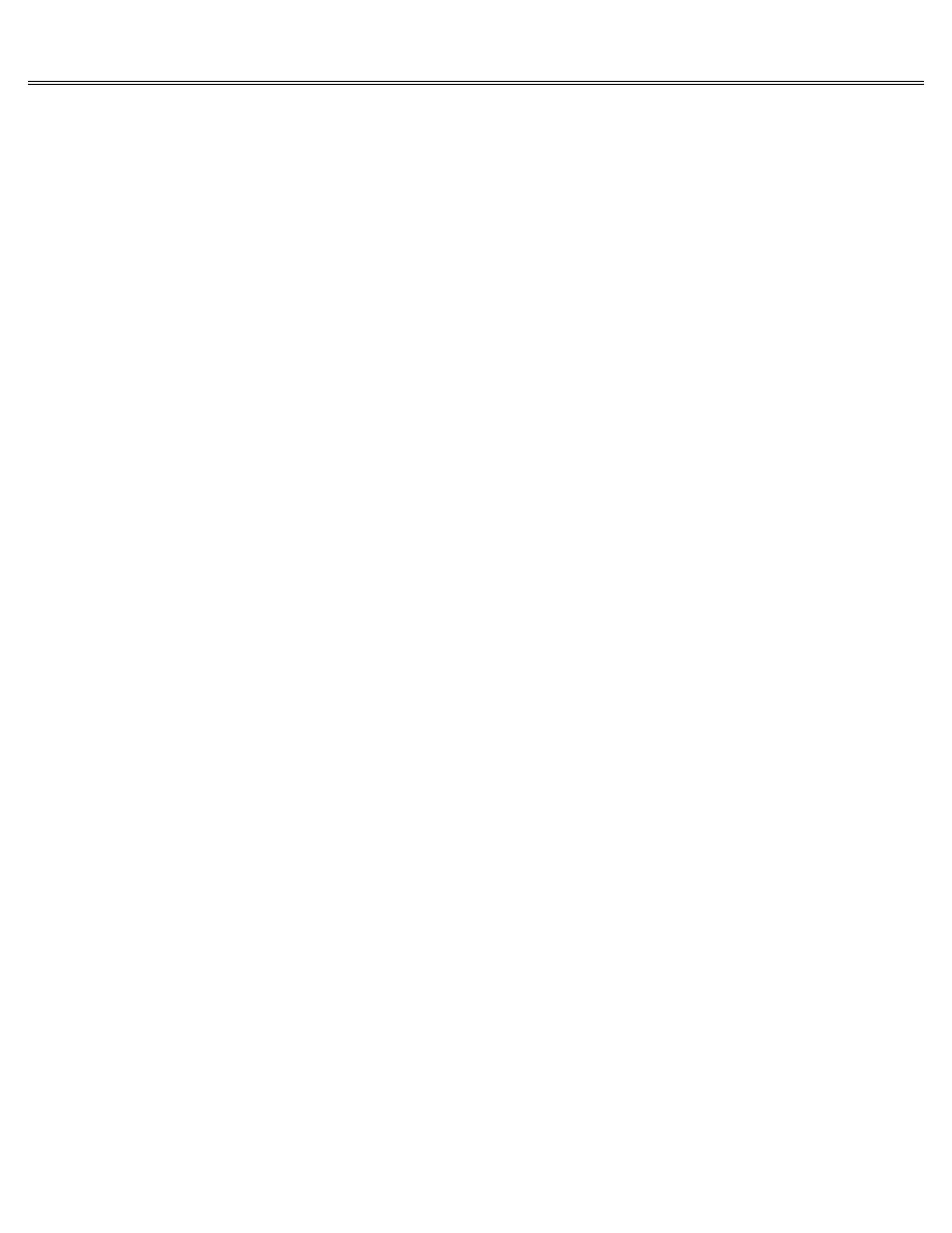
Page 48 of 84
II gs
Printed: Thursday, July 25, 2002 12:14:50 PM
slots for a disk drive controller card, an interface card that controls one or two disk drives.
It looks first at slot 7, the highest-numbered slot. If it doesn't find a disk drive controller
card there, it looks in slot 6, the next-highest-numbered slot, then slot 5, and so on, until
it finds a disk drive controller card. When it finds a disk drive controller card, it checks
the disk drive connected to that card for a startup disk. This method of looking for a startup
device is called scanning.
Generally this system works fine, but what if you want to bypass the disk drive connected to
slot 6 and start up from the disk drive connected to slot 5? What you do is change the startup
slot from Scan, the standard setting, to slot 5 or any other slot containing the drive you want
to start up from.
But what if your disk drives are connected to ports? From the com-puter's point of view, ports
look just like slots with cards in them. A 5.25-inch drive connected to the disk drive port
emulates a disk drive connected to a card in slot 6. A 3.5-inch drive connected to the disk
drive port emulates a disk drive connected to a card in slot 5.
Just choose the slot that
corresponds to the drive you want to start up from.
You'll also be offered the option of starting up from a RAM disk or a ROM disk. Starting up
from a RAM disk means starting up from an application that you've copied into the memory on
your Apple IIgs memory expansion card.
You should not select the RAM disk as your startup device unless you have a memory expansion
card in the memory expansion slot and you've copied an application to the RAM disk. See the
Apple IIgs Memory Expansion Card Owner's Guide for more information.
Starting up from a ROM disk means starting up from an application permanently stored on a
memory expansion card. (Depending on what kind of memory expansion card you get, you may or may
not have applications permanently stored on a ROM disk.) The manual that came with your memory
expansion card will tell you more about starting up from a RAM disk and a ROM disk.
Changing Printer/Modem Port Settings
The printer and modem ports work a little differently than the other ports on the back panel.
Whereas most of the ports are configured to interact with a particular type of device (a disk
drive, a monitor, a joystick) in a particular way, the printer and modem ports are designed so
you can change their configuration. They are general-purpose serial ports.
Different printers and different remote computers expect to receive information at different
speeds and in different configurations. That's why it's important that you be able to change
the way infor-mation is sent.
The printer port is configured to work automatically with the ImageWriter series of printers
and with many other popular serial printers. The modem port is configured to work automatically
with most commercial information services you'll be accessing with your modem. However, if your
device requires a different configuration or if you want to use a modem in the printer port and
a printer in the modem port, you'll need to change the data configuration. There are two ways
to do this: from within an application or by using the Control Panel Program. The configuration
you specify in an appli-cation overrides the Control Panel setting for a port.
How do you know whether your application is overriding the Control Panel settings for the port?
If the application gives you a list of printers and asks you to choose yours from the list,
it's going to send the document in the correct configuration for the printer you choose and
will ignore the Control Panel settings for the port.
A tip:
Even if your printer is not on the list, try selecting each of the printers on the
list. If your printer happens to have the same configuration as one of those on the list,
