Apple IIgs User Manual
Page 58
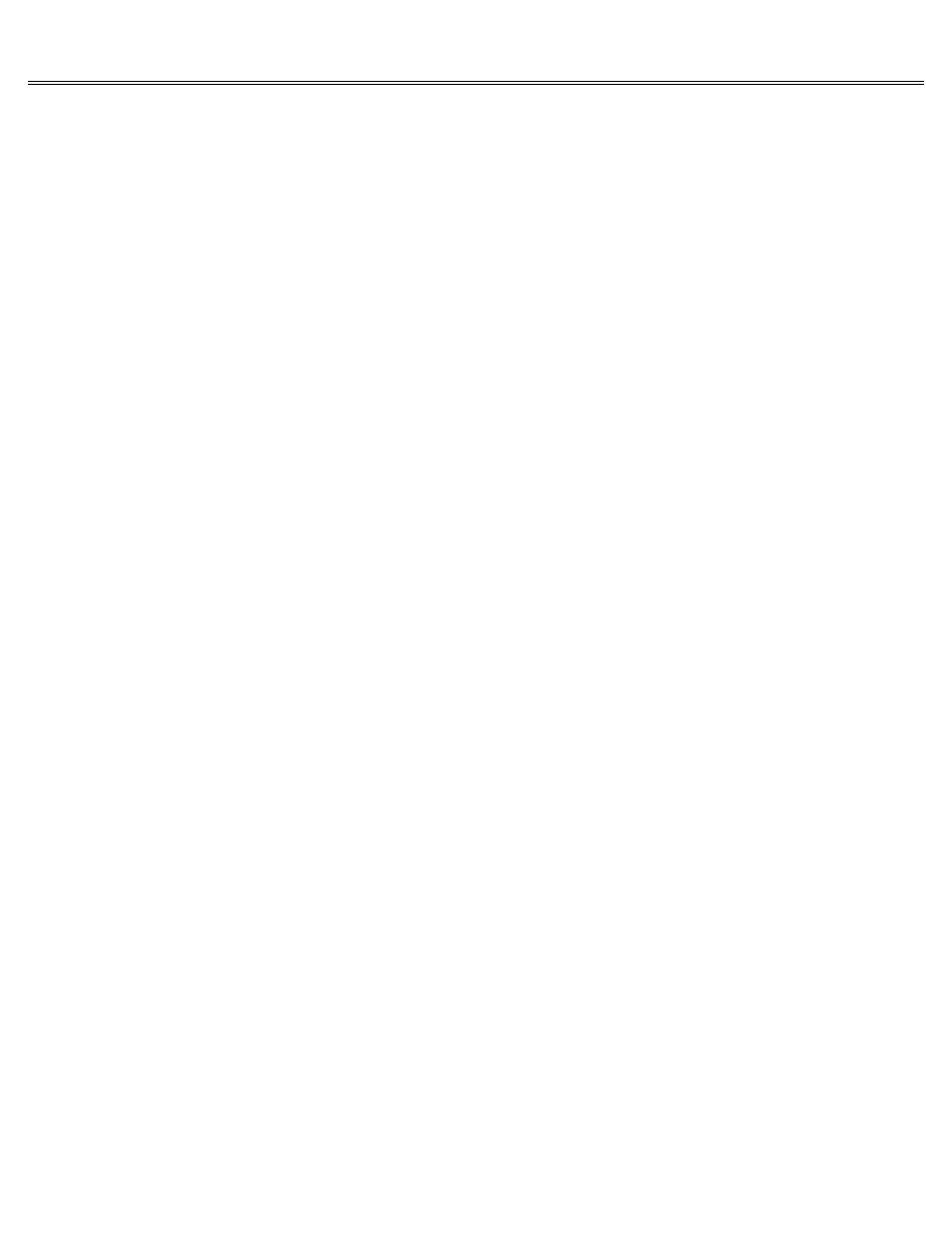
Page 58 of 84
II gs
Printed: Thursday, July 25, 2002 12:14:50 PM
The screen is full of 2's or meaningless characters.
The application was designed for earlier models of the Apple II.
Leave the application disk in the drive, press the solid Apple key-Control-Esc,
choose Alternate Display Mode from the Desk Accessories menu, and press Return. When you're
finished using the application, choose the accessory again to restore the standard display.
You can't get a color display even though you're using a color monitor.
Either the monitor is set to monochrome/black-and-white mode or you're using
an NTSC color monitor with a text-based application and that's the display you're supposed to
get. Unlike analog RGB color monitors, NTSC color monitors can't display text clearly in color
mode so they switch automatically to monochrome mode for text-based applications.
Change the switch on your monitor to color mode if there is one. If you're using an NTSC
monitor with a text-based application, you don't need to make any adjustments. You'll get a
color display when you use graphics-based applications.
The 40-column display changes to an 80-column display and clears the screen when you press
Control-Reset.
You had the Control Panel set to 80 columns, but the application was using a 40-column display.
Pressing Reset put you back in 80 columns and cleared the screen.
It's not really a problem unless you pressed Reset by mistake. Reset is in an unusual location
to keep you from pressing it accidentally.
Trouble Saving a Document
Your application asks for the slot and drive of the disk you want to save to, but your drive is
connected to the disk drive port.
Earlier models of the Apple II didn't have ports, so slot and drive number was a
logical way to identify the location of your disk.
The 3.5-inch disk drives connected to the disk drive port correspond to slot 5.
The 5.25-inch disk drives connected to the disk drive port correspond to slot 6.
Your application saves everything to drive 1, but you want to save to drive 2.
The application is saving to the default, or current, drive, the drive it thinks you want to
use.
Read the manual that came with the application to find out how to change the default drive.
Some applications have you fill out a preference form that says how many disk drives are
connected to your computer. Some have a command called
Select Volume or Set Prefix that lets you specify which disk to save to.
