Apple IIgs User Manual
Page 16
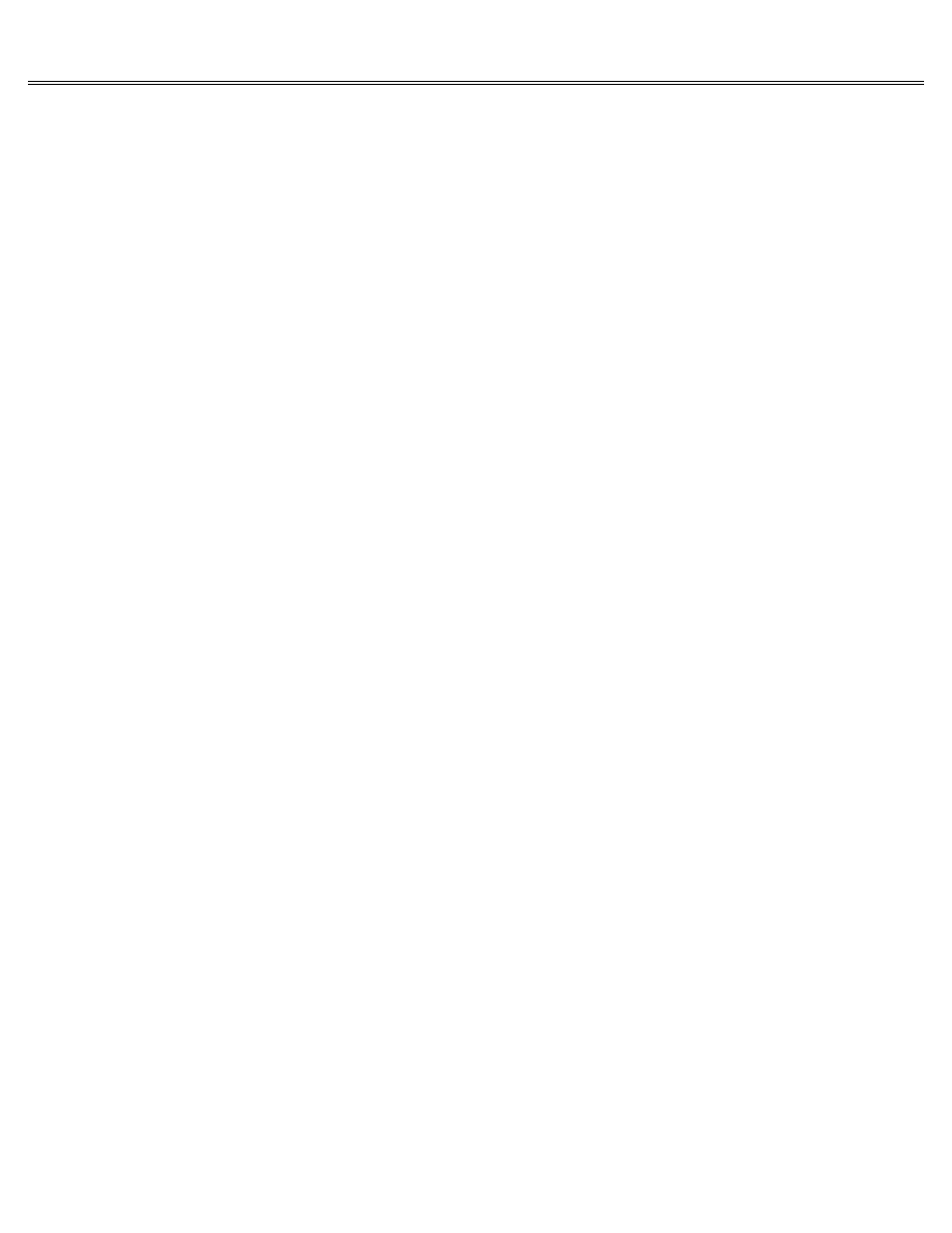
Page 16 of 84
II gs
Printed: Thursday, July 25, 2002 12:14:50 PM
displayed overlapping the main menu, with enough of the main menu showing to remind you where
you are in the application.
Overlapping Menus
In most keyboard-based applications, you get back to the main menu by pressing Esc or the Apple
key-Esc. Esc stands for escape, and that's what it lets you do. It's sort of the opposite of
pressing Return. While pressing Return confirms a choice, pressing Esc usually cancels a choice
or extricates you from an activity.
Moving the Cursor
The arrow keys in the lower-right corner of the keyboard move the insertion point up, down,
left, or right except that it's not called an insertion point in keyboard-based applications;
it's called a cursor. Like the blinking bar in mouse-based applications, the cursor marks the
spot where your next action will take place. Sometimes the cursor is a blinking box; sometimes
it's a blinking underline.
Early models of the Apple II didn't have Up and Down Arrow keys, so programmers who needed to
make the cursor move up and down took matters into their own hands and designated certain keys
on the keyboard to accomplish that function. Usually they designated a set of four adjacent
keys (that formed a cross) to be the up, down, left, and right cursor-moving keys.
You won't
have any trouble using such an application on your Apple IIgs as long as you remember to use
the substitute keys instead of the arrow keys.
Control Keys
Whereas you control mouse-based applications by choosing commands from pull-down menus, you
control keyboard-based applications by using Control or the Apple key in combination with
another key. For example, you might hold down the Apple key while you press P to print
something, the Apple key and D to delete something, the Apple key and S to save something, the
Apple key and C to cut something, and so on.
Because key combinations vary from application to application, the only way to find out how a
given application uses Control and the Apple key is to read the manual that came with the
application. To make it easier to remember the key combinations, the key you press in
combination with the Apple key or Control is usually the first letter of the function it
performs.
Typing a Document
Whether you're using mouse-based or keyboard-based applications, you'll use the keyboard to
type your documents. In general, the main part of the keyboard works like the keyboard on a
type-writer, and the built-in numeric keypad works like the keys on an adding machine; but
there are a few things you should know about the keys on the keyboard.
Return
In word processing applications, when you reach the end of a line of text, the insertion point
moves to the next line automatically. You use Return only when you want to start a new
paragraph. If you press Return instead of letting the application handle line breaks, you
interfere with the application's ability to rearrange the words on a line after you make
changes.
If you discover that you've pressed Return by accident, you can delete the extra Return
character the same way you delete any other character, even though the Return character is
invisible! How do you know it's there if it's invisible? You know it's there if your lines
