Apple IIgs User Manual
Page 8
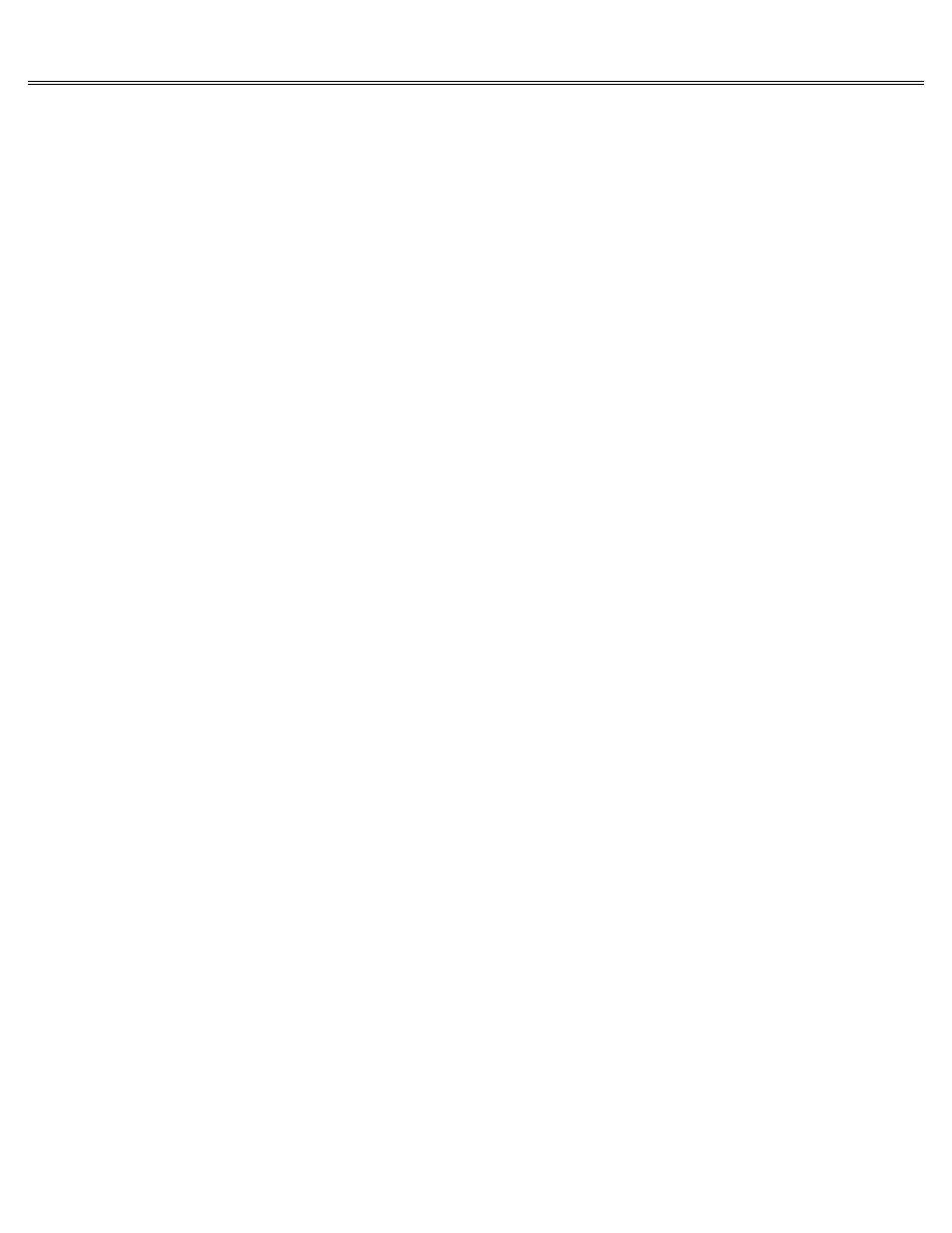
Page 8 of 84
II gs
Printed: Thursday, July 25, 2002 12:14:50 PM
Chapter 2 - Once Over Lightly
This chapter reviews and expands on the computer concepts covered on the training disk. If you
already understand how information moves through the computer system and out to peripheral
devices, you might want to skip this chapter and go straight to Chapter 3, where you'll learn
about using the mouse and the keyboard to control applications.
Starting Up an Application
When you start up an application, that application is copied into the memory of the computer
and takes control of the computer system. What you see on the screen and what you can do with
the computer depend completely on the application you started up with.
You can also start applications by using the Desktop on the system disk. The advantage of
starting applications from the Desktop is that the Desktop lets you copy documents, delete
documents, move documents from one disk to another, and do other things that come in handy
during a typical session at the computer. The Desktop also makes it quick and easy to switch
from one application to another.
Read the system disk documentation for more information.
Communicating with an Application
Applications communicate with you by displaying things on the screen. You communicate with
applications by typing at the keyboard or by pointing to choices with the mouse.
Information that travels out of the computer (like the messages displayed on the screen) is
called output. Information that travels into the computer (keypresses and mouse moves) is
called input.
User Interface
The way an application communicates with you is called the user interface. When you are
choosing applications for the Apple IIgs, you should give a lot of thought to the application's
user interface because that's the personality of the application.
At one extreme are hand-holding applications that guide you slowly but surely through the
application. At the other extreme are applications that give you minimal instructions and leave
you to your own devices. If you use an application daily, you probably won't want as much
hand-holding as with an application you use only once or twice a month.
Interface is a word you'll see a lot in computer books and magazines. It refers to the way
things communicate with each other. It describes both the way information is exchanged between
the computer and a peripheral device (for example, serial interface) and the way information is
exchanged between the computer and a person (user interface).
How Information is Displayed
Some applications give you a choice of how you want information sent to the display. The choice
is 40 columns or 80 columns. To understand what that means, imagine that the screen is a grid
40 squares across by 24 squares down. Each square on the grid can hold one character. In
80-column format, the grid is 80 squares across by 24 squares down. With the 80-column display,
you can't twice as many characters per line as with the 40-column display, but the characters
are half as wide. Some display devices, like TV sets, can display text only in the 40-column
format they don't have sharp enough resolution to display the narrower 80-column characters
