Apple IIgs User Manual
Page 55
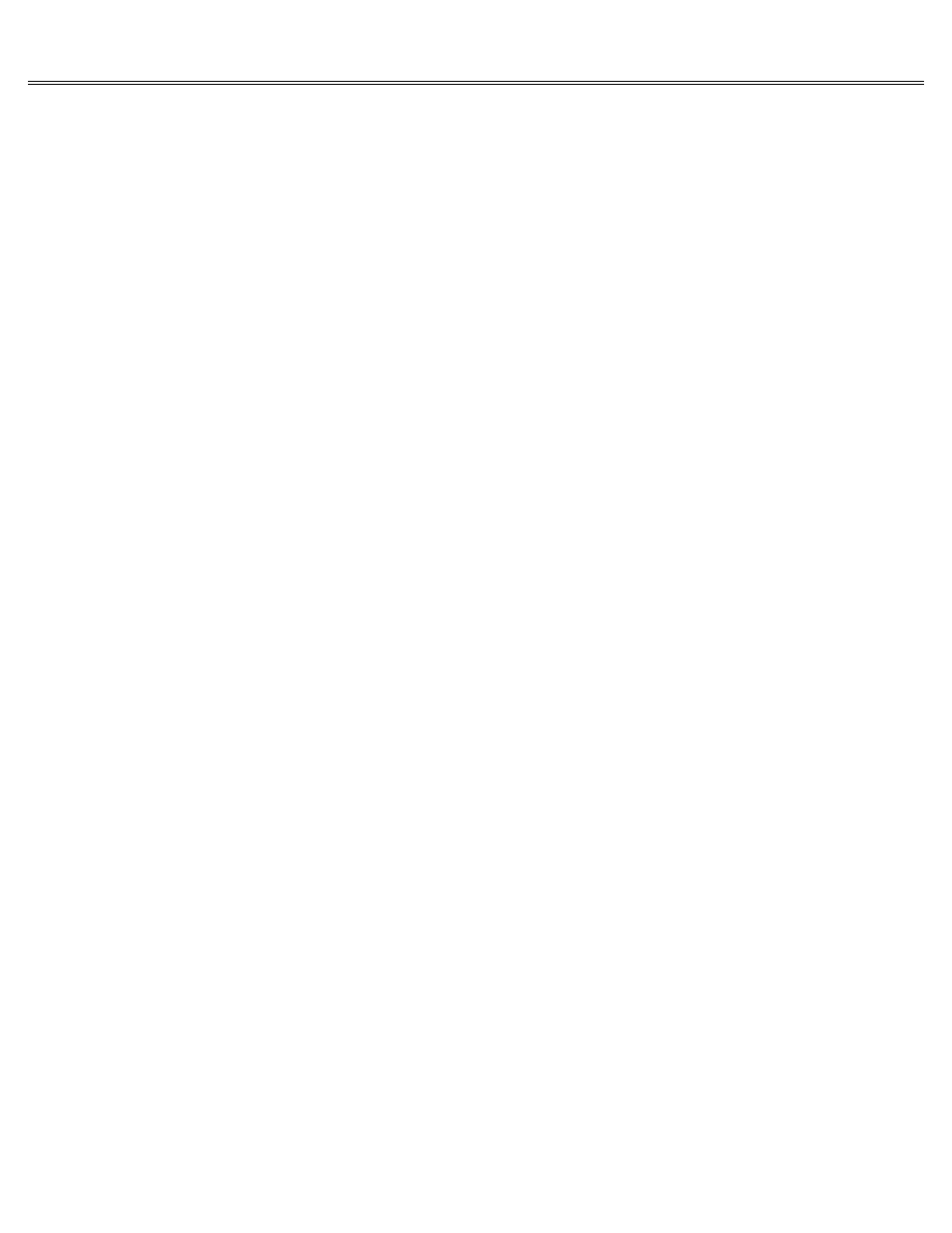
Page 55 of 84
II gs
Printed: Thursday, July 25, 2002 12:14:50 PM
Try setting System Speed in the Control Panel Program to Normal.
Every application has its own set of error messages geared to that application. In the best
applications, error messages are self-explanatory. They tell you what went wrong and how to fix
it. But in other applications, the messages are cryptic, and you'll have to look up the meaning
of the message in the manual that came with the application.
Trouble Using the Keyboard
Delete won't delete.
Earlier models of the Apple II didn't have Delete, so applications designed for those machines
use some other key or combination of keys to delete text.
The manual that came with the application will tell you some other way to
erase text. Usually you'll be able to erase by pressing Left Arrow.
The cursor doesn't move when you press the arrow keys.
Earlier models of the Apple II didn't have Up and Down Arrows, so applications designed for
those machines use some other way of moving the cursor.
Read the manual that came with the application to find out how to move the cursor up and down.
The cursor doesn't move past the last line of your document.
That's how the application is meant to work.
Press Return to move the cursor beyond the bottom boundary of your document and resume typing.
The application says to press a key but doesn't respond to the key-press. (You've already
checked to make sure the keyboard is plugged into the Apple IIgs.)
If this is the first thing that happens after you start up, the application may be one that
requires you to type everything in uppercase letters. Early models of the Apple II didn't give
you the option of typing lowercase characters.
Press Caps Lock and you should have no trouble using the application.
The application tells you to press the solid Apple key but there is no solid Apple key on your
keyboard.
The application was designed for the models of the Apple II that have a solid Apple key.
Press Option whenever the application says to press the solid Apple key.
