Apple IIgs User Manual
Page 45
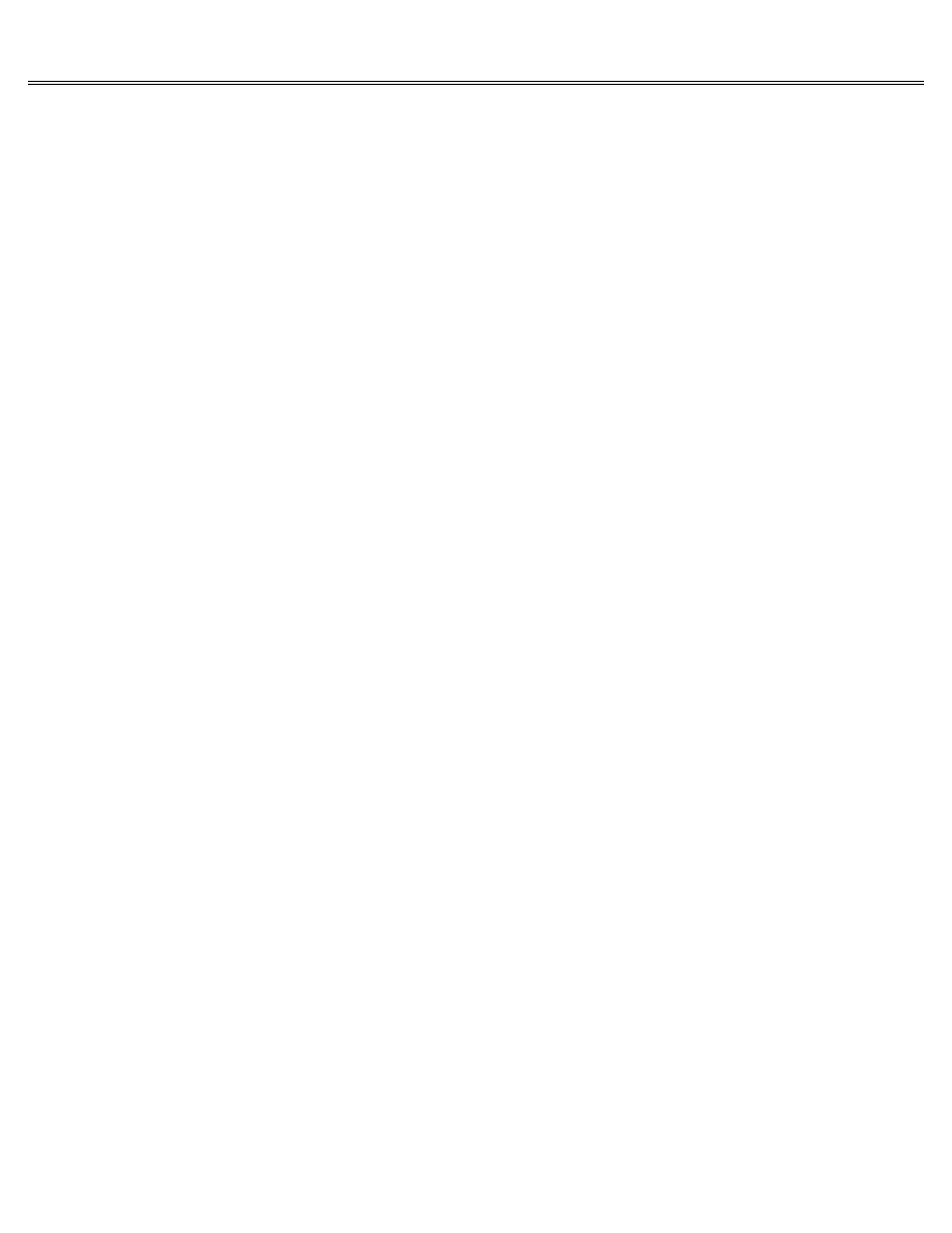
Page 45 of 84
II gs
Printed: Thursday, July 25, 2002 12:14:50 PM
like.
Important
If you are using an NTSC color monitor, the colors you select won't show up in color
while you're using the Control Panel Program or other text-based applications. You will see the
text and background in color only when you're using graphics-based applications that display
text in the text portion (the bottom four lines) of the graphics screen.
Choosing Color of Text, Background, and Border
After experimenting with different colors or shades, you may decide you liked the original
colors best. To restore the preset colors, use Left Arrow or Right Arrow to change the Standard
Colors option to Yes. If you decide you don't like the standard colors after all, you can
change them by using the Text, Background, and Border options. You can't change the Standard
Colors setting to No as a way of restoring your previous settings.
Important
If the color contrast between text and background is such that you can't read the
text to change the settings to something more readable, first try adjusting the contrast knob
on your monitor. If that doesn't help, you can restore the original Control Panel settings by
pressing Option-Control-Reset and then pressing 2.
If you don't want a border, set the background and border to the same color or shade of gray.
Hertz
The hertz setting indicates the frequency of signals sent to the monitor. Different countries
have different standards; the U.S. standard is 60. This is not a matter of preference. If you
need to change the hertz setting, if the image on your screen is rolling or out of alignment,
press Option-Control-Reset. Then press 2. This restores the standard Control Panel settings for
the U.S., including the correct hertz setting.
Sound
With the appropriate applications and peripheral devices, the Apple IIgs can play music and
even simulate speech. Even the stuffiest software uses a bell or beep to accompany an error
message. The Sound option lets you change the volume of sounds and the pitch of beeps generated
by applications.
This option works a little differently than the others. Instead of using Left Arrow and Right
Arrow to move through a list of choices, you press Left Arrow to reduce the volume and Right
Arrow to increase the volume. The asterisk on the indicator bar will move to the right or left,
and you'll hear a beep to reflect your action.
System Speed
The Apple IIgs can operate at two speeds: fast and normal. Fast refers to the speed of the
Apple IIgs when it's operating at a maximum speed of 2.8 megahertz (MHz), the top speed
possible on the Apple IIgs. Normal refers to the speed of the Apple IIgs when it's operating at
a maximum speed of 1 MHz, the top speed possible on earlier models of the Apple II.
Fast, the standard setting, is best for applications developed specifically for the Apple IIgs
and for any Apple II application that involves a lot of calculations and sorting. The only time
you have to change the speed to normal is when the fast speed throws off the application's
timing or keeps it from running properly.
If you change from Normal to Fast system speed after starting up
an application, you may have
to restart the application by pressing Apple key-Control-Reset before the Fast speed will take
effect.
