Apple IIgs User Manual
Page 11
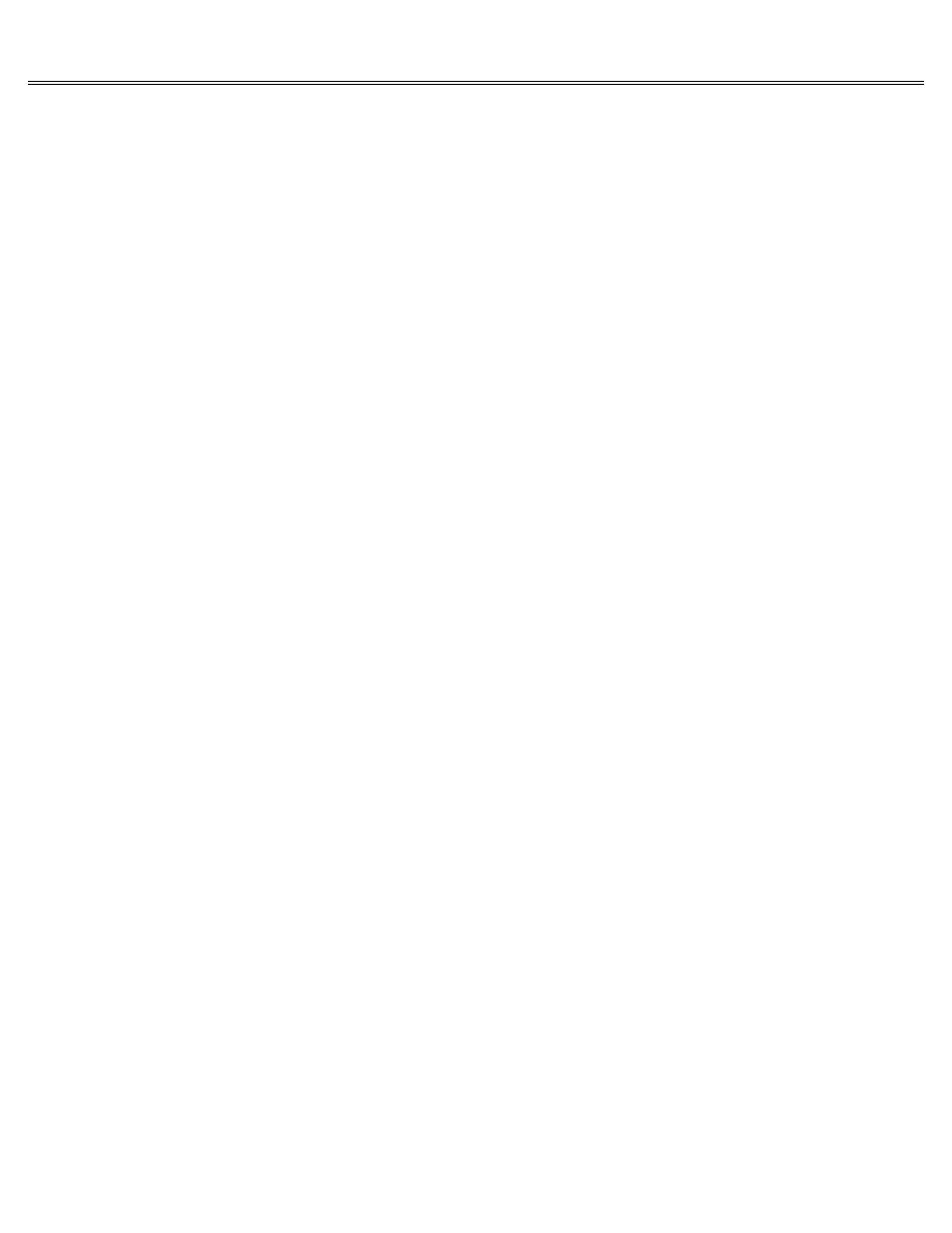
Page 11 of 84
II gs
Printed: Thursday, July 25, 2002 12:14:50 PM
document by that name on the disk and ask you to confirm that you want the new document to
replace the old one. If you save the revised document with a new name (even if the new name is
just the original name with a new version number), both the old version and the new will be on
the disk.
If you save several versions of the same document on one disk, there comes a time when you want
to erase some of the early efforts so you can reuse the disk space. Read the system disk guide
for information on deleting documents from disks.
Printing a Document
Whether you've finished a document or just want to see how it looks so far, there's something
very satisfying about printing your document getting a copy of it down on paper. Many people
find it easier to edit on paper than on the screen.
Before you print, you should always save a copy of your document on a disk even if you don't
plan on saving the document perma-nently. The reason for this precaution is that when you give
the Print command, the application temporarily gives up control of the computer system to the
printer.
If there's a problem printing the document, the only way to fix it may be to turn off the
computer. If you have to do that and you didn't first save the document, you'll have to
recreate the document from scratch.
How you tell the application to print your document depends on the application, but usually
Print is an option on a menu. After you choose the Print option, you may be asked to select
your printer from a list of printers displayed on the screen. If your printer is on the list,
select it and your document will be printed.
Even if your printer isn't displayed on the screen, try selecting one that is. Your printer may
be compatible with the Apple ImageWriter printer or some other printer on the list, and you'll
save yourself some time and trouble getting your printer to work with your application.
If your printer is not on the list or compatible with one of the printers on the list, you'll
need to provide the application with some specifications about your printer (things like the
baud, number of data bits, number of stop bits, type of parity, and other specifications that
may be Greek to you). The reason for providing these specifications is that different printers
expect to receive information from the computer at different speeds and in different forms. The
specifications tell the application how to send information to your printer. You should be able
to'nd the specifications in the manual that came with your printer. If you can't, contact your
authorized Apple dealer or the printer manufacturer.
You don't need to know what the specifications mean to find them in the printer manual and feed
them into the application.
Some applications don't ask for the name of your printer or for specifications about your
printer. They let the computer control how information is sent to the printer. If that's the
case with the application you're using, and if it works, don't give it another thought. But if
you're having trouble getting your document to print, you may need to change the way the
computer is sending information to the printer. You can do this by changing the printer port
settings in the Control Panel Program.
Essential Jargon
This section defines some terms and explains some concepts that applications may take for
granted that you know.
