Apple IIgs User Manual
Page 3
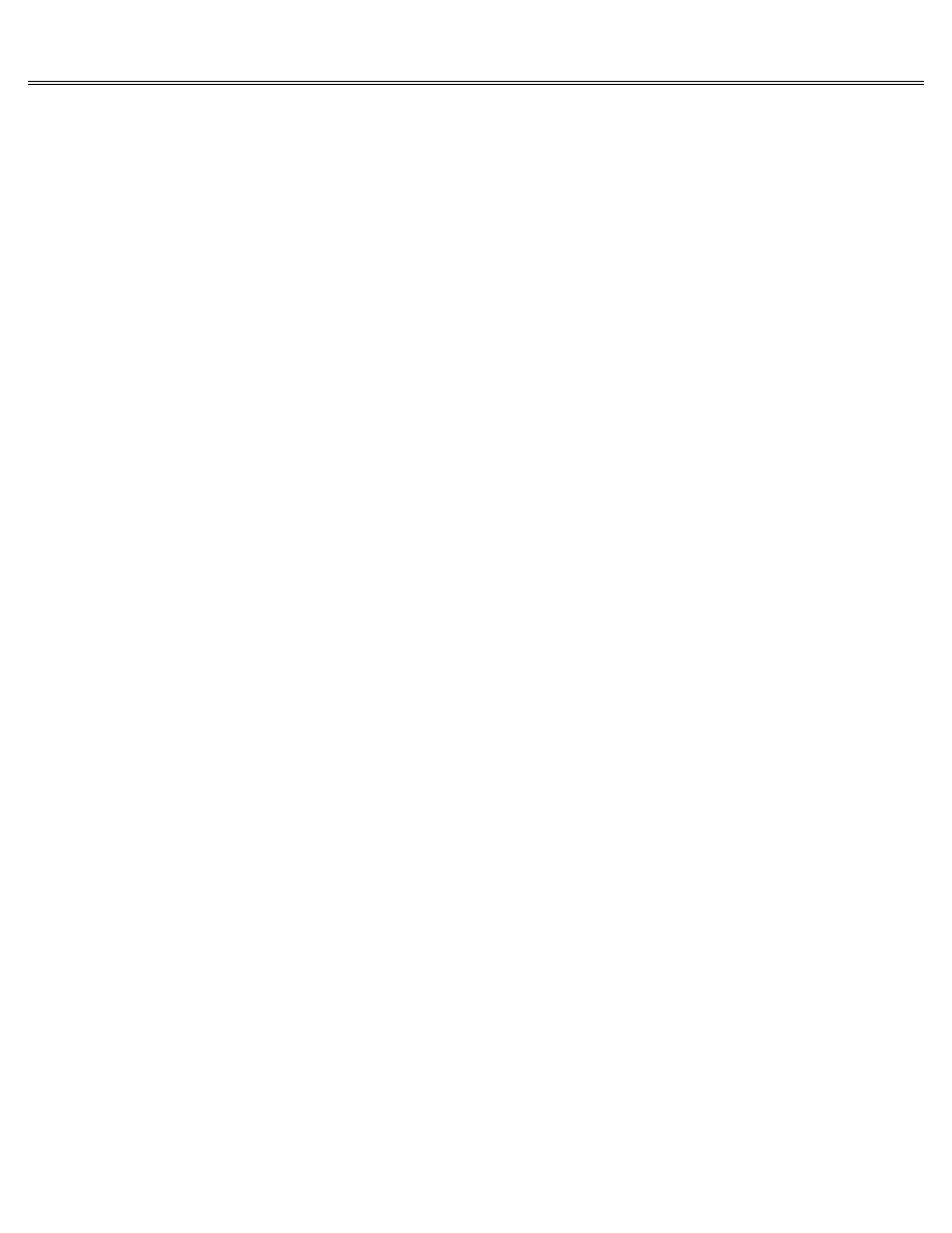
Page 3 of 84
II gs
Printed: Thursday, July 25, 2002 12:14:50 PM
Besides using disks to start up applications, you'll use disks to store documents. Document is
a generic term for anything you create with an application. It could be a memo, a budget, a
graph, a picture, and so on.
Initially, application program disks are more valuable than the blank disks you buy for storing
documents; but once a disk has your documents on it, it becomes as valuable as the time you
spent creating the documents. That's why it's important to take good care of disks. Read about
the care and handling of disks in the manual that came with your disk drive. And keep these
points in mind:
Make backup copies of important disks. Copying disks is explained in the system disk guide.
Keep disks away from hot places (like the dashboard of your car on a sunny day).
Keep disks away from magnets (and devices like telephones that use magnets).
Protect disks from dust. (Store them upright and covered, either in a plastic disk holder or in
a shoe box.)
Keep disks dry. (Don't water plants over them or get sloppy with your coffee.)
Peripheral devices
In addition to the software that tells your computer what to do, you need hardware that lets
you see what you're doing (a monitor), save and retrieve what you've done (a disk drive), and
print a copy of your work (a printer). Accessories like these, that plug into your computer,
are called peripheral devices.
Peripheral Devices
There are two ways to connect peripheral devices to the Apple IIgs. Some devices are designed
to be plugged into a particular port on the back of the computer. Other devices are designed to
be plugged into a slot inside the computer. If the device requires an interface card, it's
designed to be plugged into a slot.
Starting Up
The quickest way to get comfortable with your Apple IIgs is to start using it. That's the
purpose of the Apple IIgs training disk. Before you start up the training disk, you need to
identify your startup disk drive. The startup drive is the drive where the computer will look
for a startup disk a disk with an application it can start up with.
If you have only one drive, it's your startup drive.
If you have two or more drives of the same type (both 3.5-inch drives or both 5.25-inch
drives), the startup drive is the drive connected directly to the disk drive port.
If you have both a 5.25-inch drive and a 3.5-inch drive connected to the disk drive port, the
5.25-inch drive is your startup drive. If you want the computer to start up from a disk in your
3.5-inch drive (which you do if you plan to use the Apple IIgs training disk), make sure your
5.25-inch drive is empty. When your computer can't find a disk in the 5.25-inch drive, it will
check the 3.5-inch drive next. Depending on whether the majority of your application program
disks are 3.5-inch or 5.25-inch, at some point you might want to use the Control Panel Program
to change the startup drive.
If you have two drives of the same type connected to a disk drive controller card, the startup
