Apple IIgs User Manual
Page 17
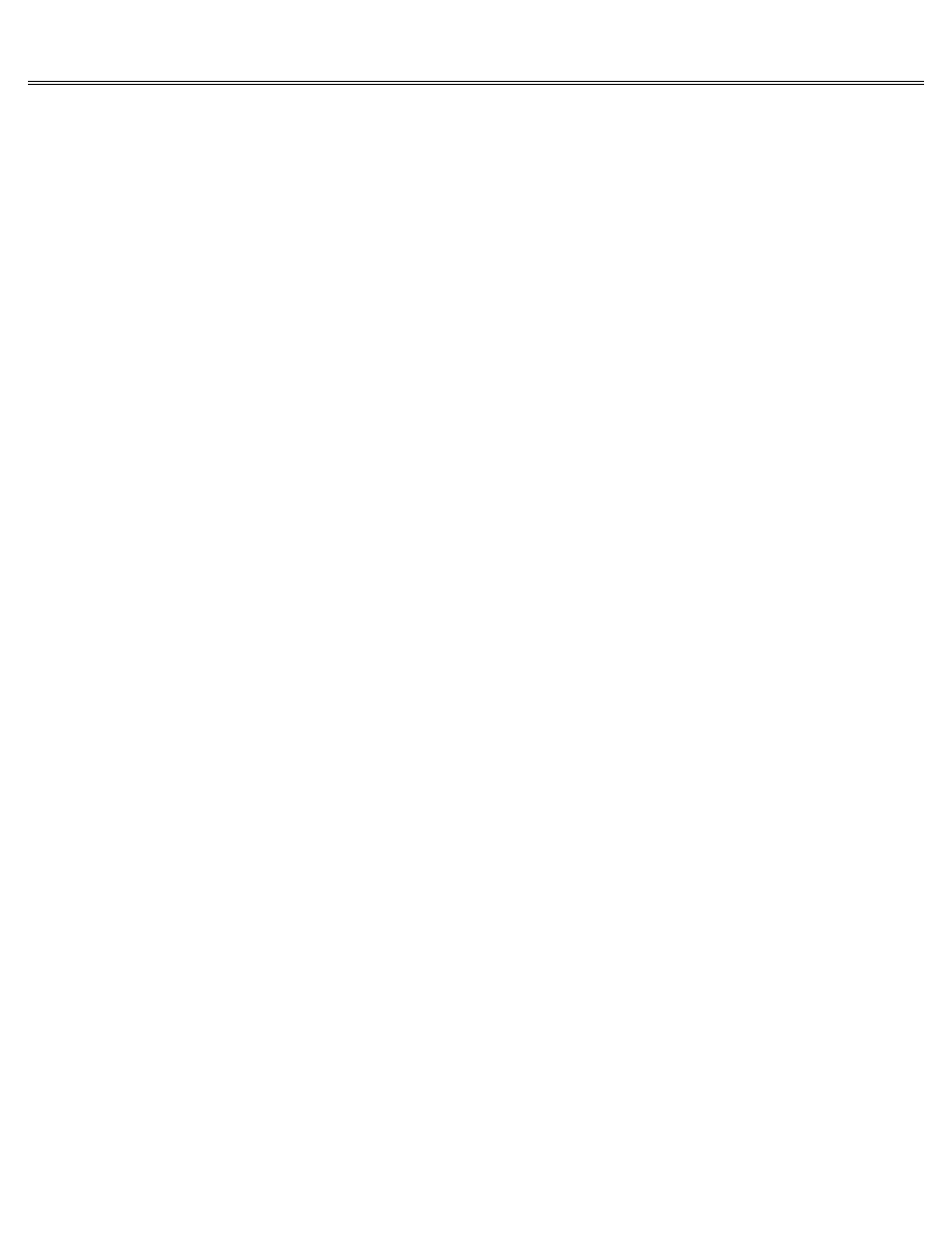
Page 17 of 84
II gs
Printed: Thursday, July 25, 2002 12:14:50 PM
break in funny places after you make changes to a paragraph.
An Errant Return Character
Some applications give you a way of displaying Return characters so you can see if you inserted
any where they don't belong.
Incidentally, Return is represented in some applications and manuals not by name but as a bent
arrow pointing down and to the left. The icon represents the movement of the cursor when you
press the key: it moves down a line and over to the left margin.
Shift and Caps Lock
The Shift keys on the Apple IIgs keyboard work just like the Shift keys on a typewriter. To get
a capital letter, you hold down Shift while you type the letter you want capitalized. To get
the upper character on two-character keys, you hold down Shift while you type the two-character
key. For example, to type a dollar sign, you hold down Shift while you press 4.
If you want everything you type to come out capitalized, you can press down Caps Lock. (You'll
feel the key lock in place, and you'll notice that it has a lower profile than surrounding
keys.) When you want lowercase characters again, press Caps Lock a second time and the key will
return to its upright position. The nice thing about Caps Lock is that it affects only the
alphabet keys it doesn't give you the upper character on two-character keys. To get an upper
character, you still have to use Shift. Unlike the typewriter, this means you can get all
capital letters interspersed with numbers without releasing Caps Lock.
Tab
Tab works like the Tab key on a typewriter, except that instead of the typewriter's print head
moving to the right a preset number of spaces when you press Tab, the insertion point moves to
the place you designate as the next tab marker. Setting tab markers and using Tab are handy
when you're typing information in columns.
You set the tab marker (that is, you set the distance you want the insertion point to move) by
using a command in the application. Not all applications use Tab this way, but most word
processing applications do.
Keys That Can Be Confusing
Touch typists often use the lowercase letter l for the number 1 (because the l is conveniently
located on the home row, and the 1 is a long reach for the left pinky). You can't do that with
a computer. The computer translates each keypress into a code of 0's and 1's. The code for the
letter l is different from the code for the number 1. If you save a document with the name
Chapter1 and try to retrieve it by typing Chapterl (instead of Chapter1), the computer will
tell you there is no such document on the disk, and you could have heart failure over your lost
document before you realize what you've done.
The same is true with the capital letter O (Oh) and the number 0 (zero). The computer will balk
if you try to add a number with the letter O in it.
Space Bar
The Space bar is another key on the computer keyboard that behaves differently than its
typewriter counterpart. On a typewriter, a space is an area on the paper where nothing is
typed. On a computer, pressing the Space bar inserts a space character. Just as 1 and l are
different, so is a space character different from the space that you get when you press Right
Arrow. Some applications, aware of the potential confusion, ignore extra space characters.
