Apple IIgs User Manual
Page 44
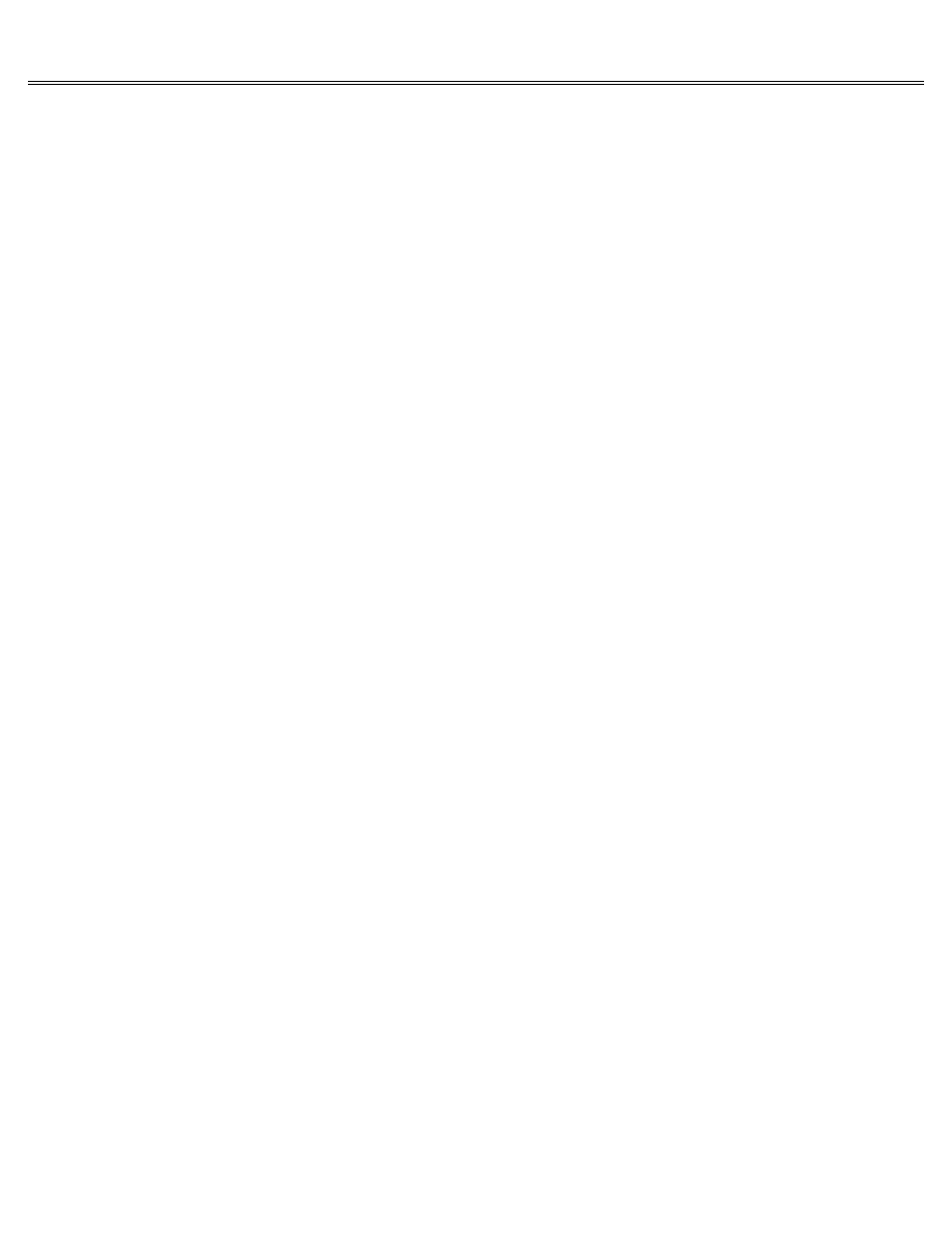
Page 44 of 84
II gs
Printed: Thursday, July 25, 2002 12:14:50 PM
Choose Quit. If you got to the Control Panel by pressing Apple key-Control-Esc from an
application, you'll return to that application. If you got to the Control Panel by pressing
Option-Control-Reset, the computer will start up the appli-cation in your startup drive.
If you need more specific instructions, go through the example in Chapter 1 that shows you how
to use the Control Panel Program to set the Apple IIgs's built-in clock.
The sections that follow describe Control Panel options, system characteristics you can change
and reasons you might want to change them.
Display
Use the Display option to set the type of display (color or mono-chrome), the number of columns
of text displayed, and the color or shade you'd like for text, background, and border.
Type
If you're using a color monitor, select Color as the type of display. If you're using a
monochrome monitor or a television set, select Monochrome.
Incidentally, if the text displayed on your color monitor is fuzzy or has a color fringe when
you use certain applications, try changing the type to Monochrome and see if you get a better
picture. If there isn't enough contrast with a monochrome monitor, try setting Type to Color.
Columns
The Apple IIgs can display either 40 columns by 24 lines of text or 80 columns by 24 lines. If
you choose 40 columns, the characters are twice as wide as the characters you get when you
choose 80 columns. The advantage of the 40-column display is that the characters are bigger and
easier to read. The advantage of the 80-column display is that you can work with larger
documents, and the documents have a line length that more closely resembles type-written
documents.
Television sets and some color monitors don't have good enough resolution to display 80 columns
of text clearly, so if you're using a television set or if you're having trouble reading text
produced by your color monitor, set the Columns option to 40.
If you're using a monitor, and particularly if you use your Apple IIgs with business
applications (like word processing and spreadsheet applications), set the Columns option to 80.
Some applications require an 80-column display.
Some applications will override this setting and select the number of columns for you. Many
games and educational applications are designed for a 40-column display.
Screen Colors
If you have a color display, you can choose the color of your text, background, and border from
16 colors. If you have a mono-chrome monitor, you can choose the shade of your text,
back-ground, and border from black, white, or 14 shades of gray. These settings affect only
text-based applications.
NTSC color monitors switch to black-and-white mode to display text, so the text and background
colors you select with the Control Panel will show up as shades of gray instead of in color.
Only the border will be displayed in color.
As you change one color or shade to another by using Left Arrow and Right Arrow, the Control
Panel displays the name of the color you've chosen and shows you what your selection looks
