Apple IIgs User Manual
Page 37
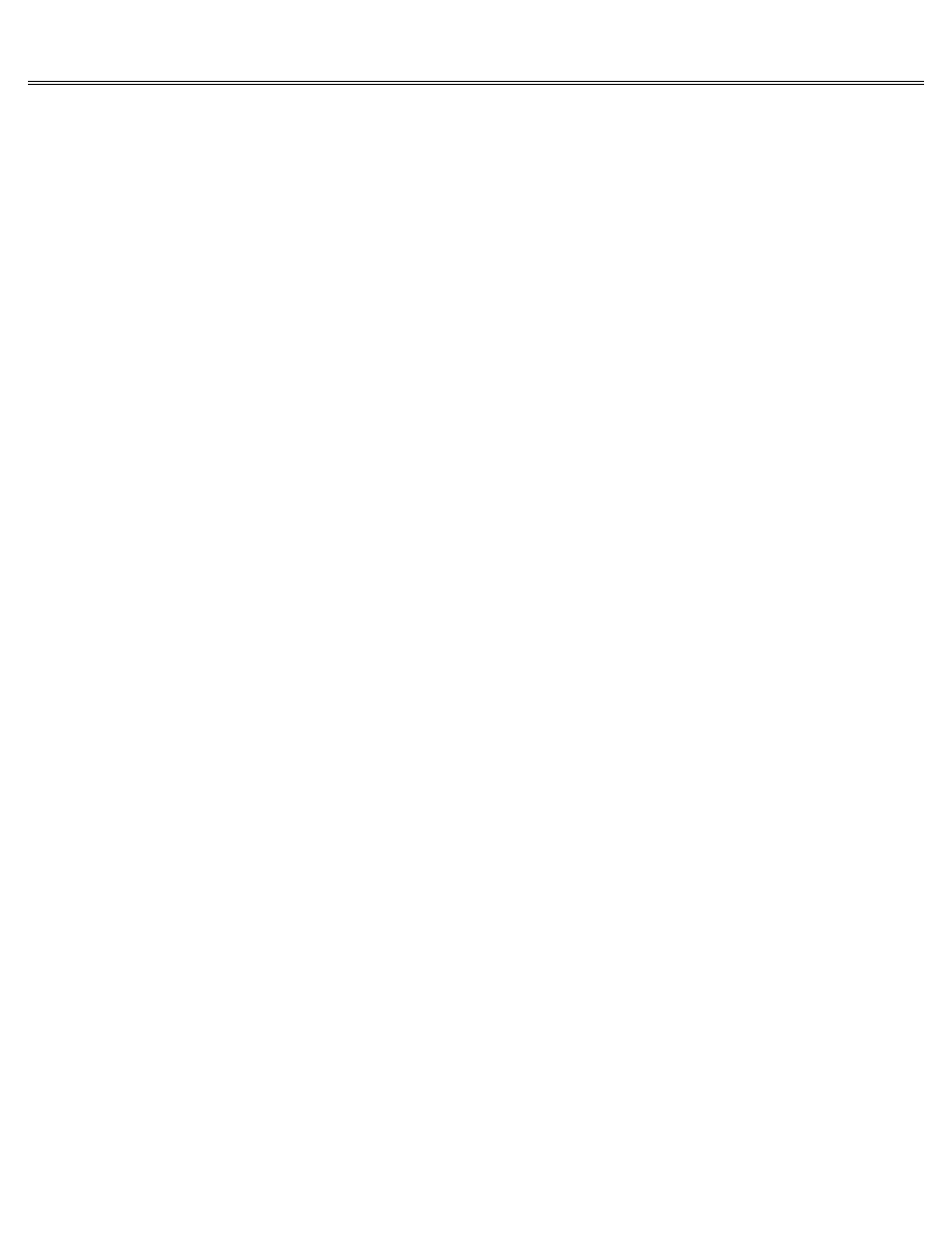
Page 37 of 84
II gs
Printed: Thursday, July 25, 2002 12:14:50 PM
different users have different needs. The plotter that is indispensable to the landscape
architect preparing a presentation is useless to the writer. With the Apple IIgs, there's no
limit to what you can attach, and no reason to attach anything you don't want or need.
Connecting Peripheral Devices
There are two ways of connecting peripheral devices to the Apple IIgs: by using the ports on
the back or by using the slots on the main circuit board inside the case. The advantage of
using ports is that it's easy: you just run a cable from the device to the computer. The
advantage of using slots is that you can connect a wide variety of devices to the computer; you
aren't limited to the devices for which there are ports.
Ports and Slots
Most of the ports on the back of your Apple IIgs are designed for a particular type of
peripheral device (the keyboard, a joystick, disk drives, a monochrome monitor, or a color
monitor), and the instructions that tell the computer how to work with that device are stored
in ROM (the permanent memory of the computer).
These are general-Gloss purpose serial ports, and you can change their configuration so that
the computer can talk to a variety of different peripheral devices. You change the
configuration of the serial ports by using the Control Panel Program.
If you connect a printer to the printer port, and a modem to the modem port, you probably won't
have to change the configuration of the ports. Try using the device before you change the port
settings.
Slots are for connecting devices that need to exchange information with the computer in a
special way. The instructions that tell the computer how to communicate with that device are on
the interface card you put in the slot. (The slot itself is just a plug that opens the lines of
communication between the computer and the information on the card.)
Specifying the Location of Peripheral Devices
Many applications will ask you to specify the location of a peripheral device by its slot
number and, for a disk drive, by its drive number. If your device is connected through an
interface card in a slot, you won't have any difficulty providing the slot number. But how do
you specify the slot number of a device connected to a port? You consult Table 6-1 and supply
the slot equivalent for the port. Ports were designed to emulate slots so that applications
could run on all models of the Apple II whether they had slots only (like the Apple IIe), ports
only (like the Apple IIc), or both slots and ports (like the Apple IIgs).
By convention, 3.5-inch drives are connected to a card in slot 5, 5.25-inch drives are
connected to a card in slot 6, a printer is connected to a card in slot 1, and a modem is
connected to a card in slot 2. The ports follow this convention in emulating slots.
Important
The operating system only supports two devices per slot.
If you have more than two
slot 5 devices (if you have two 3.5-inch drives and a RAM disk, for example), the third and
fourth slot 5 devices appear to be connected to a card in slot 2. Slot 2 is the overflow slot
for slot 5 devices.
Specifying the Drive Number
In general, the drive connected directly to the port is drive 1, the next drive of that type is
drive 2. If you have both 3.5-inch drives and 5.25-inch drives connected to the disk drive
port, the 3.5-inch drives should be closest to the computer in the chain. The 5.25-inch drive
nearest the computer is drive 1, the 5.25-inch drive farthest from the computer is drive 2. If
