Apple IIgs User Manual
Page 49
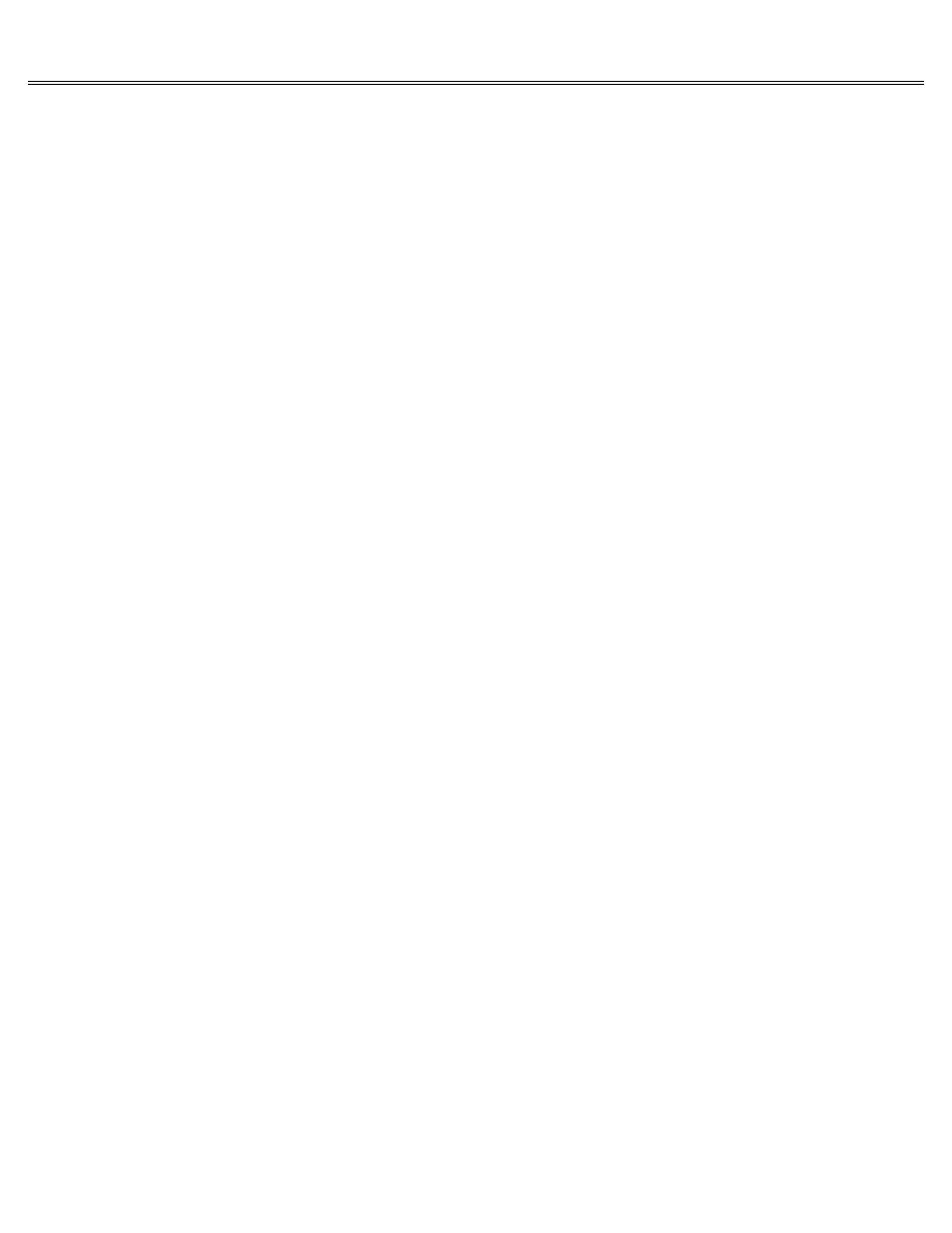
Page 49 of 84
II gs
Printed: Thursday, July 25, 2002 12:14:50 PM
you'll save yourself the bother of supplying specifications about your printer.
If the application asks you to supply a list of specifications about how your printer or the
remote computer wants to receive data (baud, number of data bits, stop bits, and the like),
it's going to send the document according to those specifications and will ignore the Control
Panel settings for the port. You should be able to find the specifications for your printer in
the manual that came with it or, for an information service, in the brochure you got when you
subscribed to the service.
By the way:
The specifications you'll be asked for in an application are the same
specifications you'll set by using the Control Panel Program, so if you aren't sure what the
appli-cation means by data bits, stops bits, and parity, read the explanations in the following
sections.
If the application does not give you a list of printers and does not ask for your printer's
specifications, the document will be sent according to the specifications in the Control Panel
for the port your printer is connected to.
Important
Try using your printer or modem before changing any of the settings. If it works,
you'll save yourself some time. If it doesn't, you'll have some information (unintentional
double-spacing, absence of carriage returns, lost characters, and so on) that will help you
figure out which settings need to be adjusted.
If you need to reconfigure one of the ports, check the manual that came with your printer or
the service you're trying to exchange information with to see what its specifications are. Then
use that information to fill in the baud, the number of data bits, and so on. The following
sections explain what the various specifications mean and how to decide what settings to
choose.
Device Connected
The Device Connected setting is fairly straightforward. Select Printer if you're connecting a
printer or plotter to the port. Select Modem if you're connecting a modem to the port.
Line Length
Line length indicates the number of characters that your printer will print per line before
generating a carriage return (sending the carriage to the left margin to start a new line).
Many applications let you set the line length from within the application. If that's the case
or if you find the computer adding carriage returns where they don't belong, choose Unlimited
and the computer won't try to control line length.
If, on the other hand, you find your printer ignoring the right margin and printing right off
the page, you can use this option to insert a carriage return after every 40, 72, 80, or 132
characters.
If you're connecting a modem, leave the line length set to Unlimited.
Delete First LF After CR
Some printers and applications automatically generate a line feed (LF), go to the next line,
after each carriage return (CR). Others don't. If you try printing something and everything
comes out unintentionally double-spaced, make sure the automatic line feed switch on your
printer is set to OFF. If you still get double spacing, the extra line feed is coming from your
application. If you can't turn it off there, you can use the Delete First LF After CR option to
cancel the extra line feed.
