Apple IIgs User Manual
Page 56
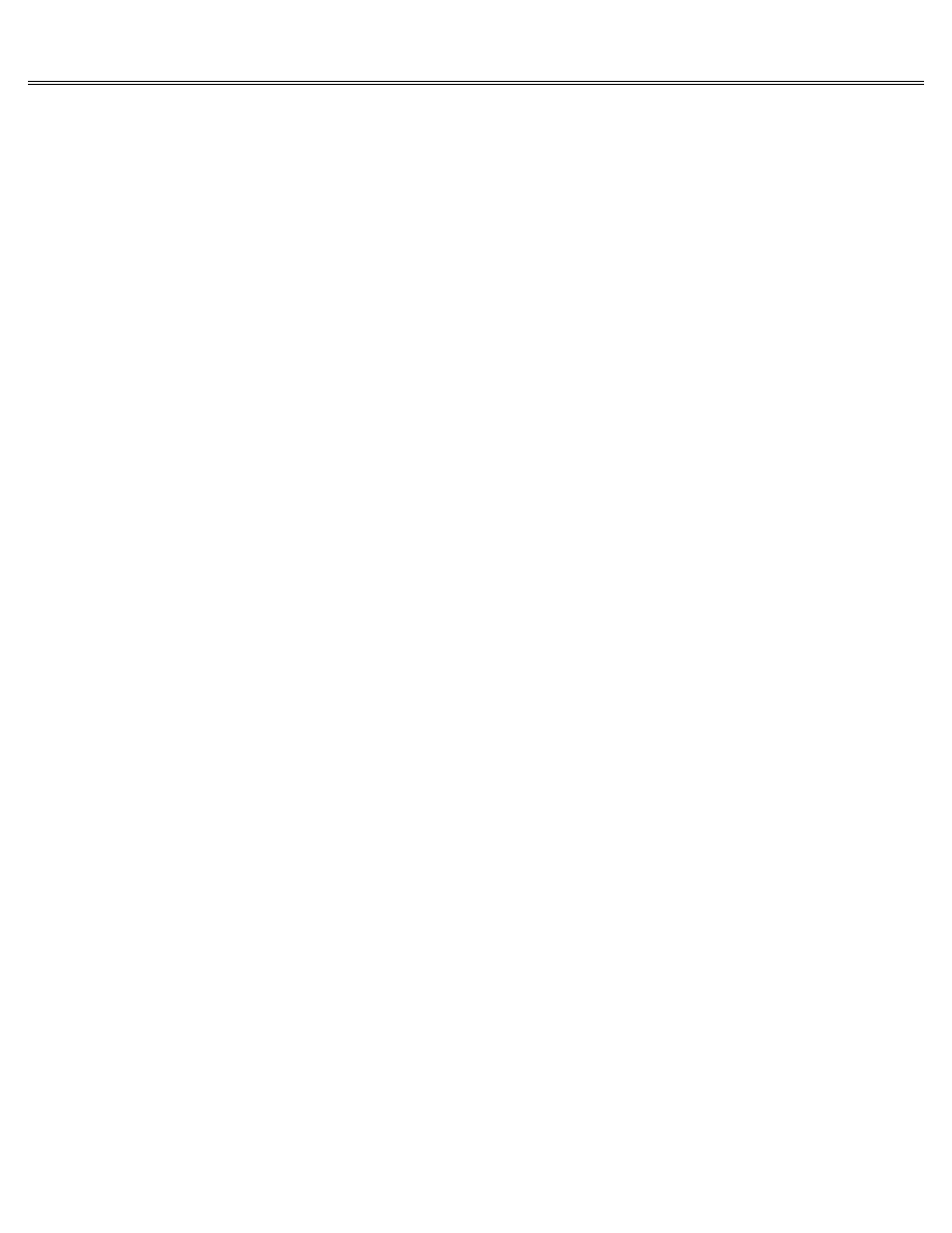
Page 56 of 84
II gs
Printed: Thursday, July 25, 2002 12:14:50 PM
Trouble Using the Mouse
You run out of space on your desk before the mouse pointer on the screen reaches your
destination.
You started your mouse move too near the edge of your desk or too near the stack
of books and papers in the middle of your desk.
Lift the mouse off the desk and move it back to the center of the desk. The pointer won't move
until you put the mouse back on the table and move it.
Mouse won't respond. You've already checked to make sure it's plugged inand that the
application is designed for use with a mouse.
Mouse port is turned off in the Control Panel.
Change slot 4 from Your Card to MousePort in the Slots section of the Control Panel.
The mouse movements are jerky.
The ball on the bottom of the mouse is probably grimy.
Clean the mouse ball according to the directions that follow.
Cleaning the mouse
Turn the mouse over. On its belly you will see a black, plastic disc with a hole in its center.
The disc has a round mark near its edge, which should be pointing to the letter L (for locked)
engraved in the mouse.
Turn the disc counterclockwise one-eighth of a turn. This will bring the mark on the disc
opposite the letter O (for open).
Cup your hands around the mouse and turn it right side up. The disc will fall out with the
ball.
Wipe the ball clean. If it's greasy, wash it with warm, soapy water and dry it thoroughly with
a lint-free cloth.
Turn the mouse back upside down. If there is any material in the hole on its bottom, gently
pick it or shake it out. Do not try to blow it out. This may just drive the material farther
inside. Do not attempt to wash out the cavity or use solvents in it.
Place the clean ball back in its hole.
Replace the plastic disc, orienting it so that the mark on its rim is near the letter O. Turn
it one-eighth of a turn clockwise, bringing the mark to the letter L. This should lock the disc
in place.
