Apple IIgs User Manual
Page 43
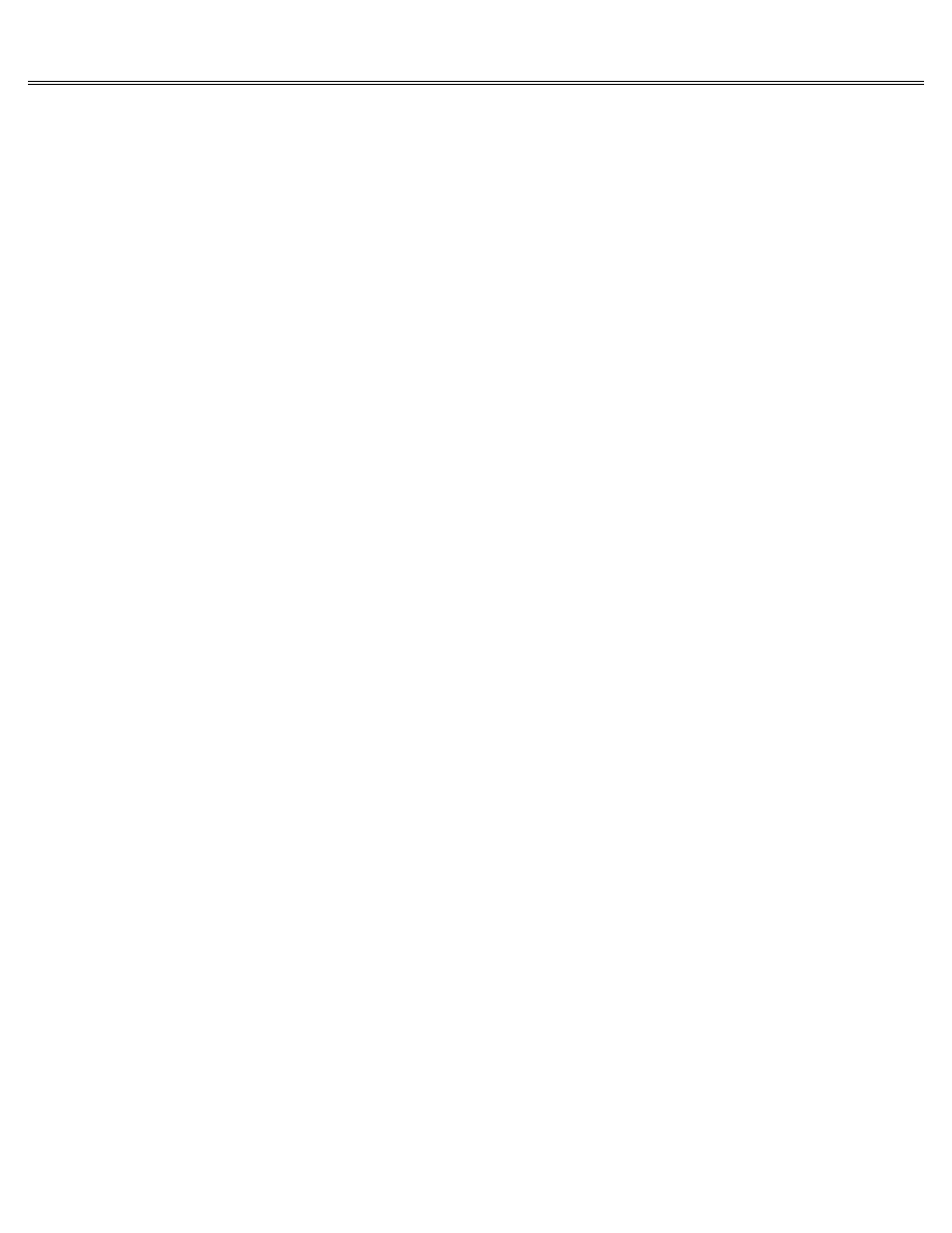
Page 43 of 84
II gs
Printed: Thursday, July 25, 2002 12:14:50 PM
image on your monitor will roll or be out of alignment. To restore the standard U.S. settings,
press Option-Control-Reset. Then press 2.
If the power is already on, you can get to the Control Panel Program by pressing
Option-Control-Reset or Apple key-Control-Esc. Pressing Option-Control-Reset restarts the
computer, so you should use Apple key-Control-Esc to get to the Control Panel if you are in the
process of using an application and want to return to your application after using the Control
Panel Program.
Pressing Apple key-Control-Esc from an application brings up the Desk Accessories menu, rather
than the screen you get by pressing Option-Control-Reset.
Desk Accessories Menu
By the way:
Some programs don't send you to the Desk Accessories menu when you press Apple
key-Control-Esc. If that's the case with an application you're using, you won't be able to use
desk accessories while using that application. However, you can get to the Control Panel before
or after using that application by starting up with the Option key pressed down or, if the
power is on, by pressing Option-Control-Reset. If it's a ProDOS-based application, have your
authorized Apple dealer upgrade the application with ProDOS 1.2 and you will be able to access
desk accessories while using your application.
Desk accessories are mini-applications, like a calculator and a notepad, that you can use
without leaving your main application. The Control Panel is different from other desk
accessories in that it is stored in the permanent memory of the computer, not in RAM with the
other desk accessories, but you can access it the same way you access other desk accessories,
by pressing Apple key-Control-Esc. If you haven't loaded any other desk accessories into
memory, the Control Panel and Alternate Display Mode will be the only options on the Desk
Accessories menu besides Quit.
Alternate Display Mode:
The Apple IIgs displays information differently than earlier models of
the Apple II. This interferes with the display of a few applications. Choosing the Alternate
Display Mode desk accessory temporarily makes the display work the old way so those
applications can run. When you're finished with the application, choose the accessory again to
turn off Alternate Display Mode. The Alternate Display Mode is turned off automatically when
you restart the computer.
Choose the Control Panel Option
The Control Panel Program Main Menu lists all the functions you can customize. To select from
the list of options:
Press Up Arrow or Down Arrow to highlight the option you want.
Then press Return.
Depending on which option you select from the Main Menu, you'll see a secondary display.
To change one of the settings:
Press Up Arrow or Down Arrow to highlight the setting you want to change.
Press Right Arrow or Left Arrow until you see the setting you want. (The original settings are
marked with a check in case you want to put things back the way you found them.)
Press Return to save the setting (or Esc if you decide you don't want to change the setting
after all). You'll return to the Main Menu.
