Apple IIgs User Manual
Page 14
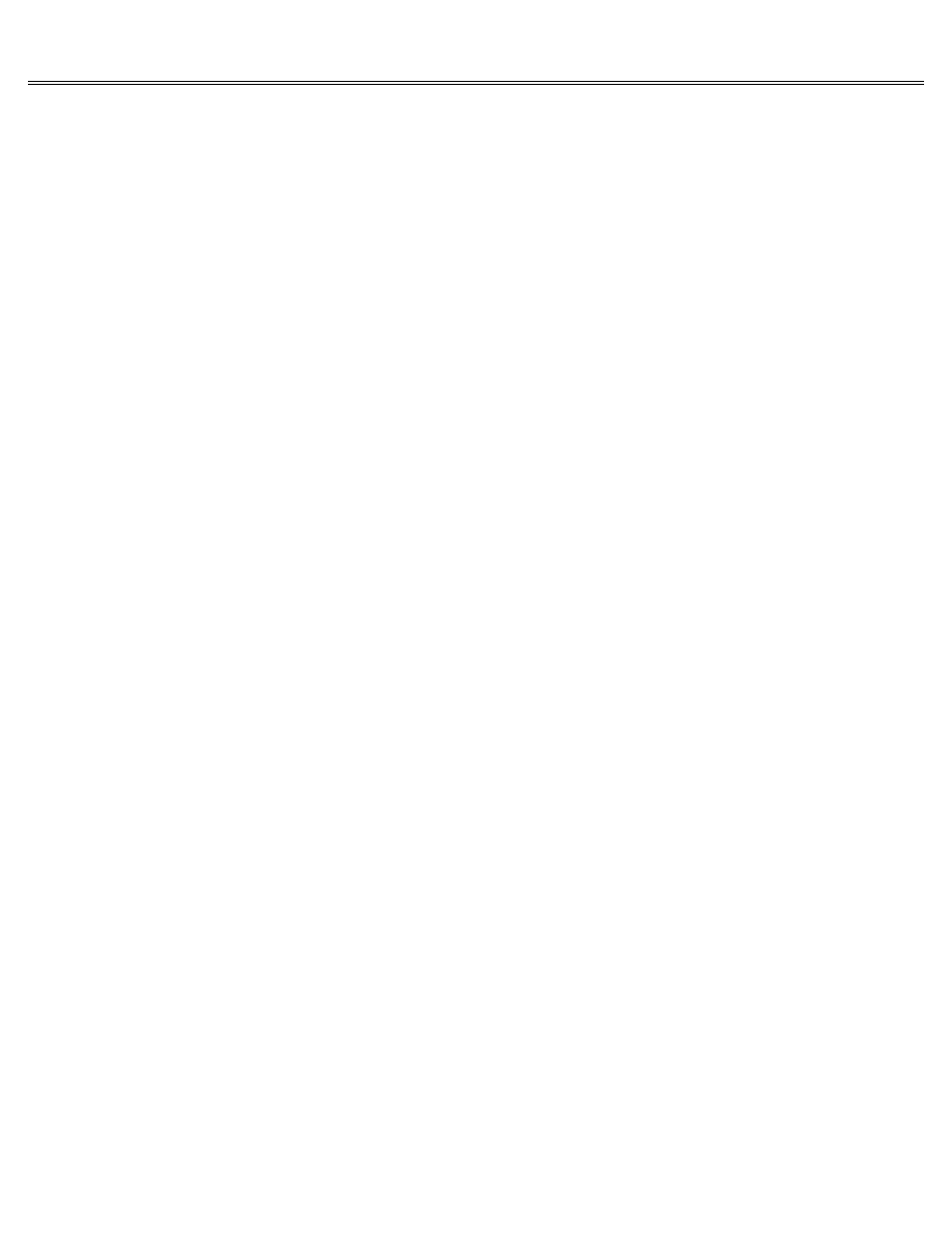
Page 14 of 84
II gs
Printed: Thursday, July 25, 2002 12:14:50 PM
Choosing a command
Many mouse-based applications let you use a certain key combi-nation (like pressing the Apple
key-S) instead of choosing a command from a pull-down menu. Typing key combinations is faster
for some experienced users and touch typists, but it's not as intuitive. (You have to remember
the key combinations instead of finding the command you want on a menu.) Keyboard equivalents
to pull-down menu commands are usually shown on the menu.
Editing
Applications that use text have a blinking symbol that marks the insertion point the place
where what you type will be inserted. When you start a document, the insertion point is usually
in the upper-left corner of the screen. As you type, the blinking symbol moves to the right.
When you reach the right margin, the insertion point moves to the start of the next line. If
you are in the middle of a word when you reach the right margin, the whole word moves to the
next line automatically. This is called word wraparound.
Insertion Point
To insert a word or sentence in the middle of a document, scroll the document until you come to
the place where you want to insert text, move the pointer to the exact place where you want to
insert text, click the mouse button, and start typing. Words to the right of your insertion
will move over automatically and wrap around to the next line to make room for what you type.
Deleting
To delete a character, a word, or a sentence from the middle of a document, scroll the document
until you see the text you want to delete, position the pointer to the right of the text you
want to delete, click the mouse button, and press Delete until the unwanted text is deleted.
Deleting Text
To delete longer passages, some applications let you drag across the text to select it and then
press Delete once to delete the whole passage.
Cutting and Pasting
To move text from one place to another, move the pointer to the beginning or end of the section
you want to move, and drag across the text to select it. Then choose the Cut command from the
Edit menu. When you choose Cut, the selected text disappears from the screen.
Though it seems to have been deleted, the text you cut is actually stored on the Clipboard, a
special holding area in the memory of the computer. To insert the text you just cut, move the
pointer to the place you want to insert it, click the mouse button, and choose Paste from the
Edit menu. When you choose Paste, the text reappears at the new location. The Clipboard holds
only one clipping at a time. If you cut a second block of text without pasting the first block
of text, the first block you cut is lost.
Copying
To copy a block of text, select it, then choose the Copy command from the Edit menu. This puts
a copy of the selected text in the Clipboard. Next, move the pointer to the place you want to
insert the text, click the mouse button, and choose Paste from the Edit menu.
Windows
