Apple Chinese Language Kit User Manual
Page 84
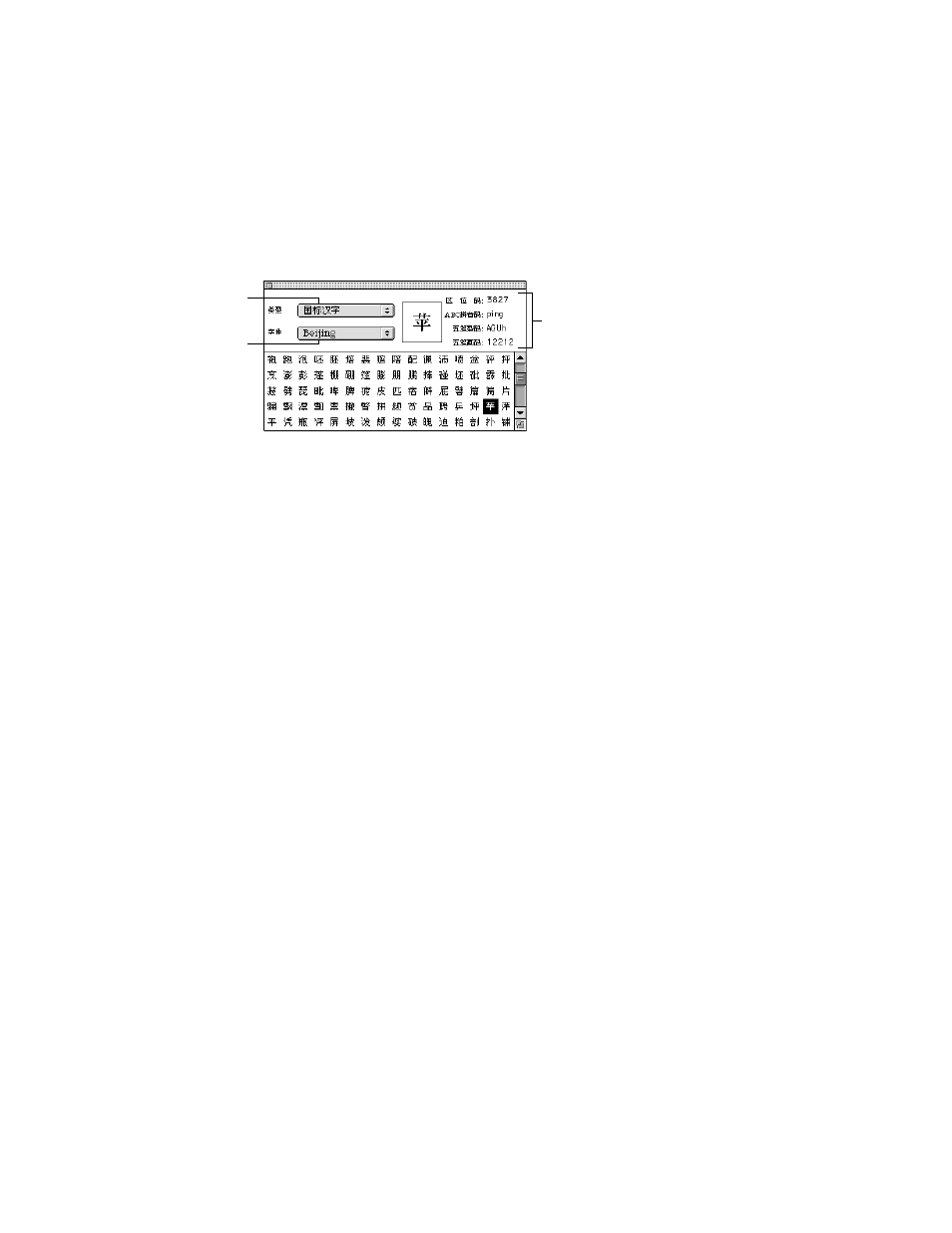
84
Chapter 4
Using the Character Table
You can use the Character table to see the codes and key sequences used to enter characters,
punctuation marks, and symbols. To see the palette, choose Show Character Table from the
Pencil menu or click the appropriate button in the operation palette.
The lower part of the table shows the characters of Simplified Chinese, or the Chinese
punctuation marks and symbols. When you select a character in the table, the input codes
and keys for entering the character defined by different input modes appear at the top-right
of the table.
Here’s how to use the table:
1
Choose from the Category (top) pop-up menu whether you want to see characters or
punctuation marks and symbols in the table.
2
Choose the font you want to use from the Font (bottom) pop-up menu.
3
Click to select the character, punctuation mark, or symbol you want to see information
about.
Note: The characters are in the order of their Quwei input code.
When you select a character, you see this information about it in the top-right of the palette:
m
the Quwei input code
m
the Pinyin spelling for the character, which you can use with the ABC input mode
m
the Wubi Xing keys to enter the radicals that make up the character
Note: Some of the keys are shown as uppercase, some as lowercase. Uppercase keys
indicate the radicals that are required to enter the character; lowercase keys are optional.
m
the Wubi Hua keys to enter the strokes that make up the character
4
To enter a character in your document, double-click it in the table.
Choose a font here.
Codes for characters appear here.
Choose to see characters
or punctuation here.
