Apple Chinese Language Kit User Manual
Page 76
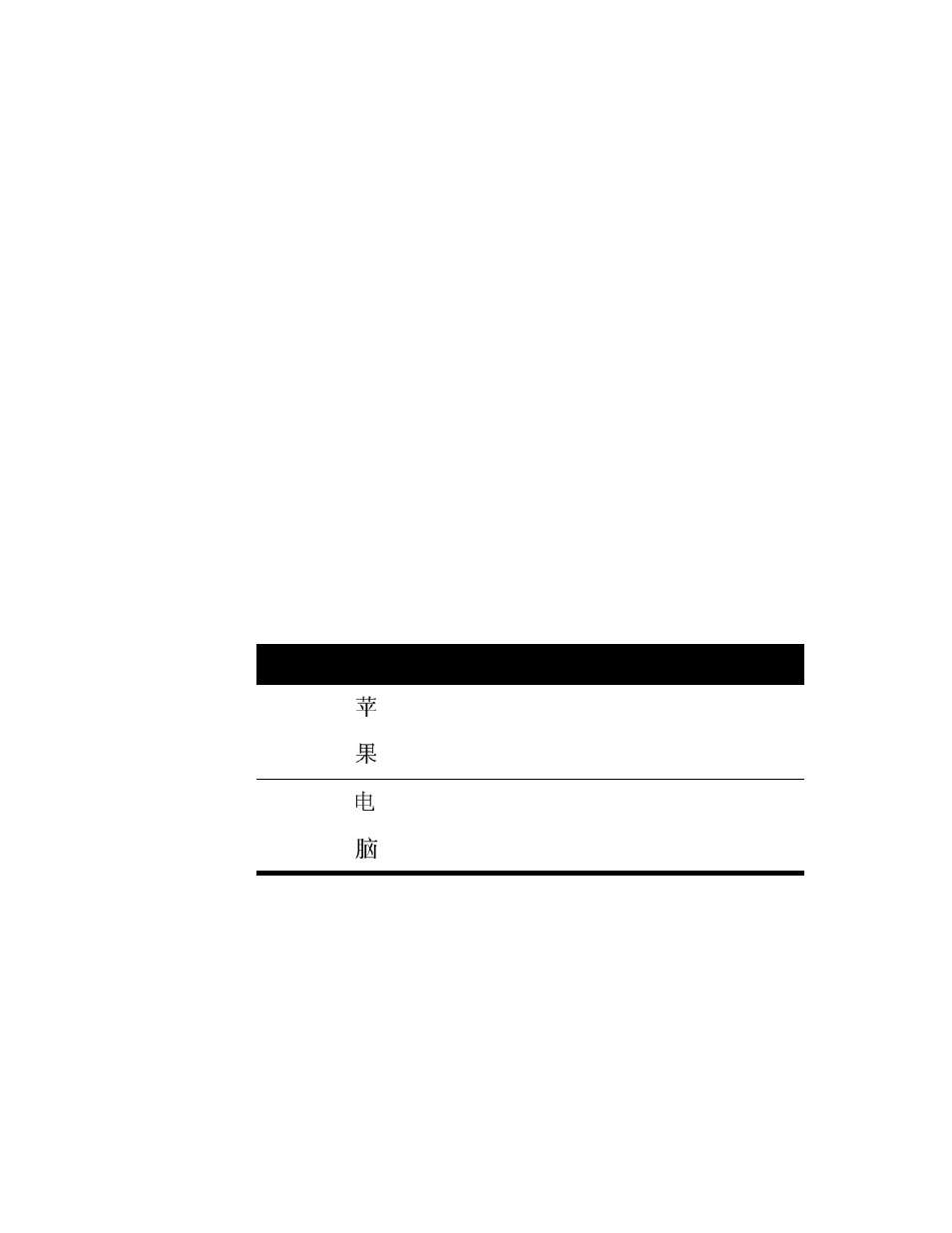
76
Chapter 4
Entering Chinese Characters Using the Quwei Input Mode
The Quwei input mode allows you to enter Chinese characters by typing a 4-digit decimal
code for each character. To use this input mode you must know the “GB Chinese” code for
the characters. You can use the Character table to look for characters and see their codes.
(See “Using the Character Table” on page 84 later in this chapter.)
To use the Quwei input mode, follow these steps:
1
Choose Quwei from the Pencil menu.
2
Using the number keys on the main keyboard or the numeric keypad, type the 4-digit “GB
Chinese” code for the character you want to enter.
If you type an incorrect number before you type the fourth number, you can use the Delete
key to backspace over the character.
When you type the fourth digit in the code, the Quwei input mode converts the code to the
Chinese character and inserts it in your document. A line will remain under the character
until you type the next key.
Note: If you type four digits that are not the code for a character, the system beeps and the
numbers you typed are deleted.
3
Type the “GB Chinese” code for the next character, or press the Space bar, Return, or Enter
key to enter the character in your document.
For example, press the following keys to enter the characters for “Apple Computer”:
English
word
Chinese
character
Pinyin
Quwei code
Apple
ping
3827
guo
2591
Computer
dian
2171
nao
3652
