Apple Chinese Language Kit User Manual
Page 78
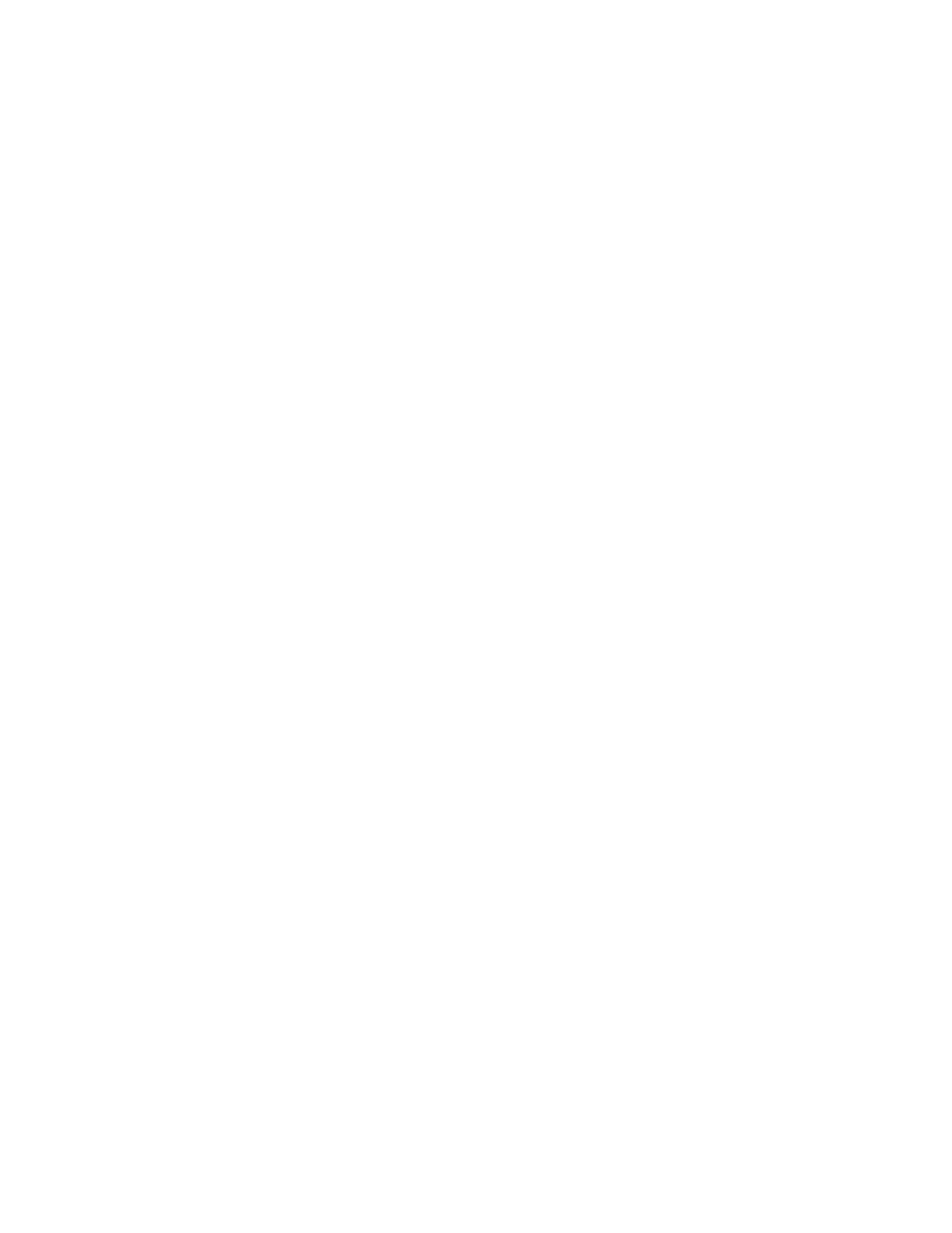
78
Chapter 4
Entering Roman Characters Using the Roman Input Mode
The Roman input mode allows you to enter one-byte Roman characters in your Chinese
documents. To use the Roman input mode, follow these steps:
1
Choose Roman from the Pencil menu.
2
Type the characters you want to enter.
3
When you are finished, choose another input mode.
Note: When you choose the Roman input mode, you are still using the Chinese character
fonts, which include only the basic Roman characters. Therefore, you cannot enter some
Roman characters. For example, you cannot enter characters such as
е, й, и, о, ш, ь, and ñ. To
enter these characters, choose a Roman keyboard layout installed on your system and a
Roman font.
Entering Roman Characters Using the Password Input Mode
The Password input mode is provided by the Simplified Chinese Input Method so that you
can enter AppleShare passwords. For example, when you open the Chooser and select an
AppleShare server or a workstation using Personal File Sharing, you may be required to enter
a user name and password to gain access to the information on the remote computer. To
have your password recognized by the AppleShare software, you may need to use the
Password input mode.
To use the Password input mode, follow these steps:
1
Choose Password from the Pencil menu.
2
Choose the Chooser from the Apple (K) menu.
3
In the Chooser, select the AppleShare icon, zone (if any), and the server or workstation to
which you want to gain access, and click OK.
4
In the dialog box that appears, type your user name in the Name box and your password in
the Password dialog box.
5
Click OK.
6
In the dialog box that appears, select the volumes you want access to and click OK.
Important
If you place the insertion mark within Roman characters, and the primary script
of your system software is the Roman script, a Roman script keyboard layout will be selected.
Important
If you try to gain access to an AppleShare server or workstation and your
password is not accepted—and you are sure you entered it correctly—choose the Password
input mode and try again.
Important
Be sure to type your user name and password correctly.
