Apple Chinese Language Kit User Manual
Page 47
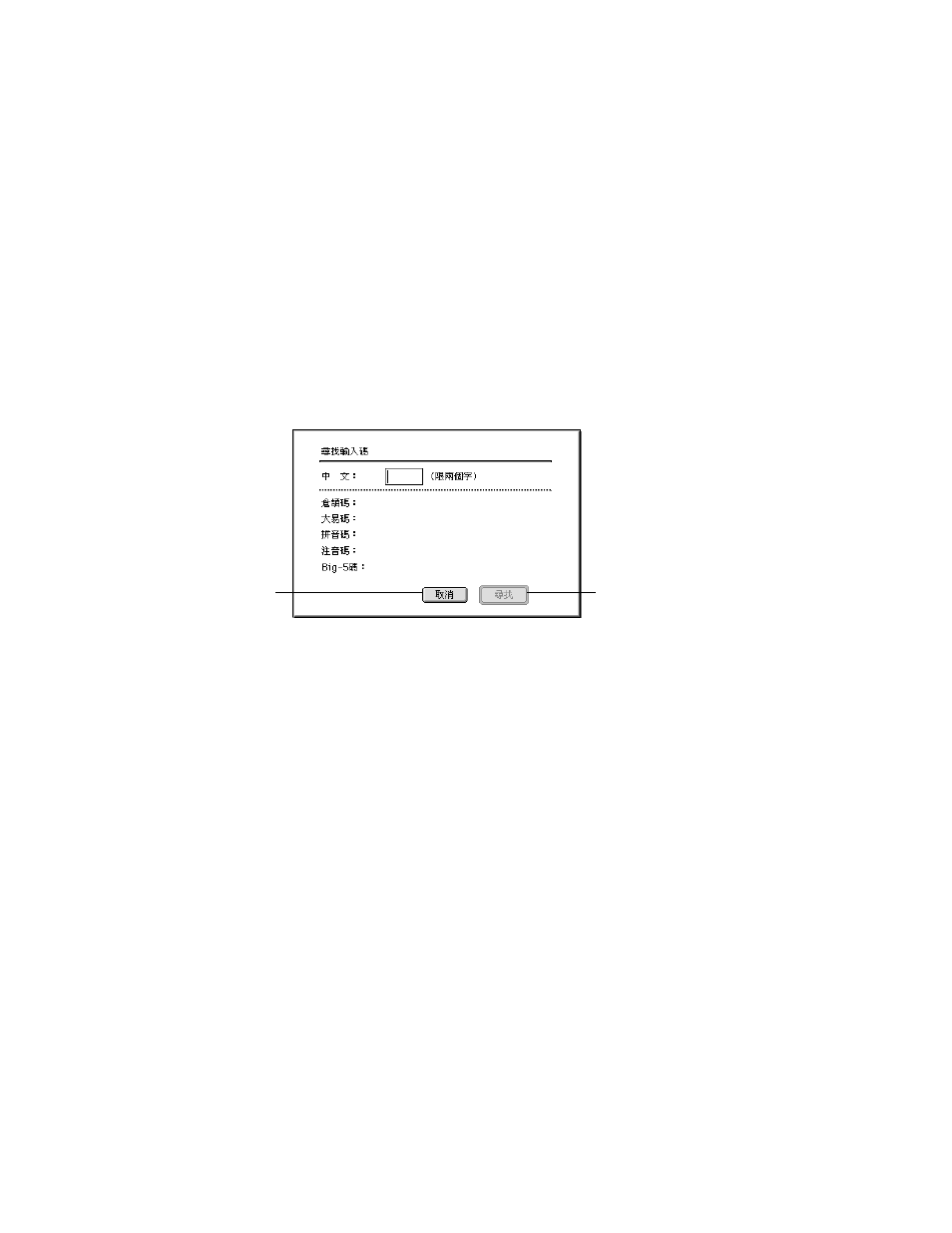
Using the Traditional Chinese Input Method
47
Finding the Input Code for a Character
You can use the Find Input Code dialog box to look up the code for a character. You might
use this dialog box to look up the keys to enter a character using the Cangjie or Dayi input
mode when you already know the Pinyin spelling.
To look up the input keys for a character, follow these steps:
1
Choose the input mode for the keys to enter the character that you already know.
For example, choose Pinyin from the Pencil menu.
2
Choose Find Input Code from the Pencil menu.
The Find Input Code dialog box appears.
3
Press the keys for the character you want to look up.
For example, type
ping2
if you are using the Pinyin input mode.
The input palette appears as you type.
4
Press Return.
5
If the selection palette appears, select the character and press Return.
The Chinese character appears in the text box in the dialog box.
6
Click the Find button.
The codes and input keys for the Cangjie, Dayi, Pinyin, Zhuyin, and Big5 Code input modes
appear below the text box.
If you want to find the code for another character, enter it and click the Find button. The new
code appears in the dialog box next to the first code separated by a comma.
7
When you are finished, click the Cancel button to close the dialog box.
Find button
Cancel button
