Apple Chinese Language Kit User Manual
Page 67
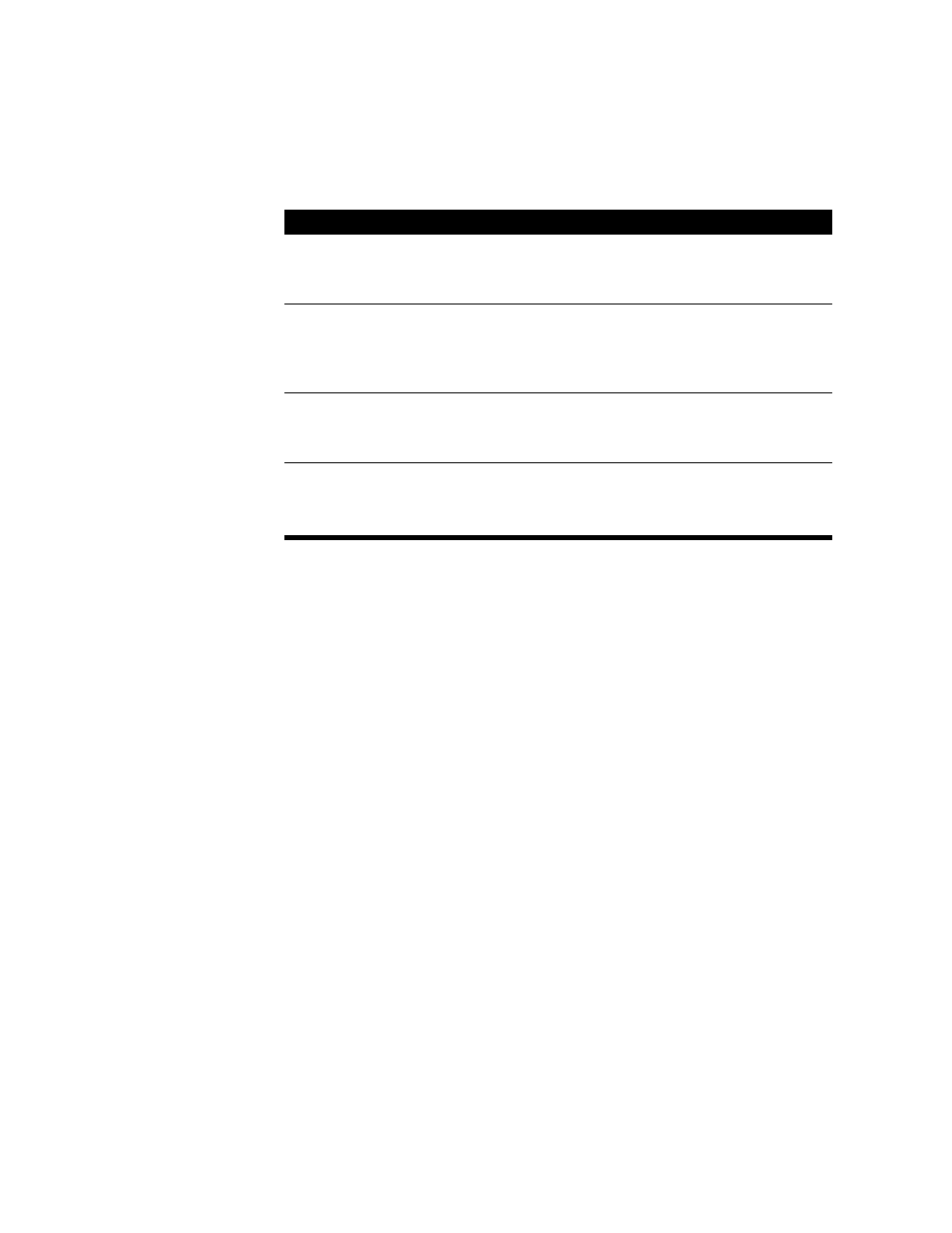
Using the Simplified Chinese Input Method
67
2
Select the options you want to use:
3
Press the keys for the Roman characters that phonetically spell the Chinese character you
want to enter using Pinyin.
The ABC Standard input mode provides a number of ways to abbreviate entering characters.
If you want to use abbreviated input, see “Using Abbreviated Input” on page 73.
If you want to use Simplified Pinyin to enter characters, see “Using Simplified Pinyin” on
page 70.
If you want to enter the character using strokes, see “Using Stroke Input With the ABC Input
Mode” on page 71.
The input palette appears if the application you are using does not allow you to enter
characters directly into a document. (See “Using the Input Palette and Inline Input” on
page 82.)
4
If you want to enter a phrase consisting of two or more characters, you can continue pressing
keys for the other characters.
If you want to
Do this:
Automatically select characters
you use frequently
Choose Preferences from the Pencil menu and select the ABC
Frequency option. (See “Selecting ABC Preferences” on
page 88.)
Enter characters only by
pressing keys for strokes
Choose Preferences from the Pencil menu and select the Pure
Xing option. (See “Using Stroke Input With the ABC Input
Mode” on page 71 and “Selecting ABC Preferences” on
page 88.)
Keep the input palette open
while entering characters
Choose Preferences from the Pencil menu and select the Keep
Input Palette Open option. (See “Selecting General
Preferences” on page 87.)
See suggestions for subsequent
characters to enter
Choose Show Associated Words from the Pencil menu.
The selection palette appears after you enter a character
showing characters that commonly follow the one you entered.
