Apple Chinese Language Kit User Manual
Page 39
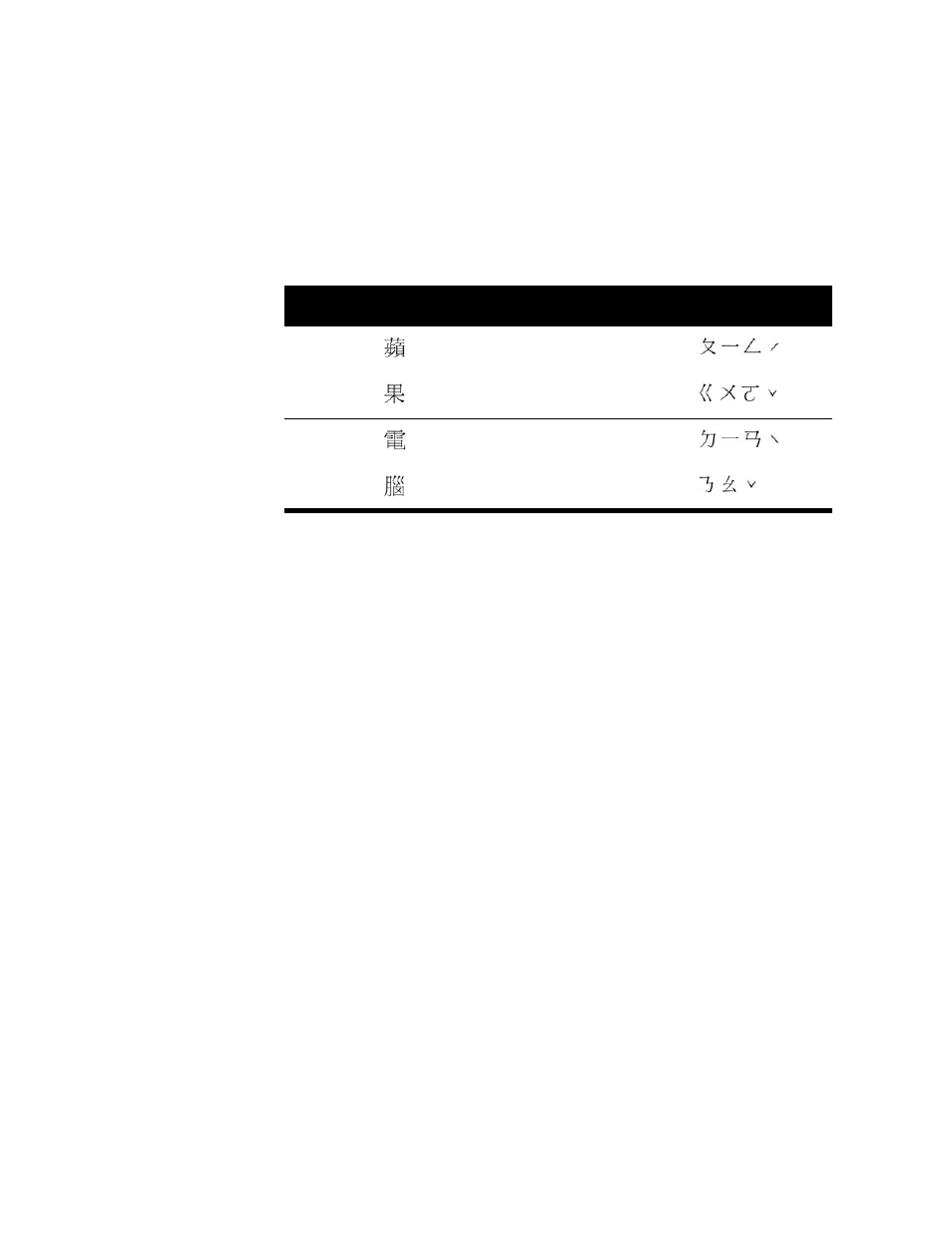
Using the Traditional Chinese Input Method
39
5
In the selection palette, find the character you want to enter and click it to enter it in the
document or input palette. (See “Using the Selection Palette” on page 45.)
6
If you are using the input palette, press Return or Enter to enter the character.
For example, press the following keys to enter the characters for “Apple Computer”:
Entering Chinese Characters Using the Big5 Code Input Mode
The Big5 Code input mode allows you to enter Chinese characters by typing a 4-digit
hexadecimal code for each character. To use this input mode, you must know the
hexadecimal code for the character. You can use the Character table to look for characters
and see their codes. (See “Using the Character Table” on page 46 later in this chapter.)
Note: Hexadecimal codes are base-16 numbers. Hexadecimal numerals include the usual
numerals 0–9 and the letters a–f for the numerals 10–15.
To enter Chinese characters using the Big5 Code input mode, follow these steps:
1
Choose Big5 Code from the Pencil menu.
2
Type the 4-digit code for the character you want to enter.
Note: You can type numerals using the number keys on the main keyboard or the numeric
keypad.
The input palette appears if the application you are using does not allow you to enter
characters directly into a document. (See “Using the Input Palette and Inline Input” on
page 44.)
If you type an incorrect number before you type the fourth number, you can press the Delete
key to backspace over the character.
When you type the fourth digit in the code, the Big5 Code input mode converts the code to
the Chinese character.
Note: If you type four digits that are not the code for a character, the system beeps.
English
word
Chinese
character
Pinyin
Zhuyin
keys
Zhuyin
radicals
Apple
ping
qu/6
guo
eji3
Computer
dian
2uo4
nao
sl3
