Apple Chinese Language Kit User Manual
Page 59
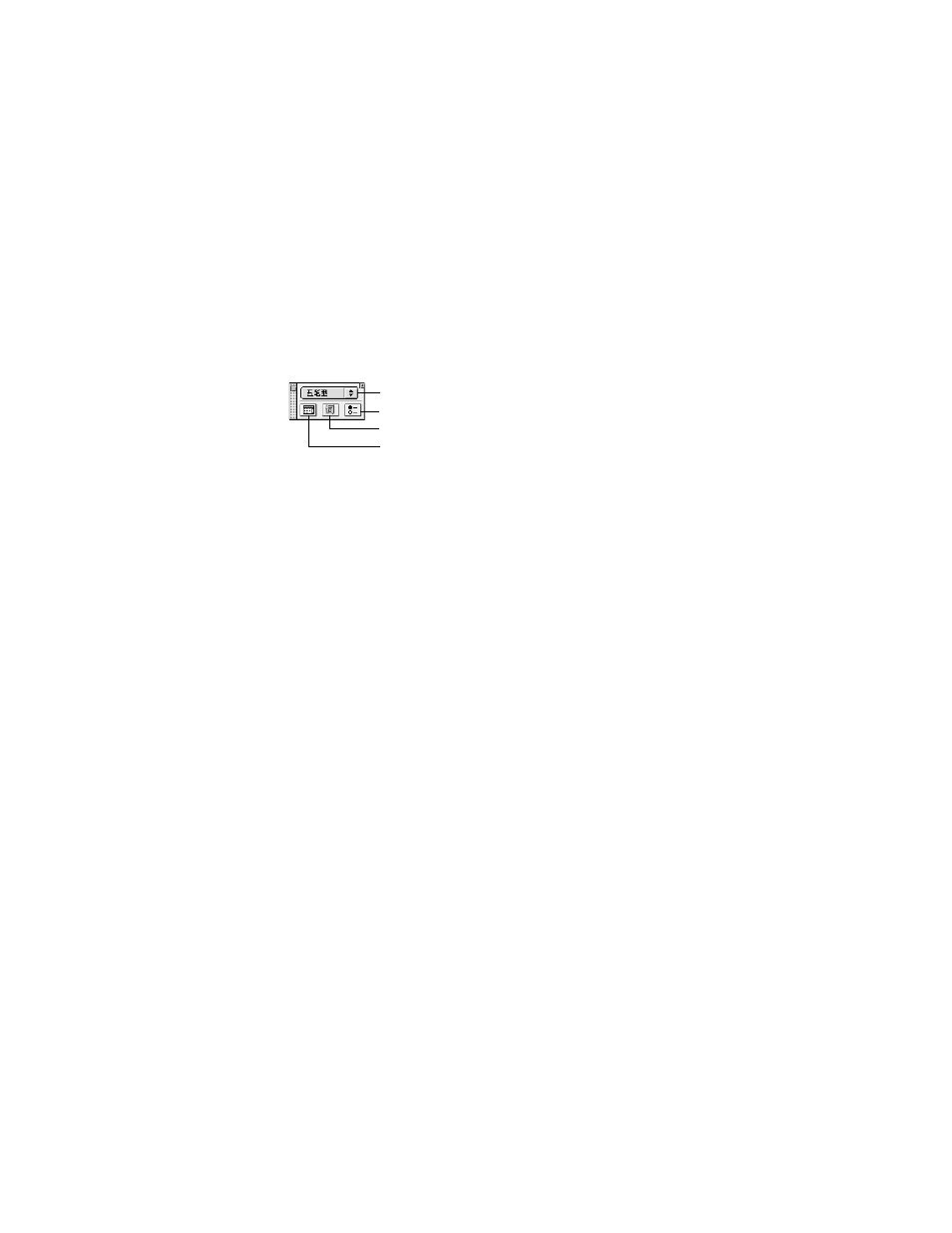
Using the Simplified Chinese Input Method
59
You use the Pencil menu to choose the input mode and other options you want to use for
the Simplified Chinese Input Method. Some commands are available only in certain input
modes.
When the Pencil menu appears, the operation palette also appears. The operation palette lets
you perform some of the same tasks that you perform by choosing commands from the
Pencil menu.
Step 2: Choose an Input Mode
To choose the input mode you want to use, you can choose it from the Pencil menu, press
the keys shown next to the input mode in the Pencil menu, or choose it from the pop-up
menu in the operation palette.
Step 3: Choose Other Options and Preferences
After you choose an input mode, you may want to select other options or select preferences
using the Preferences dialog box. Some options affect the behavior of all the input modes,
while others are only available for certain input modes. See the next section, “Entering and
Editing Characters,” to learn about the options you can select for each input mode.
Step 4: Enter the Character
How you enter characters depends on the input mode you are using. See the next section,
“Entering and Editing Characters,” to learn how to enter characters using each of the input
modes.
As you enter characters you may see one or more palettes:
m
The input palette appears if the application or dialog box where you are entering
characters does not allow you to enter characters directly into a document or text box.
(See “Using the Input Palette and Inline Input” on page 82.)
m
The selection palette appears if the input mode matches more than one Chinese
character with the keys you press. You can select and enter a character from the palette.
(See “Using the Selection Palette” on page 83.)
If you choose Show Input Keys from the Pencil menu, you will see the keys for entering
characters in the selection palette.
Important
When the Pencil menu appears, it is in Chinese. If you want to see the menu
items in English, choose Show English Menu from the menu.
Choose an input mode here.
Click here to see the Preferences dialog box.
Click here to see the User Dictionary dialog box.
Click here to see the Character table.
