Apple Chinese Language Kit User Manual
Page 60
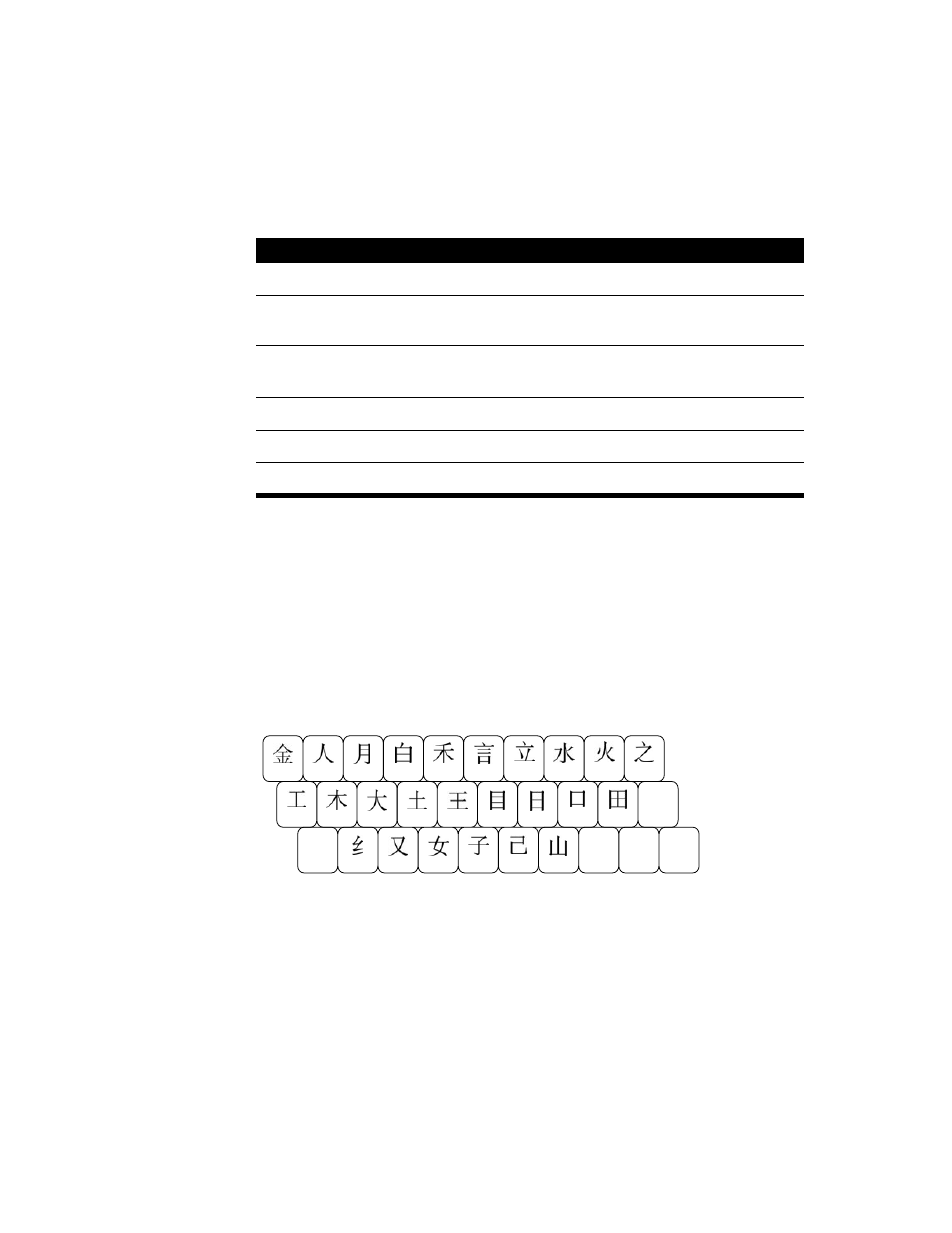
60
Chapter 4
Entering and Editing Characters
The Simplified Chinese Input Method provides the following input modes.
The following sections describe how to use each of the input modes provided with the
Simplified Chinese Input Method.
Entering Chinese Characters Using the Wubi Xing Input Mode
The Wubi Xing input mode defines 25 radicals, which are assigned to the keys on the main
keyboard. The following illustration shows the location of the radicals on the keyboard.
Note: The Wubi Xing radicals are based on the Wubi Hua strokes.
To enter characters using the Wubi Xing input mode, you press the keys of the radicals in the
order of the strokes that make up the character. Therefore, you need to know how to write
the Simplified Chinese characters.
To enter a character using the Wubi Xing input mode, follow these steps:
Input mode
Method for entering characters
Wubi Xing
Press keys for the radicals you use to write the character.
Wubi Hua
Press numeric keypad keys 0–6 for the strokes you use to write
the character.
1
ABC
Press Roman keys to spell the character phonetically using the
Pinyin transcription system.
Quwei
Press a numeric GB code for the character.
Roman
Press keys to enter one-byte Roman characters.
Password
Press keys to enter an AppleShare password.
2
1
If your keyboard does not have a numeric keypad, you can use alphabetic keys to represent the strokes. (See “Selecting Wubi
Hua Preferences” on page 89.)
2
If your AppleShare password is not accepted and you are sure you have typed the password correctly, choose this input mode
before you enter the password again.
Z
,
.
/
W
E
R
T
Y
Q
U
I
O
P
;
A
S
D
F
G
H
J
K
L
X
C
V
B
N
M
