Apple Chinese Language Kit User Manual
Page 40
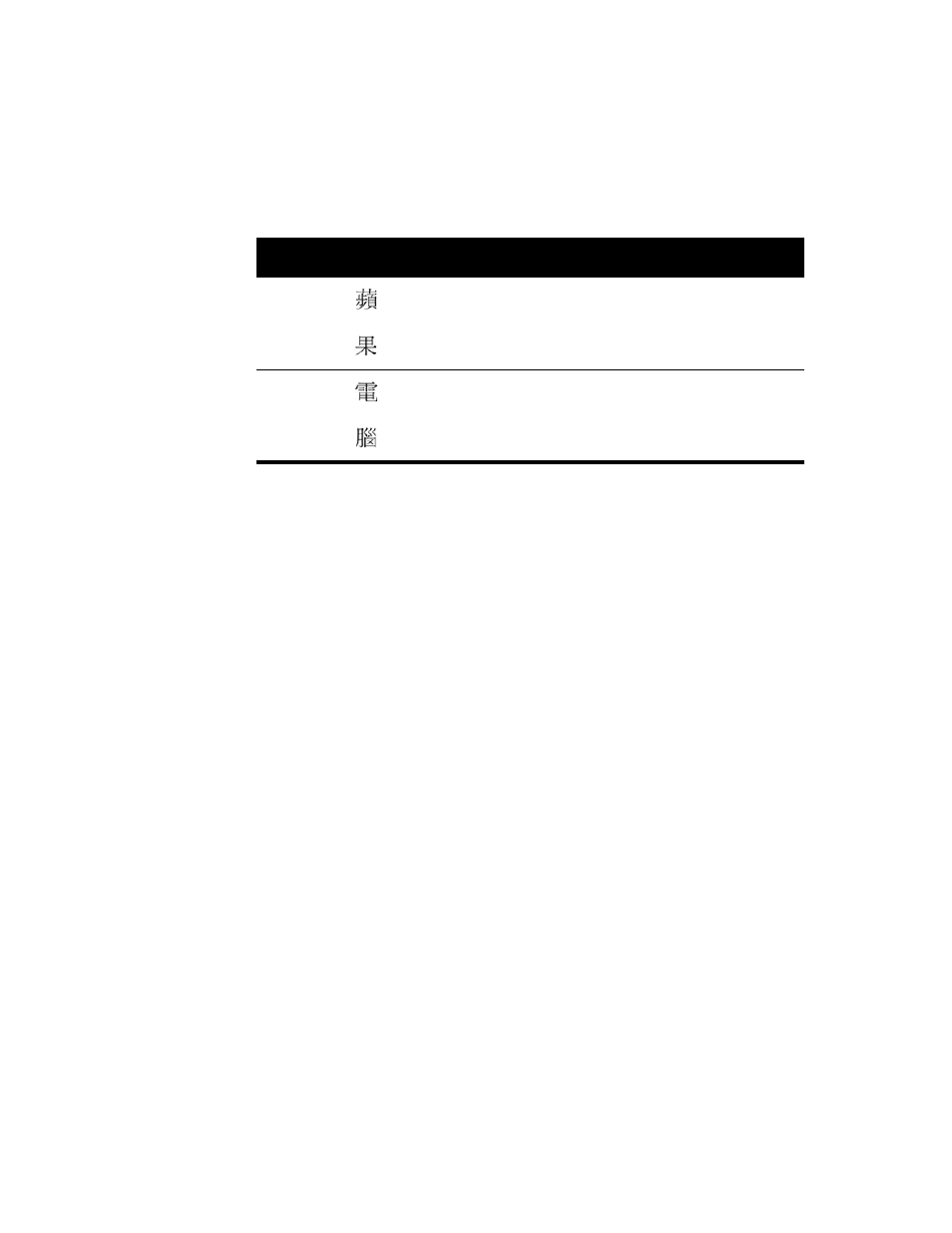
40
Chapter 3
3
If you are using the input palette, press Return or Enter to enter the character.
For example, press the following keys to enter the characters for “Apple Computer”:
Entering Roman Characters
The Traditional Chinese Input Method provides several ways for you to enter Roman
characters while you are entering Chinese characters. For example, you might need to
include the name of a company or person in Roman characters in a business letter.
Entering Roman Characters While Using a Chinese Character Input Mode
While you are using a Chinese character input mode—Cangjie, Jianyi, Dayi, Pinyin, Zhuyin, or
Big5 Code—you can do one of the following to enter Roman characters:
m
To enter one-byte Roman characters, press the Caps Lock key and type the Roman
characters. To type uppercase characters, press the Shift key while you type.
m
To enter uppercase, two-byte Roman characters, hold down the Shift key while typing.
Press the Space bar or Return to enter the characters. (You cannot use this method with
the Big5 Code input mode.)
Note: Be sure the Caps Lock key is not set.
m
To enter a single two-byte Roman character, press the tilde ( ~ ) key, then press the letter
you want to enter. This is useful, for example, if you want to enter a number.
About One-Byte and Two-Byte Roman Characters
The Chinese input modes allow you to enter Roman characters as one-byte characters or
two-byte characters. One-byte characters are the standard Roman characters. Two-byte
Roman characters consist of two bytes each, like the Chinese characters, and have the same
width as the Chinese characters. This form of the Roman characters is useful for producing
simple layouts and forms because they align with the Chinese characters.
English
word
Chinese
character
Pinyin
Big5 Code
Apple
ping
c4ab
guo
aa47
Computer
dian
b971
nao
b8a3
Important
The Chinese fonts include only the basic Roman characters. You cannot enter
Roman characters such as
é or è unless you switch to a Roman keyboard layout.
