Apple Chinese Language Kit User Manual
Page 4
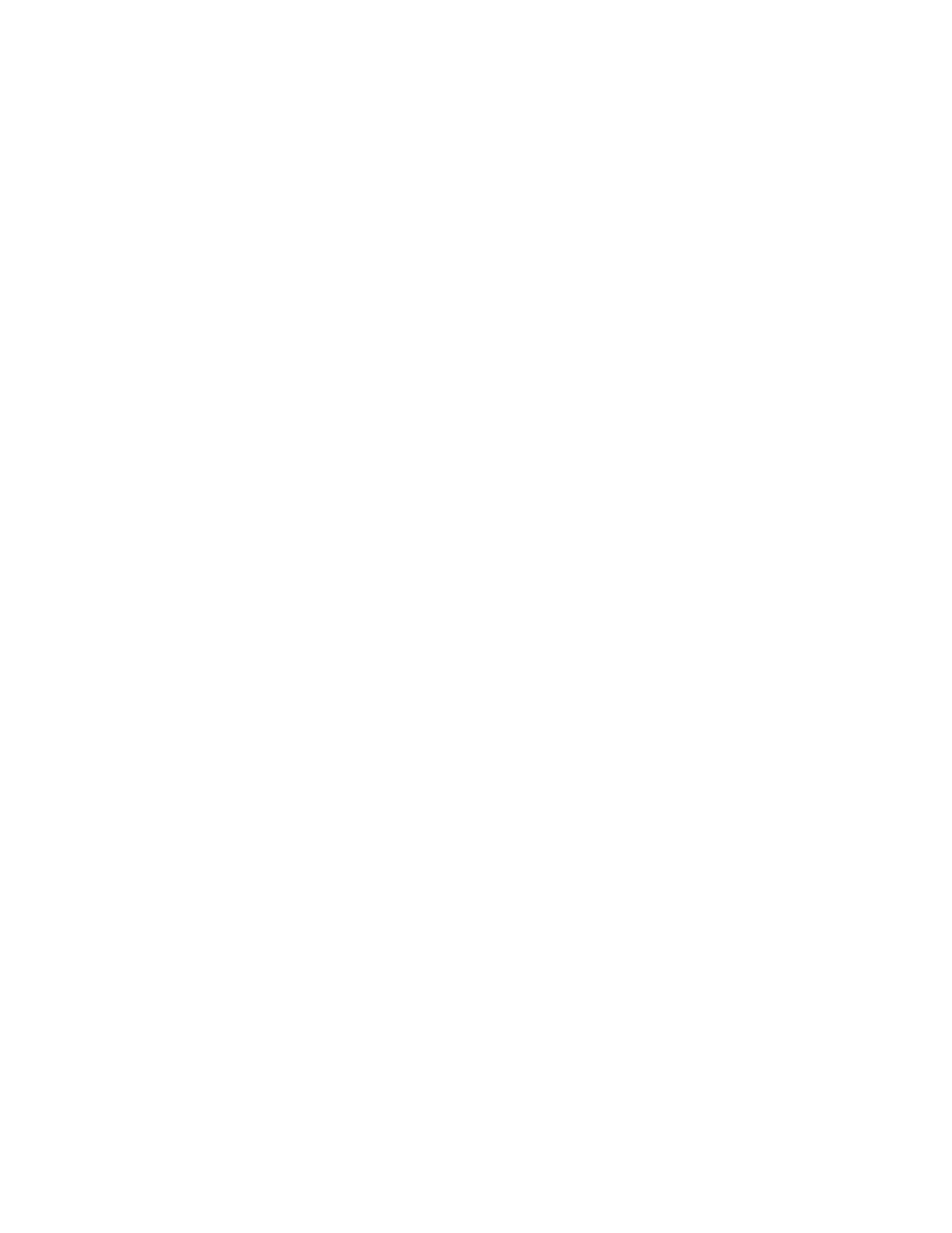
4
Contents
Removing the Chinese Language Kit 21
3
Using the Traditional Chinese Input Method 23
What Is the Traditional Chinese Input Method? 23
Starting to Use the Traditional Chinese Input Method 23
S
tep 1: Choose the Traditional Chinese Input Method 24
S
tep 2: Choose an Input Mode 25
S
tep 3: Choose Other Options and Preferences 25
S
tep 4: Enter the Character 25
Entering and Editing Characters 26
Entering Chinese Characters Using the Cangjie Input Mode 26
Entering Chinese Characters Using the Jianyi Input Mode 29
Entering Chinese Characters Using the Dayi Input Mode 31
Entering Chinese Characters Using the Pinyin Input Mode 34
Entering Chinese Characters Using the Zhuyin Input Mode 37
Entering Chinese Characters Using the Big5 Code Input Mode 39
Entering Roman Characters 40
Entering Punctuation, Symbols, Numbers, and Special Characters 41
Selecting and Editing Characters in a Document 42
Entering Your Own Chinese Characters 42
Using Palettes 44
Using the Input Palette and Inline Input 44
Using the Selection Palette 45
Using the Operation Palette 45
Using the Character Table 46
Finding the Input Code for a Character 47
Selecting Preferences 48
Selecting General Preferences 48
Selecting Dictionary Preferences 50
Selecting Input Mode Preferences 55
Resetting Default Preferences 55
4
Using the Simplified Chinese Input Method 57
What Is the Simplified Chinese Input Method? 57
Starting to Use the Simplified Chinese Input Method 57
