Apple Chinese Language Kit User Manual
Page 45
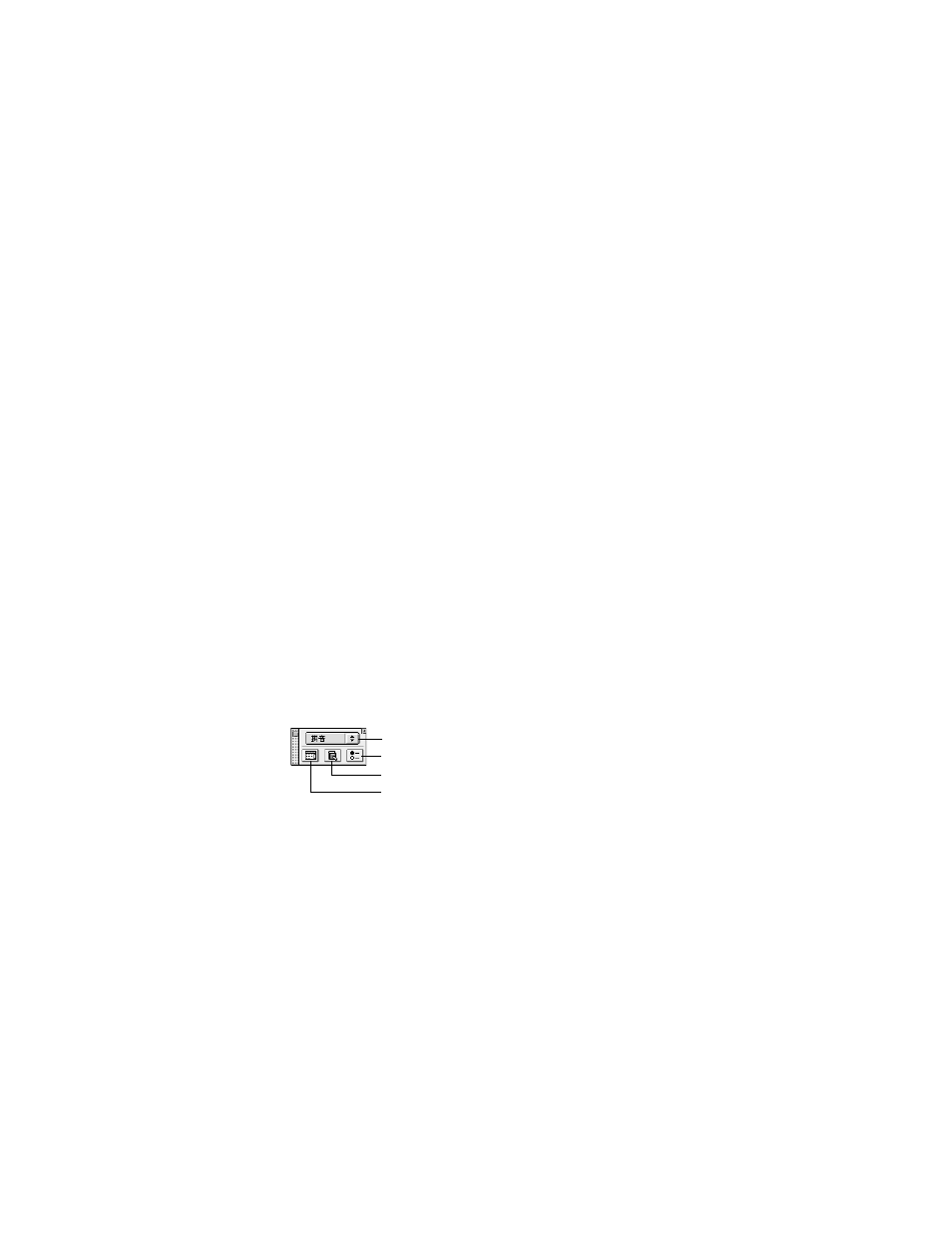
Using the Traditional Chinese Input Method
45
Using the Selection Palette
You see the selection palette when the input mode you are using identifies several characters
that match the keys you pressed to specify a character. The selection palette displays the
characters that match the keys you press so that you can enter them in your document.
There are several ways you can select characters in the palette and enter them.
m
Click to select and enter the character.
m
Press the Up or Down Arrow keys to select a different row in the palette.
m
Press the Left or Right Arrow keys to select adjacent characters in the palette.
m
Press the Space bar to select the character to the right. Press the Shift key and Space bar
to select the character to the left.
m
Type the number next to the character, which enters the character in your document and
closes the selection palette. The character must be on the row with the currently selected
character for a number to appear next to it.
m
When the character you want is selected, press Return.
When you enter a character, the selection palette closes. You can press the Esc key or click
the close box to close the palette.
Using the Operation Palette
You can use the operation palette to perform several tasks rather than using the menu
commands.
You can also show or hide the operation palette with the Show Operation Palette or Hide
Operation Palette command in the Pencil menu.
Important
If you are using the Jianyi input mode, pressing Return enters the first character
that matches the keys you pressed even if there are other characters that match. If you want
to select a different character, press the Space bar to open the selection palette.
Choose an input mode here.
Click here to see the Preferences dialog box.
Click here to open the Traditional Chinese Dictionary Tool application.
Click here to see the Character table.
