Apple Chinese Language Kit User Manual
Page 64
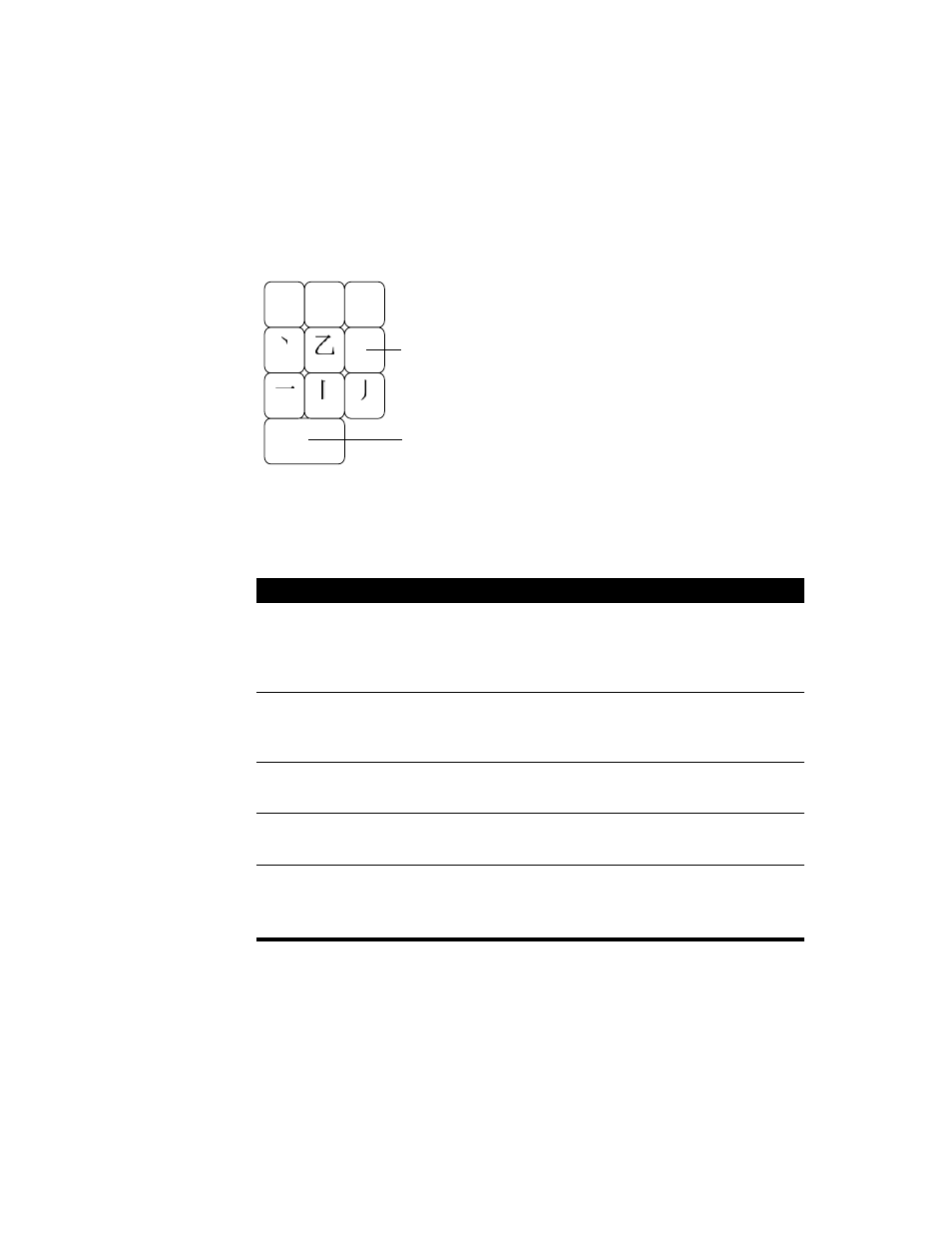
64
Chapter 4
Entering Chinese Characters Using the Wubi Hua Input Mode
The Wubi Hua input mode defines five strokes that you use to write Chinese characters.
These strokes are assigned to the numeric keypad keys 1–5. In addition, two other keys—0
and 6—are used for special purposes.
To enter characters using the Wubi Hua input mode, follow these steps:
1
Choose Wubi Hua from the Pencil menu.
2
Select the options you want to use:
3
Press the keys for the strokes in the same order you use to write the character.
1
2
3
0
4
5
6
7
8
9
Press this key if you are not sure which stroke
to use when entering a character.
Press this key to indicate that there are no more strokes
if a character requires fewer than five strokes to write.
If you want to
Do this:
Use alphabetic keys
Select the option to use alphabetic keys in the Preferences
dialog box. (See “Selecting Preferences” on page 86.) You might
need to do this if your keyboard does not have a numeric
keypad.
Keep the input palette open
while entering characters
Choose Preferences from the Pencil menu and select the Keep
Input Palette Open option. (See “Selecting General
Preferences” on page 87.)
Automatically select characters
you use frequently
Select the Wubi Hua Frequency Order option in the Preferences
dialog box. (See “Selecting Wubi Hua Preferences” on page 89.)
See the keys to enter characters
in the selection palette
Choose Show Input Keys from the Pencil menu.
See suggestions for subsequent
characters to enter
Choose Show Associated Words from the Pencil menu.
The selection palette appears after you enter a character
showing characters that commonly follow the one you entered.
