Apple Chinese Language Kit User Manual
Page 28
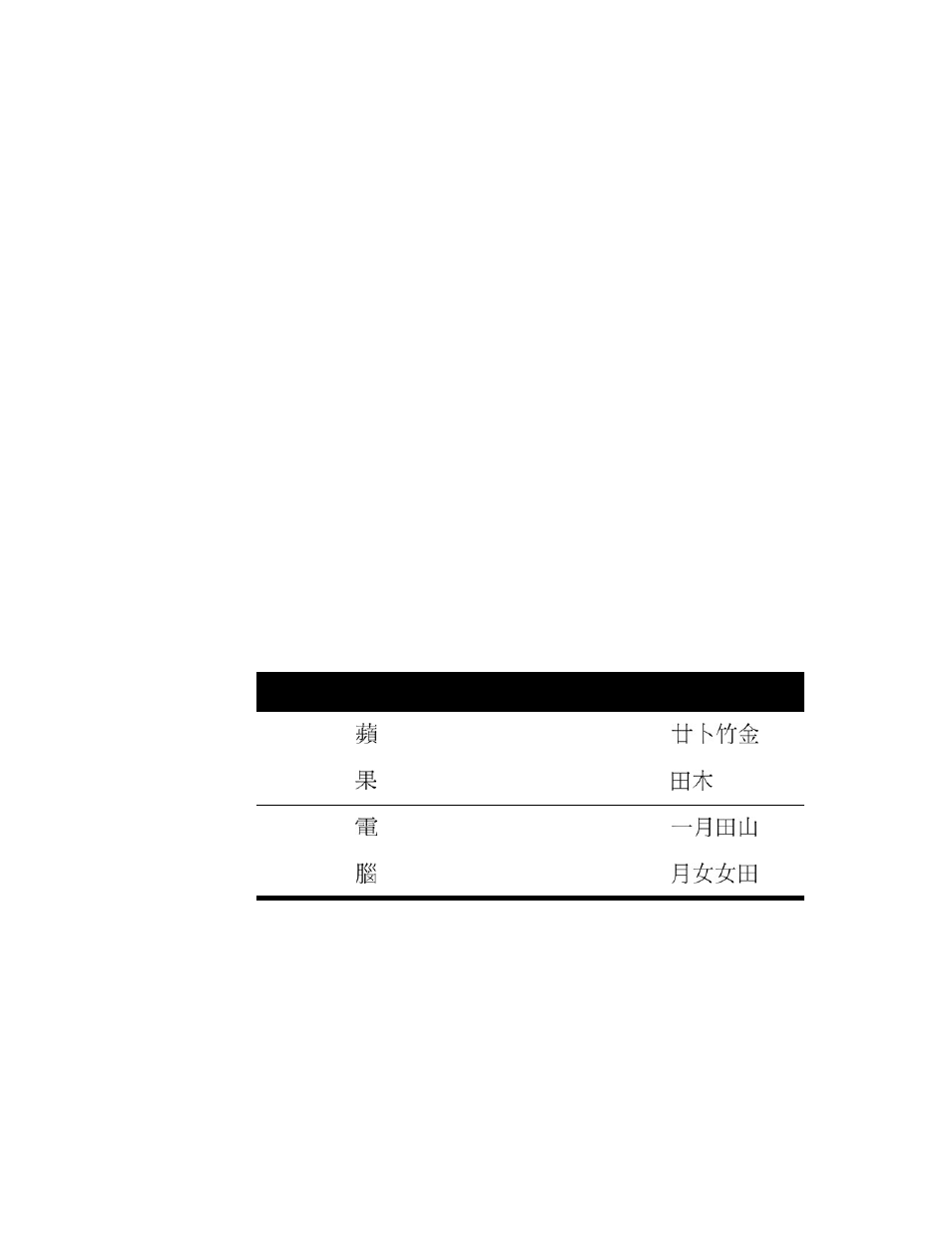
28
Chapter 3
3
Press the keys for the radicals to enter the character.
You can use up to five keys to enter a character. The first two keys define the left or top
component of the character, and the remaining keys define the other components of the
character.
If you don’t know which radical to use, press
z
.
The input palette appears if the application you are using does not allow you to enter
characters directly into a document. (See “Using the Input Palette and Inline Input” on
page 44.)
4
Do one of the following:
m
Press Return to enter the character.
The Cangjie input mode searches for the first character that matches the one you
entered.
m
Press the Space bar.
The Cangjie input mode searches for the first character that matches the one you
entered. If you entered the wildcard character (z), you see the selection palette.
m
Press Enter to enter the radicals without converting them to a character.
5
If the selection palette appears, find the character you want to enter and click it to enter it in
the document or input palette. (See “Using the Selection Palette” on page 45.)
6
If you are using the input palette, press Return or Enter to enter the character.
For example, press the following keys to enter the characters for “Apple Computer”:
English
word
Chinese
character
Pinyin
Cangjie
keys
Cangjie
radicals
Apple
ping
tyhc
guo
wd
Computer
dian
mbwu
nao
bvvw
