Apple Chinese Language Kit User Manual
Page 19
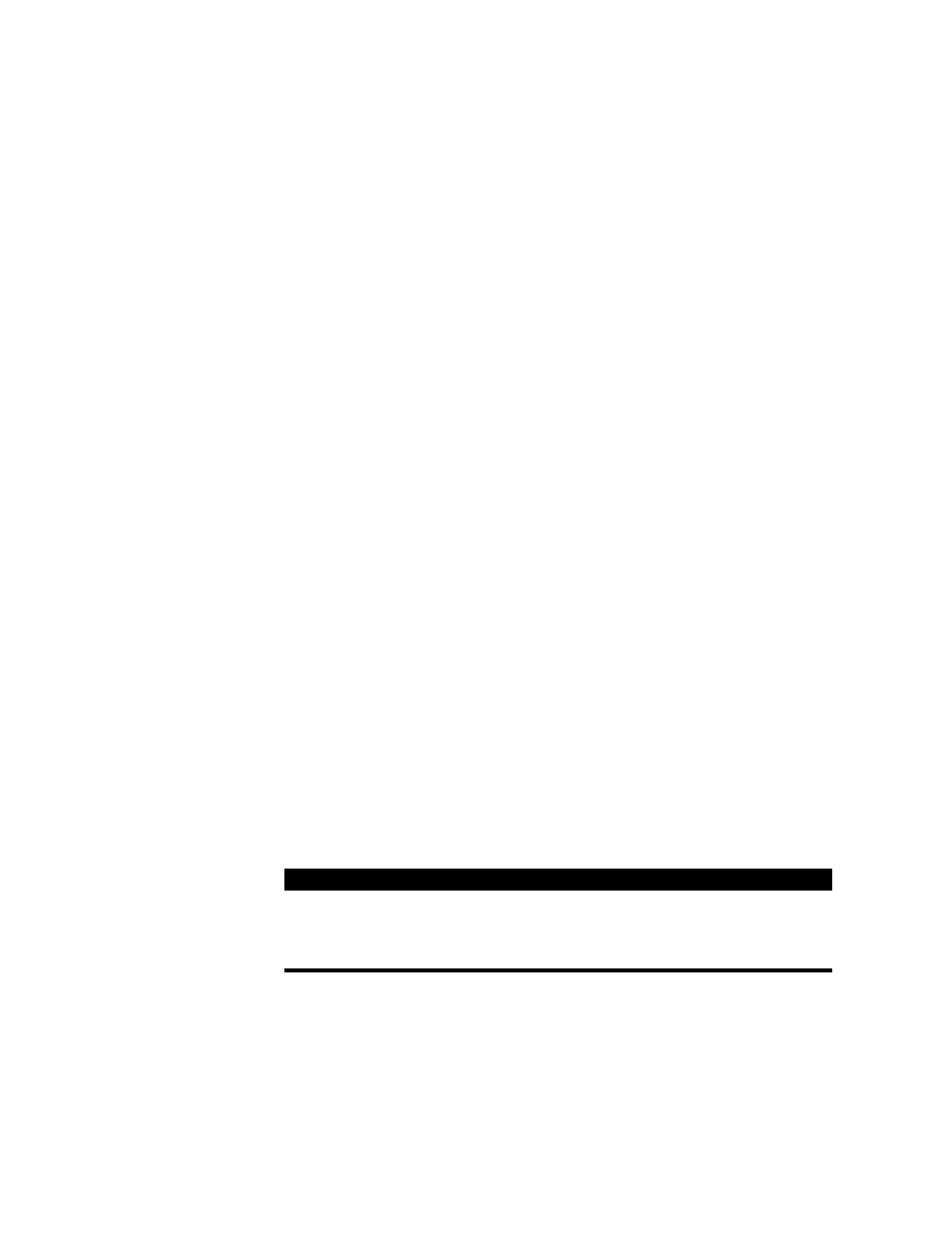
Installing and Setting Up the Software
19
3
Change the size of the font to 9 or 12 point.
4
Close the control panel.
If you are using system software version 8.0 or later:
1
In the Finder, choose Preferences from the Edit menu.
2
Choose the font you want to use from the “Font for views” pop-up menu.
m
To use Traditional Chinese characters, choose Taipei or another Traditional Chinese font.
m
To use Simplified Chinese characters, choose Beijing or another Simplified Chinese font.
3
Change the size of the font to 9 or 12 point.
4
Close the Preferences window.
Because the Chinese fonts contain the most common Roman characters, file and folder
names in Roman characters will continue to be displayed correctly.
Changing Sorting Order With the Text Control Panel
You can use the Text control panel to change the behavior of a script. This affects
m
the order in which text is sorted
m
how uppercase and lowercase characters are converted
m
how words are separated from one another
The Simplified Chinese Input Method provides only one sorting order. The Traditional
Chinese Input Method provides three sorting orders. To change the sorting order for
Traditional Chinese, follow these steps:
1
Choose Control Panels from the Apple (K) menu and open the Text control panel.
2
Choose Traditional Chinese from the Script pop-up menu.
3
Choose the behavior you want to use from the Behavior pop-up menu.
4
Close the Text control panel.
Important
If the primary script of your system software is non-Roman (for example,
Japanese or Korean) or you use special characters (such as
é) in file and folder names, those
file and folder names will not be displayed correctly.
Choose this:
To sort by this:
Code-order sort
The Big5 Code code number
Radical-stroke sort
Radicals first, then strokes
Stroke-radical sort
Strokes first, then radicals
