Apple Chinese Language Kit User Manual
Page 52
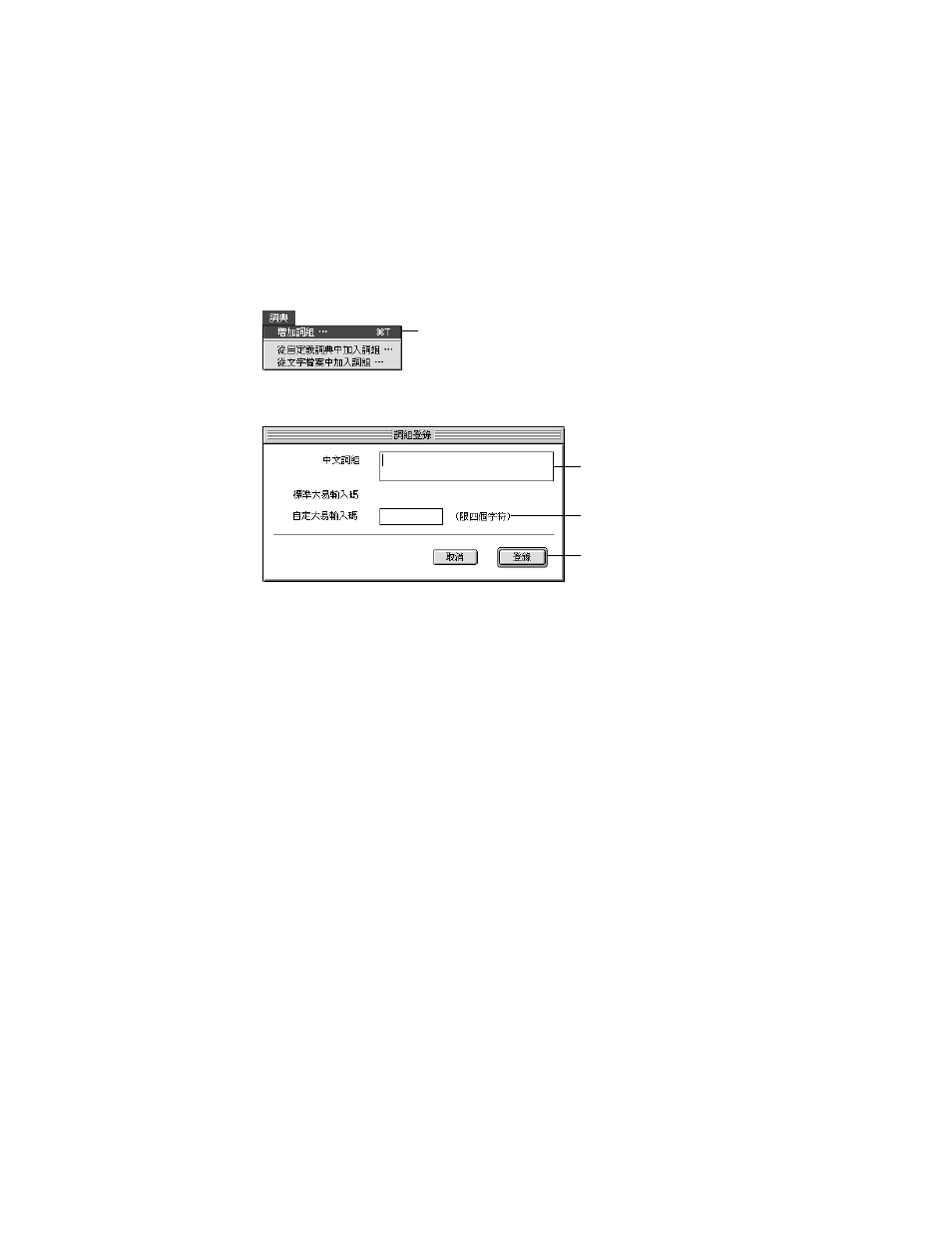
52
Chapter 3
2
To create a new dictionary, go to step 3. If you want to open an existing dictionary to add
phrases to it, choose Open from the File menu. In the dialog box that appears, locate the
dictionary file and open it.
3
Choose the input mode you want to use to enter characters.
4
Choose New Phrase from the Dictionary menu.
The Edit Phrase dialog box appears.
5
Enter at least two Chinese characters for the phrase you want to add to the dictionary in the
top text box.
The text area below the text box shows the suggested Dayi input keys for the phrase.
6
Enter the suggested Dayi input code or specify your own Dayi code for the phrase in the
bottom text box.
To enter the code, press the Caps Lock key and type the Roman characters for the code.
For more information about the Dayi input mode, see “Entering Chinese Characters Using
the Dayi Input Mode” on page 31.
7
Click OK.
The new word or phrase appears in the window.
8
If you are creating a new dictionary, choose Save or Save As from the File menu. In the dialog
box that appears, select where you want to save the dictionary file, type a name for it, and
click OK.
To use a dictionary file it must be in the Extensions folder (in the System Folder). So you may
want to save the dictionary in the Extensions folder. You must restart your computer to use
the dictionary.
If you are adding a phrase to an existing dictionary file, choose Save.
Choose the New Phrase
command here.
Enter the new
phrase here.
Enter the code
for the phrase here.
Click OK here.
