Apple Chinese Language Kit User Manual
Page 34
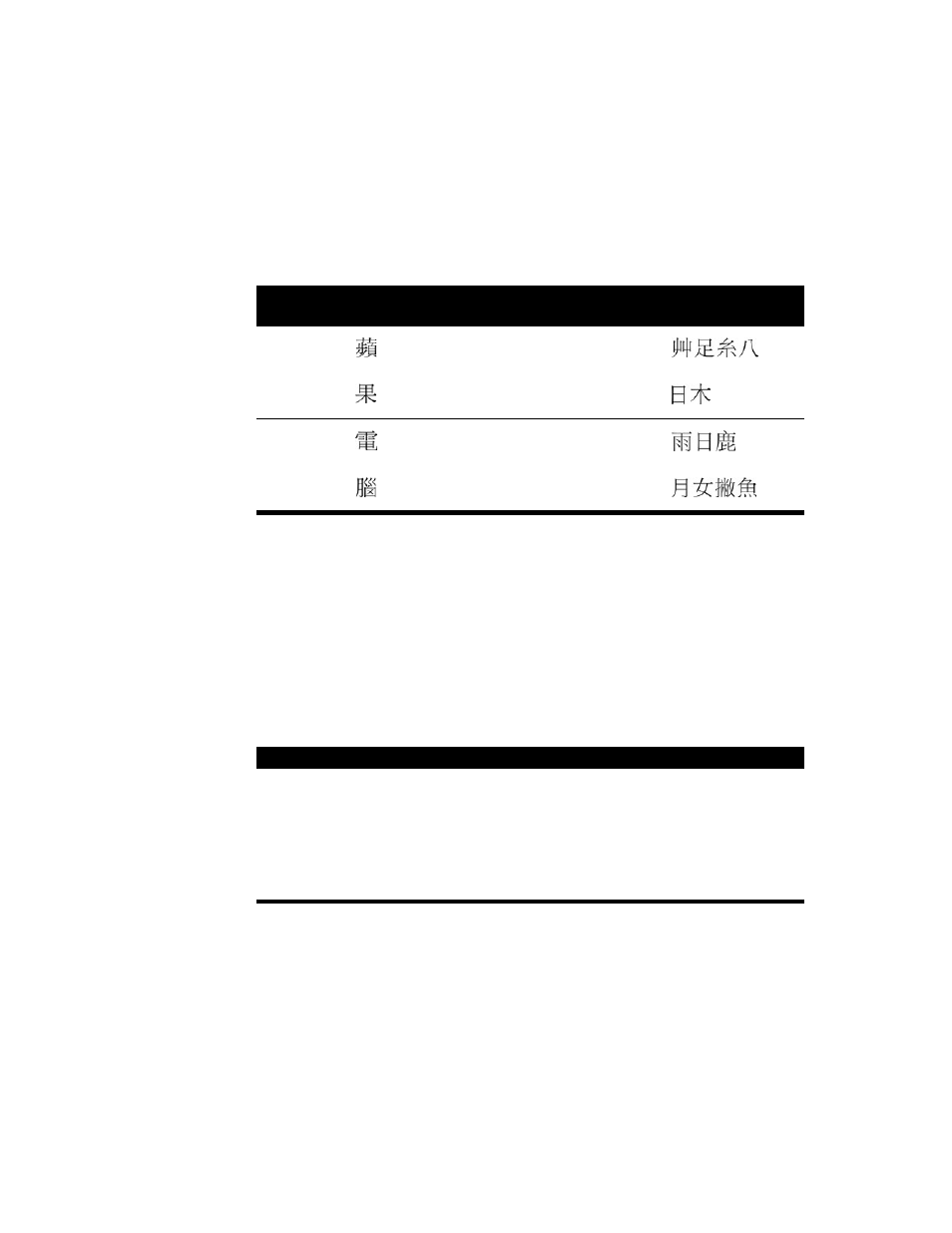
34
Chapter 3
5
If the selection palette appears, find the character you want to enter and click it to enter it in
the document or input palette. (See “Using the Selection Palette” on page 45.)
6
If you are using the input palette, press Return or Enter to enter the character.
For example, press the following keys to enter the characters for “Apple Computer”:
Entering Chinese Characters Using the Pinyin Input Mode
Using the Pinyin input mode, you enter Chinese characters by typing Roman characters to
spell the character phonetically based on Mandarin Chinese. The phonetic spelling is based
on the Pinyin phonetic transcription of the character. (See the Appendix, “Phonetic
Transcription Systems for Chinese,” on page 97 for a table of the phonetic transcription
systems.)
In addition, you can type a number from 1 to 5 on the numeric keypad to enter the tone of
the character. Doing so reduces the number of characters that appear in the selection
palette. The table lists the numeric keypad keys and the tone each indicates.
English
word
Chinese
character
Pinyin
Dayi
keys
Dayi
radicals
Apple
ping
u9t8
guo
di
Computer
dian
mdc
nao
jl/n
Numeric key
Tone
1
Level tone
2
Rising tone
3
Dipping tone
4
Falling tone
5
Neutral tone
