Apple Chinese Language Kit User Manual
Page 68
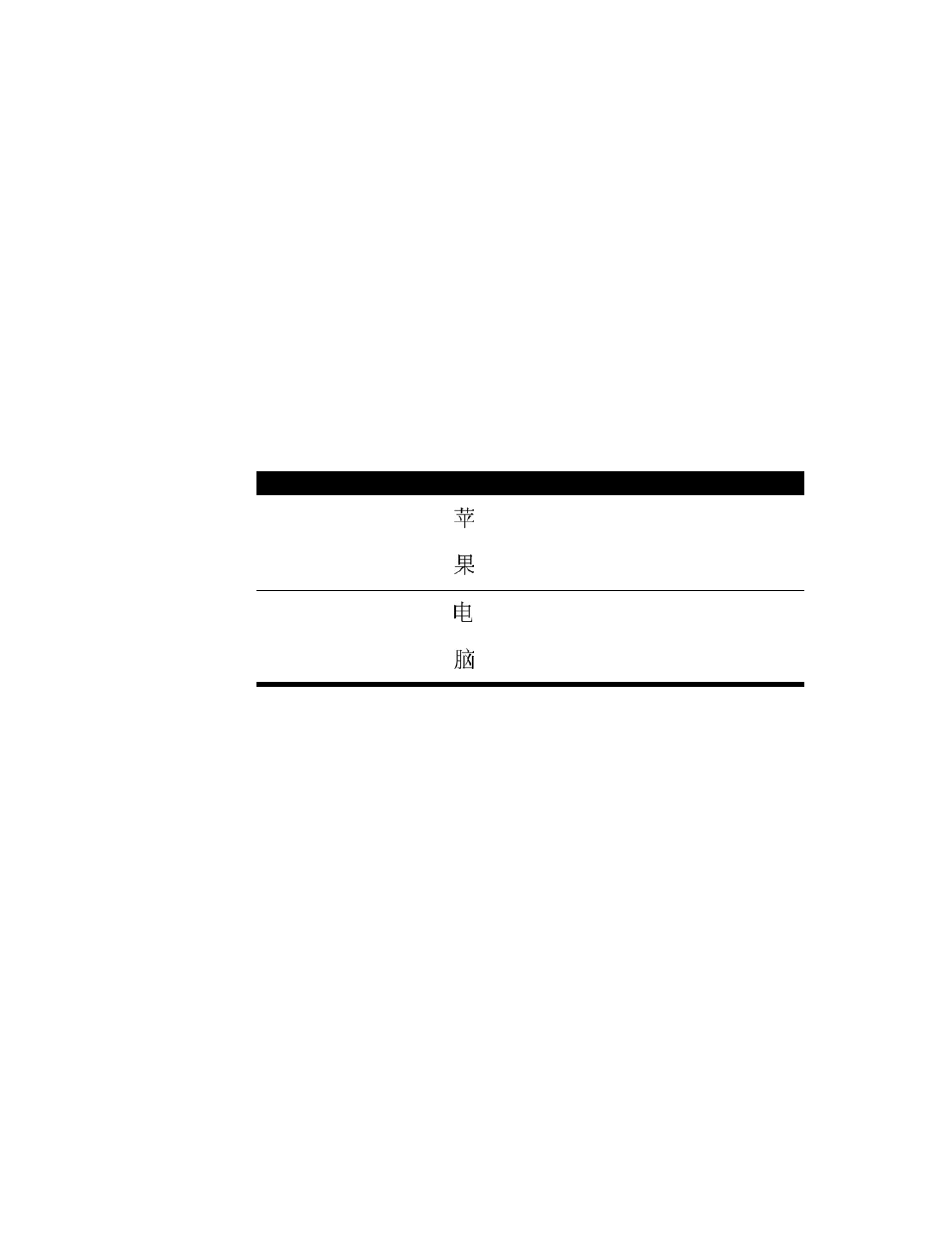
68
Chapter 4
5
When you finish entering the keys, press the Space bar or Return.
The ABC input mode searches in the character table for a character that matches the one you
entered. In most cases more than one character will match the sequence you have entered,
so the selection palette appears.
If you have entered keys for a phrase, the selection palette shows the characters for the first
character you entered.
6
Use the selection palette to select and enter the character you want. (See “Using the
Selection Palette” on page 83.)
If you have entered keys for a phrase, the selection palette shows the characters that match
the next character. You can continue selecting characters until you have finished entering the
phrase.
For example, press the following keys to enter the characters for “Apple Computer”:
Using the ABC Double Type Input Mode
The ABC Double Type input mode is used by professional typists to enter Chinese characters
quickly. It uses a combination of Standard Pinyin, Simplified Pinyin, and other abbreviations
for entering characters. (See “Using Simplified Pinyin” on page 70 and “Using Abbreviated
Input” on page 73.)
Note: You must know how to use Double Type.
The ABC Double Type input mode also lets you enter characters by pressing keys for strokes,
either by themselves or combined with Pinyin input keys. (See “Using Stroke Input With the
ABC Input Mode” on page 71.)
To use ABC Double Type, you must select the Double Type option in the Preferences dialog
box to enter characters. (See “Selecting ABC Preferences” on page 88.) When you select this
option, the ABC Standard command changes to ABC Double Type.
English word
Chinese character
ABC keys (Pinyin)
Apple
ping
guo
Computer
dian
nao
