Apple Chinese Language Kit User Manual
Page 61
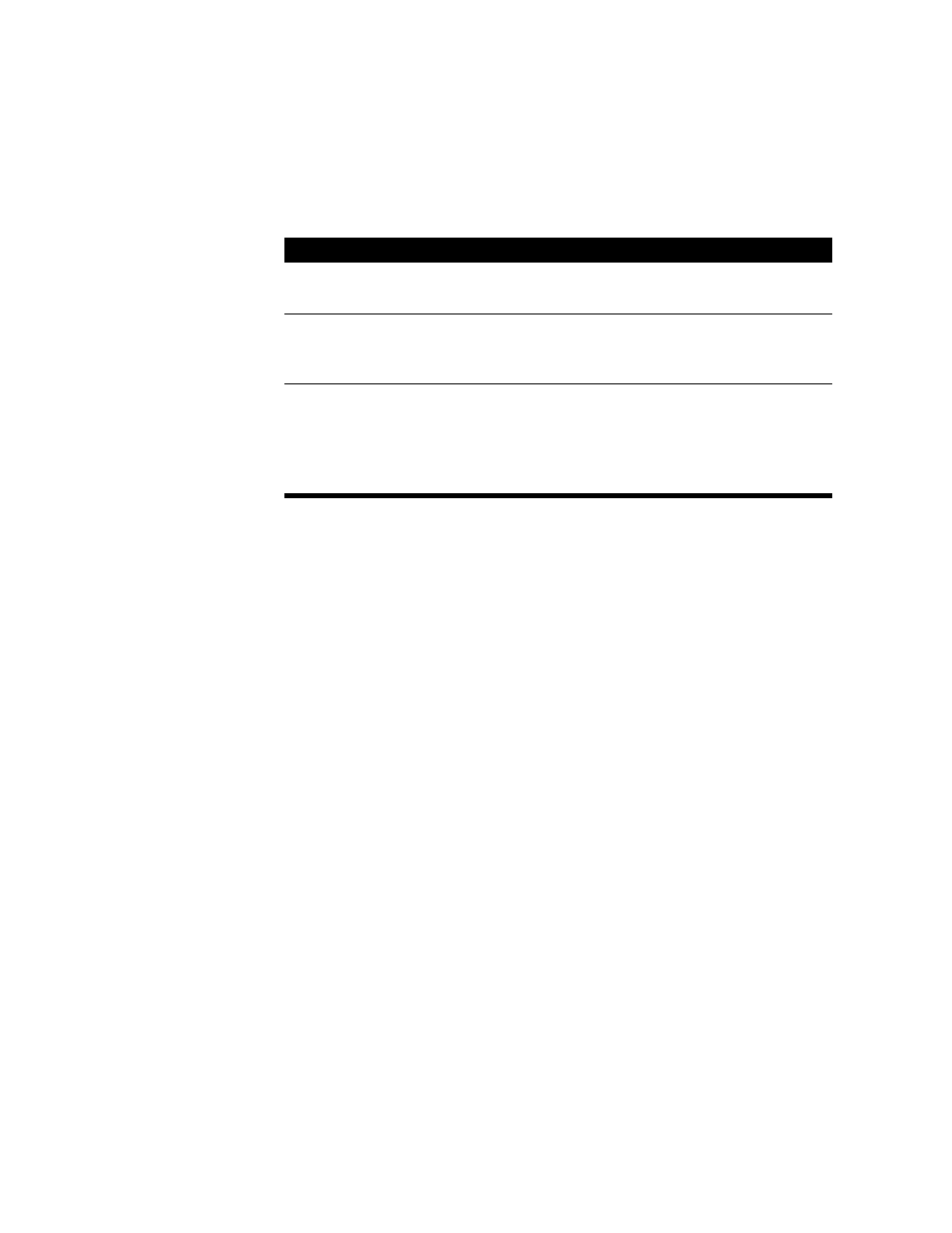
Using the Simplified Chinese Input Method
61
1
Choose Wubi Xing from the Pencil menu.
2
Select the options you want to use:
3
Press the keys for the radicals to enter the character.
The input palette appears if the application you are using does not allow you to enter
characters directly into a document. (See “Using the Input Palette and Inline Input” on
page 82.)
If you aren’t sure which key to use for a radical, press
z
.
Note: If you don’t know the key sequence for a character, you can use the Find Input Code
dialog box. See “Finding the Input Code for a Character” on page 85 later in this chapter.
4
Press the Space bar, Return, or Enter.
The Wubi Xing input mode searches for a character that matches the one you have entered.
If more than one character matches, the selection palette appears. (See “Using the Selection
Palette” on page 83.)
5
If the selection palette appears, find the character you want to enter and click it to enter it in
the document or input palette. (See “Using the Selection Palette” on page 83.)
6
If you are using the input palette, press the Space bar, Return, or Enter to enter the character.
If you want to
Do this:
See the keys to enter characters
in the selection palette
Choose Show Input Keys from the Pencil menu.
Keep the input palette open
while entering characters
Choose Preferences from the Pencil menu and select the Keep
Input Palette Open option. (See “Selecting General
Preferences” on page 87.)
Use Simplified Chinese
Dictionary Tool dictionary files
Choose Preferences from the Pencil menu and select the
dictionary files to use. (See “Selecting Dictionary Preferences”
on page 90.)
You can also search all dictionary files. (See “Selecting General
Preferences” on page 87.)
