The other setup menu, Multi channel input setup zone video setup, Other settings 10 – Pioneer SC-LX90 User Manual
Page 96: Multi channel input setup, Zone video setup
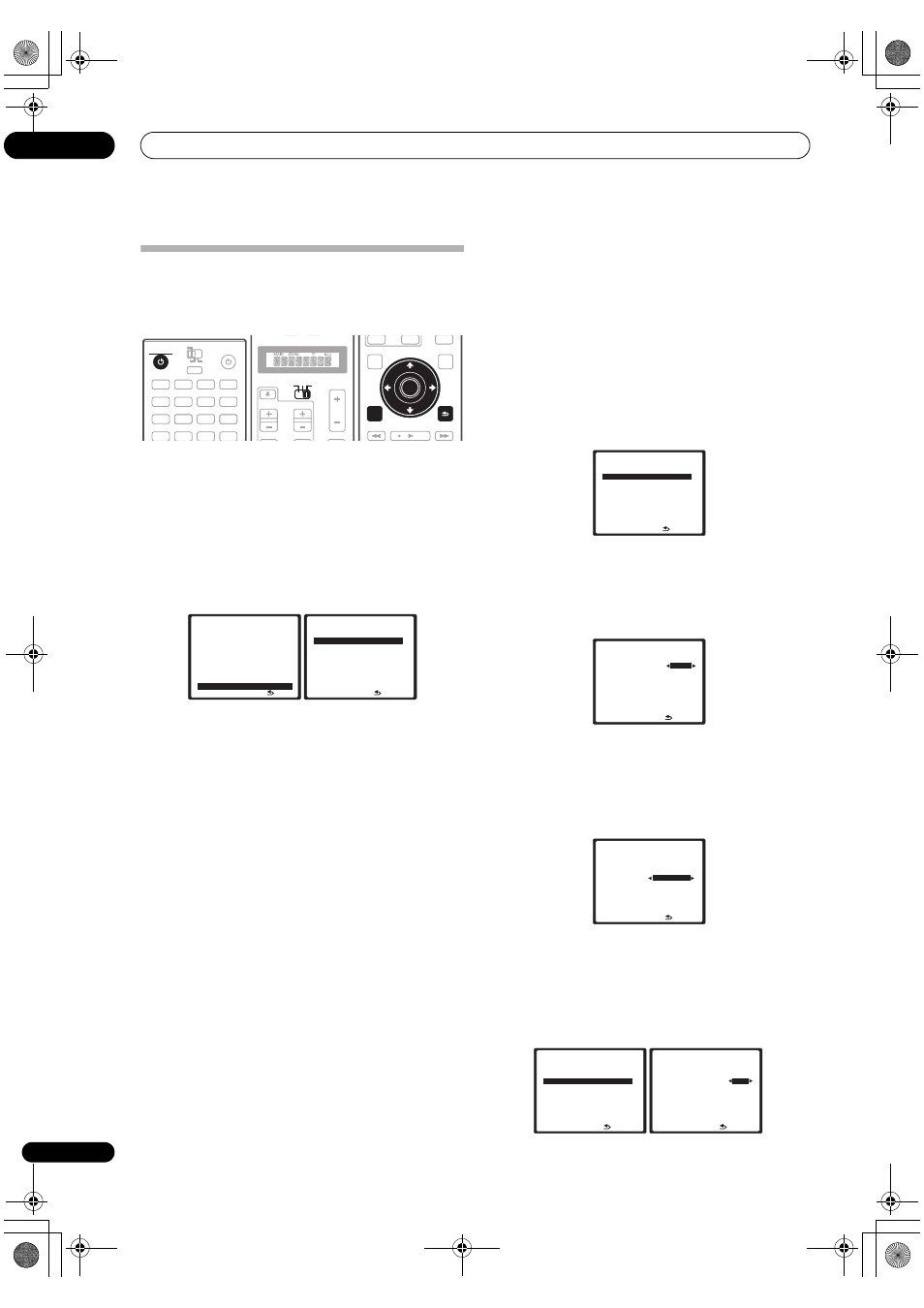
Other Settings
10
96
En
The Other Setup menu
The Other Setup menu is where you can make
customized settings to reflect how you are using the
amplifier.
1
Switch on the amplifier and your TV.
Use the
AV AMPLIFIER
button to switch on.
2
Set the operation selector switch to AMP, then
press the SETUP button.
An on-screen display (OSD) appears on your TV. Use the
/// buttons and ENTER to navigate through the
screens and select menu items. Press
RETURN to
confirm and exit the current menu.
3
Select ‘Other Setup’, then press ENTER.
4
Select the setting you want to adjust.
If you are doing this for the first time, you may want to
adjust these settings in order:
•
Multi Ch In Setup – Specifies the optional settings
for a multi-channel input.
•
ZONE Video Setup – Set the MULTI-ZONE video
conversion function (see
ZONE Video Setup below).
•
ZONE Audio Setup – Specify your volume setting for
a MULTI-ZONE setup (see
ZONE Audio Setup on
page 97).
•
SR+ Setup – Specify how you want to control your
Pioneer plasma television (see
SR+ Setup for Pioneer
plasma televisions on page 97).
•
HDMI Control Setup – Synchronizes this amplifier
with your Pioneer component supporting HDMI
Control (see
Setting the HDMI Control mode on
page 92).
•
i.LINK Check – Check which i.LINK-equipped
components you have connected, and which input
function they are assigned to (see
Checking the i.LINK
inputs on page 59).
•
Display Image – Select the OSD display’s
background pattern (see
Select the OSD display’s
background pattern (Display Image) on page 98).
5
Make the adjustments necessary for each setting,
pressing RETURN to confirm after each screen.
Multi Channel Input Setup
You can adjust the level of the subwoofer for a multi-
channel input. Also, when the multi-channel input is
selected as an input source, you can display the video
images of other input sources. In the Multi Channel Input
Setup, you can assign a video input to the multi-channel
input.
1
Select ‘Multi Ch In Setup’ from the Other Setup
menu.
2
Select the ‘SW Input Gain’ setting you want.
•
0dB – Outputs sound of the subwoofer at the level
originally recorded on the source.
•
+10dB – Outputs sound of the subwoofer at the level
increased by 10 dB.
3
Select the ‘Video Input’ setting you want.
When the multi-channel input is selected as an input
source, you can display the video images of other input
sources. The video input can be selected from the
following:
DVD/LD, BD, TV, SAT, DVR/VCR 1, DVR/VCR
2, VIDEO/GAME 1, VIDEO/GAME 2, OFF.
4
When you’re finished, press RETURN.
You will return to the Other Setup menu.
ZONE Video Setup
1
Select ‘ZONE Video Setup’ from the Other Setup
menu.
DVD
AV AMPLIFIER
SOURCE
MAIN
MULTI
OPERATION
ZONE2
3
DVR1
GALLERY
HOME MEDIA
CD
TUNER
iPod
HDMI
PHONO
CD-R
DVR2
VIDEO1
VIDEO2
BD
TV
SAT
SACD
SOURCE
TV
AMP
VOL
VOL
TV CONTROL
CH
SOURCE
TV
AMP
AUDIO
PARAMETER
TOP MENU
STATUS
CH LEVEL
MENU
VIDEO
PARAMETER
RETURN
SETUP
INPUT
MUTE
MUTE
ENTER
SETUP
RETURN
SETUP
ENTER
1 . Au t o M C AC C
2 . O u t p u t S e t u p
3 . M a nu a l M C AC C
4 . F U L L BA N D P H A S E C T R L
5 . D a t a M a n ag e m e n t
6 . M a nu a l S P S e t u p
7 . I n p u t S e t u p
8 . O S D L a n g u ag e
9 . O t h e r S e t u p
: E x i t
S y s t e m S e t u p M E N U
DV D / L D
- 5 5 . 0 dB
: R e t u r n
a . M u l t i C h I n S e t u p
b . Z O N E V i d e o S e t u p
c . Z O N E Au d i o S e t u p
d . S R + S e t u p
e . H D M I C o n t ro l S e t u p
f. i . L I N K C h e ck
g . D i s p l ay I m ag e
9 . O t h e r S e t u p
DV D / L D
- 5 5 . 0 dB
: R e t u r n
a . M u l t i C h I n S e t u p
b . Z O N E V i d e o S e t u p
c . Z O N E Au d i o S e t u p
d . S R + S e t u p
e . H D M I C o n t ro l S e t u p
f. i . L I N K C h e ck
g . D i s p l ay I m ag e
9 . O t h e r S e t u p
DV D / L D
- 5 5 . 0 dB
: F i n i s h
S W I n p u t G a i n
0 d B
V i d e o I n p u t [
DV D
]
9 a . M u l t i C h I n S e t u p
DV D / L D
- 5 5 . 0 dB
: F i n i s h
S W I n p u t G a i n
[ + 1 0 d B ]
V i d e o I n p u t
B D
9 a . M u l t i C h I n S e t u p
DV D / L D
- 5 5 . 0 dB
: R e t u r n
9 . O t h e r S e t u p
DV D / L D
- 5 5 . 0 dB
a . M u l t i C h I n S e t u p
b . Z O N E V i d e o S e t u p
c . Z O N E Au d i o S e t u p
d . S R + S e t u p
e . H D M I C o n t ro l S e t u p
f. i . L I N K C h e ck
g . D i s p l ay I m ag e
: R e t u r n
9 b . Z O N E V i d e o S e t u p
DV D / L D
- 5 5 . 0 dB
Z O N E 2 V I D E O C O N V
O N
SC_LX90_WY.book Page 96 Wednesday, February 6, 2008 11:49 AM
