Setup, Playback with home media gallery inputs 08 – Pioneer SC-LX90 User Manual
Page 85
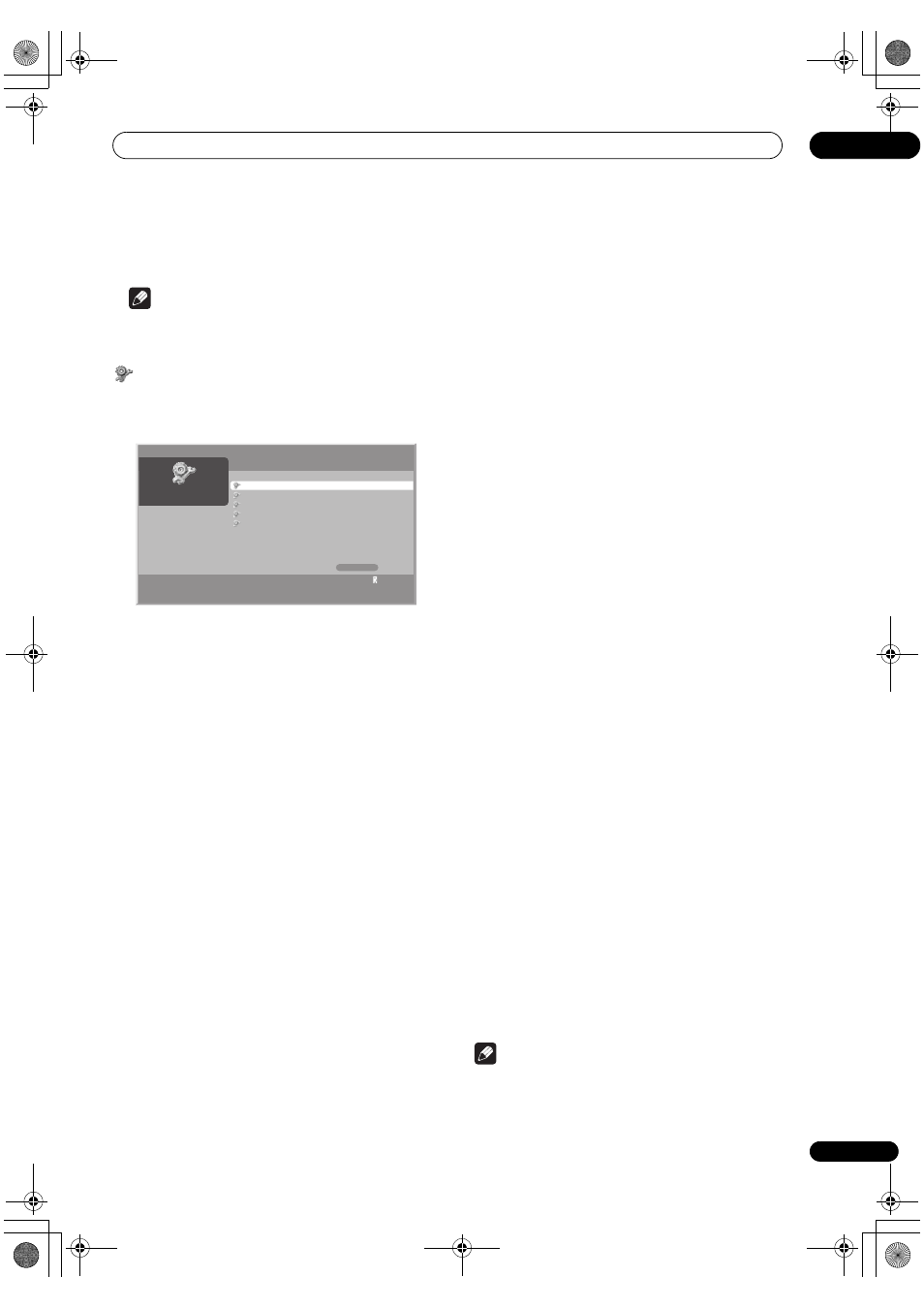
Playback with HOME MEDIA GALLERY inputs
08
85
En
6
Select ‘OK’ on the ‘Playlist Selection’ dialog screen.
The selected content is added to the Playlist.
Note
• When giving a slideshow of photo content, you can
use Music Playlist as for background music.
Setup
The
Setup is used for Network Setup, Auto
Connection Setup, Default Settings, Software
Update and Home Media Gallery Version.
1
Press HOME MEDIA GALLERY.
The Home Media Gallery screen is displayed.
2
Select ‘Setup’ (
/ then ENTER).
3
Select ‘Network Setup’, ‘Auto Connection Setup’,
‘Default Settings’, ‘Software Update’ and ‘Home
Media Gallery Version’ (
/ then ENTER).
Network Setup
When you select
Network Setup from the Setup menu,
a submenu is displayed to select
Auto or Manual for
network connections.
To automatically set:
The following setup is effective for
Auto only. To perform
the procedure, DHCP on your server or router must be
valid.
1
Select ‘Automatically acquire IP’ then press ENTER
(
then ENTER).
2
Select ‘Yes’ (
/ then ENTER).
3
Select ‘OK’ (
then ENTER).
A restart dialog screen appears.
4
Press ENTER again on the dialog screen.
The setup finishes.
The system restarts then the Home Media Gallery screen
returns.
To manually set:
Before setting up, check your media server for IP Address
and Subnet mask.
1
Select ‘Automatically acquire IP’ then press ENTER
(
then ENTER).
2
Select ‘No’ (
/ then ENTER).
3
Select the setup item’s box (
/// then
ENTER).
The screen turns to entry mode for
IP Address and
Subnet mask.
No need to enter
Default Gateway and DNS Server.
4
Enter the figures using buttons 0 to 9.
Subnet mask (such as 255.255.255.0)
Enter the same figures as you checked.
IP Address (such as 192.168.201.***)
Enter the same figures as used in the media server (PC,
etc.) you use. For ***, enter 3-digit figures (0 – 254) that
have not been used for network connections yet.
5
Press ENTER on the setup item’s box after the entry
is complete.
The screen turns to setup selection mode.
Repeat steps 2 to 4 to complete the necessary setup.
6
Select ‘OK’ (
then ENTER).
A restart dialog screen appears.
7
Press ENTER again on the dialog screen.
The setup finishes.
The system restarts then the Home Media Gallery screen
returns.
Auto Connection Setup
When you enjoy content on the network, you can select
from the following options:
Last Connected Server and
Single Server/USB. See Auto Connection Setup on
page 88.
For USB content, the Device List is displayed on the
screen if you have not checked in the
Single Server/USB
box after selecting
Setup and then Auto Connection
Setup. You can select the desired device and then
content in it. If you have checked in the box, the list is
skipped (default setting) and you can see the folder(s) or
file(s) in the USB device that has a single directory.
Default Settings
Setups you have entered within the Home Media Gallery
function return to default. When you select ‘
Reset’, a
confirmation screen
To activate the default settings,
restart Home Media Gallery. will appear. Press ENTER
to reset to default. When you select ‘
Cancel’, the previous
screen displays (
then ENTER).
Note
• Be sure to stop playback when resetting to default.
Network Setup
Auto Connection Setup
Default Settings
Software Update
Home Media Gallery Version
Setup
1/5
1
SC_LX90_WY.book Page 85 Wednesday, February 6, 2008 11:49 AM
