Other connections 07, Connecting a pc for advanced mcacc output – Pioneer SC-LX90 User Manual
Page 69
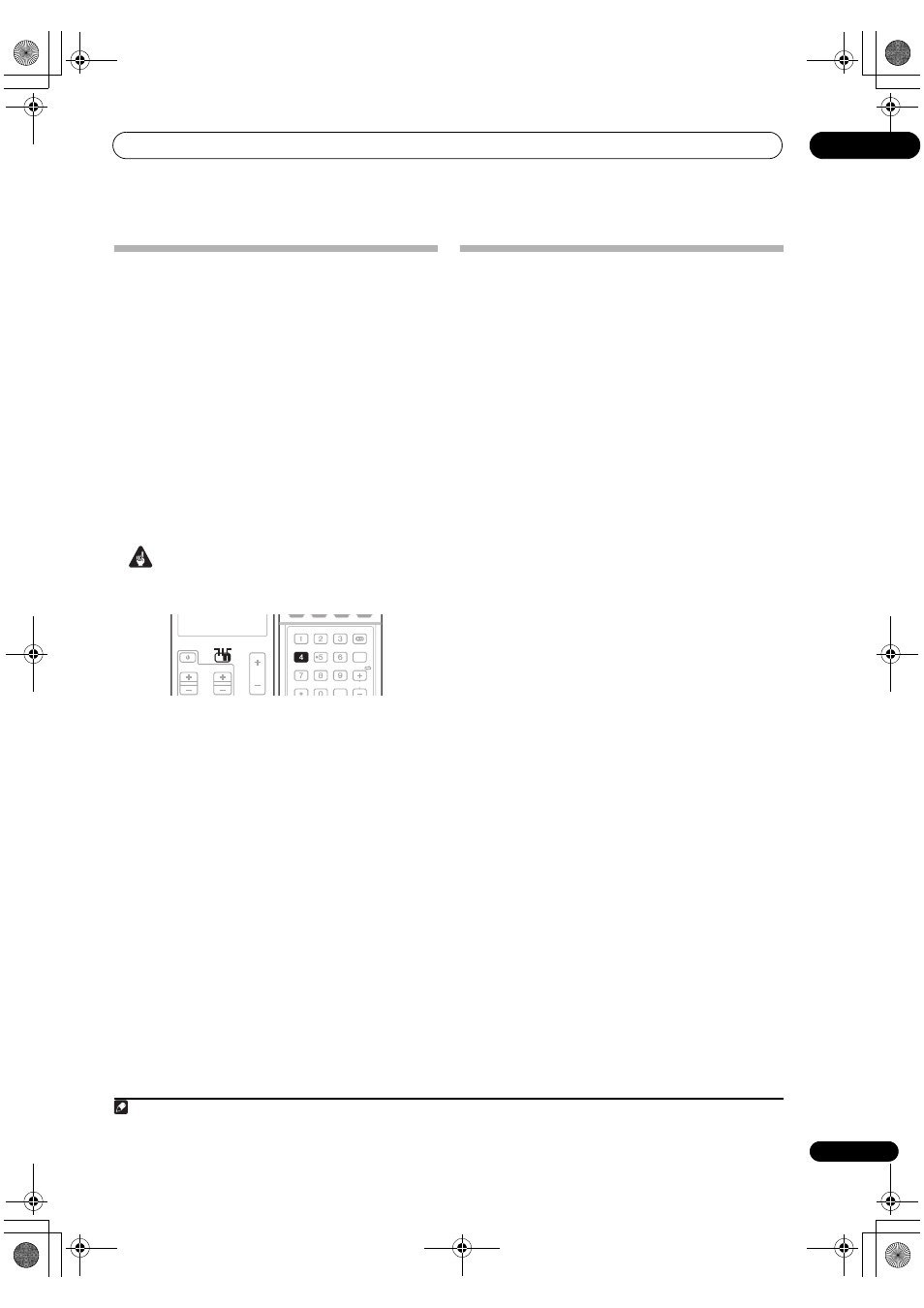
Other connections
07
69
En
Using the SR+ mode with a Pioneer
plasma television
When connected using an SR+ cable, a number of
features become available to make using this amplifier
with your Pioneer plasma television even easier. These
features include:
• On-screen displays when making amplifier settings,
such as speaker setup, MCACC setup, and so on.
• On-screen volume display.
• On-screen display of listening mode.
• Automatic video input switching on the plasma
television.
• Automatic volume muting on the plasma television.
See also
SR+ Setup for Pioneer plasma televisions on
page 97 for more on setting up the amplifier.
Important
• The SR+ features do not work when any of the iPod
or HOME MEDIA GALLERY function is selected.
1
Make sure that the plasma television and this
amplifier are switched on and that they are connected
with the SR+ cable.
See
Using this amplifier with a Pioneer plasma television
on page 68 for more on connecting these components.
• Make sure you have also selected the display input to
which you’ve connected the amplifier in
The Input
Setup menu on page 94.
2
To switch SR+ mode on/off, set the operation
selector switch to AMP, then press the SR+ button.
The front LCD display shows
SR+ ON or SR+ OFF.
• The automatic video input switching and the
automatic volume muting features are enabled
separately; see
SR+ Setup for Pioneer plasma
televisions on page 97.
Connecting a PC for Advanced MCACC
output
When using the Acoustic Calibration EQ Professional
(see page 47) to calibrate the reverb characteristics of
your listening room, you can graphically check the
results on your computer connected to this amplifier.
Also, when the Full Band Phase Control function is
activated, you can visually check the calibrated
characteristics of group delay of the speakers and the
corrected characteristics of group delay processed by the
exclusive correction filter by installing the corresponding
PC application on your computer.
Use a commercially-available RS-232C cable to connect
the RS-232C jack on your computer to the 9-pin RS-232C
jack on the back panel of this amplifier (the cable must
be cross type, female–female).
The software to output the results is available from the
support area of the Pioneer website
(http://www.pioneer.eu). Instructions for using the
software are also available here. If you have any
questions about the sofrware, please contact the Pioneer
Service Center specified on your warranty card.
Please make sure your system meets the following
requirements:
• Operating system must be Microsoft Windows
®
XP
(Service Pack 2) or Windows
®
2000.
• CPU must be at least Pentium 3 / 300 MHz or AMD
K6 / 300 MHz (or equivalent) with at least 128 MB of
memory, and your monitor must be able to display a
minimum resolution of 800x600.
• An RS-232C port connector is necessary for graphical
output. Refer to the operating instructions and/or the
PC manufacturer for more information on making
the proper port settings.
• System must have internet access.
•
Connect your computer to the RS-232C jack on the
rear panel of the amplifier.
Make sure that the amplifier and all connected
components are switched off and disconnected from the
power outlet when you do this.
1
SOURCE
TV
AMP
VOL
VOL
CH
SOURCE
TV
AMP
SIGNAL SEL SLEEP
AUDIO
DIMMER
SR+
CLR
SBch
PHASE
iPod CTRL
A.ATT
GENRE HDMI OUT
ENTER
MCACC
DISP
CH
SR+
Note
1 Make sure that you do this before continuing to the
Reverb Measurement option in Using Acoustic Calibration EQ Professional on page 48 (measurement
data is cleared if you switch off the power).
SC_LX90_WY.book Page 69 Wednesday, February 6, 2008 11:49 AM
