Pioneer MEP-7000 User Manual
Mep-7000
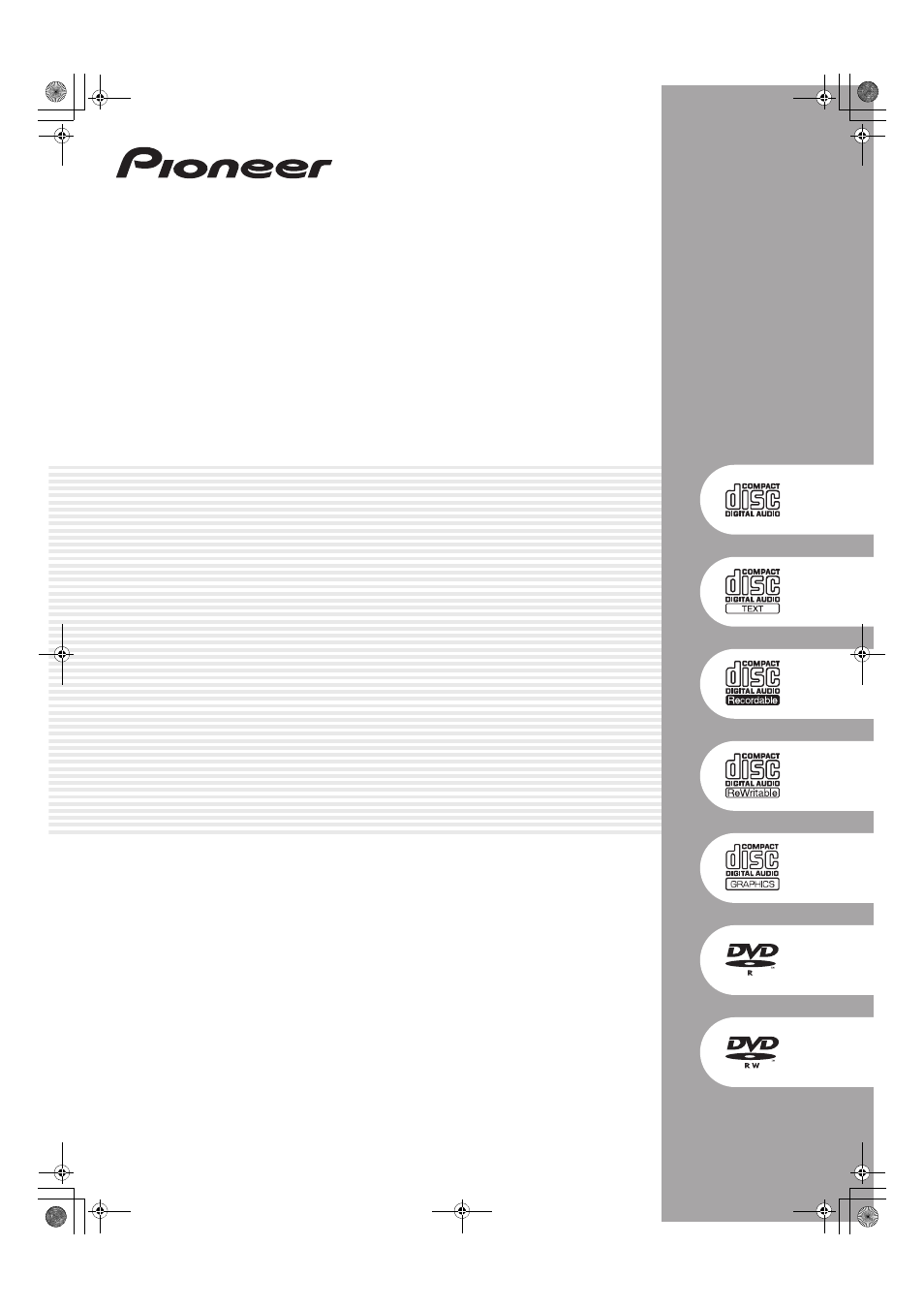
MULTI ENTERTAINMENT PLAYER
DOUBLE LECTEUR MULTI FORMAT
MULTI-ENTERTAINMENT PLAYER
MEP-7000
http://www.prodjnet.com/support/
The Pioneer website listed above provides answers to frequently asked questions, information about
software, and other up-to-date data of assistance to our customers.
http://www.prodjnet.com/support/
Le site Web de Pionner ci-dessus fournit des réponses aux questions souvent posées, des
informations au sujet des logiciels et d’autres données mises à jour afin de venir en aide à notre
clientèle.
http://www.prodjnet.com/support/
Auf der oben angegebenen Pioneer-Website werden unseren Kunden Antworten auf häufig gestellte
Fragen, Informationen über Software und weitere Unterstützung mit neuesten Daten angeboten.
Operating Instructions
Mode d’emploi
Bedienungsanleitung
MEP-7000_WY_EN.book 1 ページ 2009年2月12日 木曜日 午後8時21分
Document Outline
- FEATURES
- This unit is a multi entertainment player designed with a wide array of performance functions for parties and events, together w...
- With the normal playing style, DJ play can be performed not only with conventional music CDs (CD-DA), but also with music files ...
- Also, by connecting this player to a computer equipped with the accessory DJS software, this player can be designated by DJS as ...
- The player also features excellent media-support characteristics, making it unnecessary to worry about specific media types, and...
- On the other hand, the control unit continues the tradition of Pioneer’s CDJ series of players in its panel layout, functions an...
- SPECIFICATIONS
- COMFIRM ACCESSORIES
- Confirm that all furnished accessories are present.
- . MEP-7000 units marketed in China do not include the DJS software set.
- . Three instruction manuals are furnished (including the one you are reading). Please study these manuals in accord with your manner of use:
- - MEP-7000 Operating Instructions (this manual)
- - MEP-7000 DJS Control Guide (PDF file recorded on accessory CD-ROM)
- - DJS User’s Manual (PDF file recorded on accessory CD-ROM)
- Confirm that all furnished accessories are present.
- REGARDING PLAYABLE DISCS AND FILES
- TYPES OF DISCS PLAYABLE ON THIS UNIT
- . Playable discs will display one of the following logo marks on the disc label, packaging, or jacket:
- . CD-R/-RW, DVD-R/-RW, DVD+R/+RW, and DVD±R dual layer discs recorded on a standalone recorder or computer may not play properly...
- . Discs recorded on a computer’s disc drive may not play properly due to variations in the recording software settings or comput...
- ABOUT MP3/AAC DISC PLAYBACK
- ABOUT PLAYBACK FROM USB STORAGE DEVICE
- By connecting a USB storage device to this unit, MP3/AAC/WAV/AIFF files recorded on the device can be played on this unit.
- . USB storage devices supported by this unit are of the class of USB mass storage devices including external hard discs, portable flash memory devices, and digital audio player. However, optical disc devices such as external DVD/CD drives cannot be used.
- . When connecting a USB storage device containing a large number of folders and files, some time may be required to read in the device contents.
- . When a connected USB storage device contains multiple partitions, only the initial partition can be used.
- Depending on the device used, proper playback may not be possible with all USB storage devices. Pioneer assumes no responsibility for any loss of data resulting from connecting any given USB device to this unit.
- . Proper operation may not be possible when a USB storage device is connected through a USB hub.
- . Even if a USB hub is used to connect multiple USB storage devices, the second and later devices cannot be used.
- . Operation cannot be guaranteed when using a USB storage device with installed flash card reader.
- . When connecting a USB storage device utilizing two USB cables, connect both cables to this unit’s USB ports.
- . If an electrical current stronger than the allowable current is applied to the unit’s USB1 port or USB2 port, the unit may sto...
- By connecting a USB storage device to this unit, MP3/AAC/WAV/AIFF files recorded on the device can be played on this unit.
- ABOUT MP3 FILES
- MP3 files may be found in two types, those with Constant Bit Rate (CBR), and those with Variable Bit Rate (VBR). This player sup...
- This unit supports MP3 files subject to the following formats:
- *1 In order to display characters written in a local code other than Unicode, the UTILITY function must be used to set the language.
- *2 Files with original image size larger than 800 x 800 pixels cannot be displayed.
- ABOUT AAC FILES
- AAC is an abbreviation for Advance Audio Coding, a basic format relating the audio compression technology used for MPEG-2 and MPEG- 4.
- AAC data differs in file format and extension depending on the application used to create the data file.
- The MEP-7000 is capable of playing iTunes®-encoded AAC files with extension .m4a, as well as .aac and .mp4 files. However, copy-...
- Apple and iTunes are trademarks of Apple Inc., registered in the U.S. and other countries.
- This unit supports AAC files subject to the following formats:
- Support metatags (embedded tags).
- Displays title, album name, artist’s name. *1
- *1 In order to display characters written in a local code other than Unicode, the UTILITY function must be used to set the language.
- *2 Files with original image size larger than 800 x 800 pixels cannot be displayed.
- ABOUT WAV FILES
- ABOUT AIFF FILES
- TYPES OF DISCS PLAYABLE ON THIS UNIT
- INSTALLATION GUIDELINES
- . Do not install the unit immediately above a power amplifier, since damage may occur from the heat produced by the amplifier, or humming or other noise may be caused.
- . When transporting the unit, remove the unit from its rack. Attempting to move the rack with the unit installed may result in damage to the unit.
- . If the unit must be moved while still in its rack, take precautions to protect the unit from vibration and impact.
- CONNECTIONS
- Whenever connecting or disconnecting components, be sure to first turn off the power and disconnect the power cord from its outlet first. Damage to the unit may result if connections are modified while power is supplied.
- NORMAL STYLE CONNECTIONS
- . When connecting to the DJM-300, DJM-500 or DJM-600, use the accessory audio cable to connect the CD1 to the drive unit’s side A output connectors, and CD2 to the drive unit’s side B output connectors as shown in the accompanying illustration.
- . The digital output connectors produce only audio data without the inclusion of subcodes.
- . Depending on the CD recorder or other component, certain features, including CD recording, may be restricted. For details, consult the operating instructions for the connected component.
- . Use only the furnished accessory USB cable.
- MANIPULATOR STYLE CONNECTIONS
- These connections should be used when you wish to operate the accessory DJS or other DJ software without connecting the drive un...
- . When making manipulator style connections, do not connect the drive unit, since it will not function correctly.
- . Do not connect anything to the 5 V connector other than the accessory USB auxiliary power cable.
- . Always use the accessory USB auxiliary power cable and USB cable only.
- . Always connect the accessory USB auxiliary power cable and USB cable to one and the same computer.
- . Do not connect this unit to a computer through a USB hub.
- . Do not connect this unit to a computer through a CardBus-supported USB interface card.
- These connections should be used when you wish to operate the accessory DJS or other DJ software without connecting the drive un...
- PARTS AND THEIR FUNCTIONS
- FRONT PANEL
- 1 Forced eject hole (P. 23)
- 2 Disc loading slot (P. 23)
- 3 EJECT (h) button
- 4 POWER switch and indicator
- 5 USB1 STOP button and indicator
- 6 USB2 STOP button and indicator
- 7 USB2 port (type A)
- 1 EJECT (h) button
- 2 LOOP operation buttons (P. 38)
- 3 TEMPO control section
- 4 Time mode/auto cue button (TIME/A.CUE)
- 5 TRACK SEARCH (o, p) buttons (P. 35)
- 6 SEARCH (m, n) buttons (P. 34)
- 7 CUE button and indicator
- 8 Play/pause (f) button and indicator (P. 34)
- 9 SCRATCH/JOG BREAK buttons and indicators
- 10 BROWSE button (P. 26)
- 11 MIX button (P. 42)
- 12 EFFECT button (P. 39)
- 13 UTILITY button (P. 60)
- 14 Rotary selector dial
- 15 CUE/LOOP MEMORY button (P. 38)
- 16 CUE/LOOP CALL button (P. 38)
- 17 Function buttons (F1 to F6, from left)
- 18 LOAD A/B buttons
- 19 Select up (c) button
- 20 Select down (d) button
- 21 Center display (P. 21)
- 22 Display A/Display B (P. 21)
- 23 Jog dial (+FWD/-REV) (P. 35)
- 1 Main menu display
- 2 Function tab
- 3 A/B track information display
- Play status
- . Track name and artist name can be displayed in Western European languages, Russian, Chinese (simplified Mandarin), and Japanese.
- REAR PANEL
- 1 AC inlet (AC IN)
- 2 PC connector: USB port (type B)
- 3 USB1 port (type A)
- 4 Digital output connectors (DIGITAL OUT A/B)
- 5 Control jacks (CONTROL A/B)
- 6 Audio output connectors (AUDIO OUT A/B)
- 7 Remote control connector (REMOTE CONTROL)
- 1 PC connector: USB port (type B)
- 2 5 V connector
- 3 Video output connector (MONITOR OUT)
- 4 Remote control connector (REMOTE CONTROL)
- FRONT PANEL
- HANDLING DISCS AND OTHER MEDIA
- LOADING AND REMOVING DISCS
- . Do not attempt to forcibly insert a disc when the power is off, since damage may occur to the disc or loading mechanism.
- . Do not attempt to reinsert a disc while the eject procedure is still operating and the [EJECT] indicator is lighted. If a disc...
- Depending on the device used, proper playback may not be possible with all USB storage devices. Pioneer assumes no responsibility for any loss of data resulting from connecting any given USB device to this unit.
- . Proper operation may not be possible when a USB storage device is connected through a USB hub.
- . Even if a USB hub is used to connect multiple USB storage devices, the second and later devices cannot be used.
- . Operation cannot be guaranteed when using a USB storage device with installed flash card reader.
- . When connecting a USB storage device utilizing two USB cables, connect both cables to this unit’s USB ports.
- . If an electrical current stronger than the allowable current is applied to the unit’s USB1 port or USB2 port, the unit may sto...
- When disconnecting a USB storage device, always be sure to perform the STOP operation first.
- If the STOP operation is not completed before disconnection, cue/loop memory and playlist update may not occur properly, resulting in the loss of data. Also, the USB storage device may becomes unreadable, or other substantial damage may occur.
- In the case of a HDD device, do not subject it to impact or vibration during use.
- Always disconnect the USB storage device before turning off the power to this unit.
- START PLAYBACK (Using normal connections)
- Using the MEP-7000, track selection can be performed on the center display from up to six kinds of music source, including two d...
- BROWSE SCREEN
- FILE BROWSING AND LIBRARY BROWSING
- SELECT THE TRACK
- . In the case of music CDs (CD-DA), the disc in Drive 1 is set in Controller A, and the disc in Drive 2 is set in Controller B. The controller cannot be optionally designated.
- . If LOAD LOCK is ON, loading cannot be performed in the currently playing controller. In this case, press the play/ pause (f) button to set the pause mode, or press the CUE button to perform back cue, and then press the LOAD button.
- . The LOAD LOCK can be set to ON/OFF by means of the UTILITY screen (P. 61).
- Track menu
- VIEW PROPERTIES OF THE CURRENTLY PLAYING TRACK
- M3U FILE
- USING A KEYWORD TO SEARCH FOR TRACKS
- TRACK SELECTION WITH A USB KEYBOARD
- Track/folder jump
- 1 Use the TAB key to select the BROWSE screen.
- 2 Use one of the F1 to F4 or F6 keys to select the source.
- 3 Sequentially input the letters of the track name you wish to select.
- 4 When the cursor is on the desired track name, press the ENTER key to confirm the selection.
- 5 Press the b key to select either [LOAD A] or [LOAD B], and press the ENTER key.
- Keyword search for title and artist name
- 1 Use the TAB key to select the BROWSE screen.
- 2 Use the F11 key or F12 key to select either [SEARCH] or [SEARCH] .
- 3 Input the characters for the name of the title or artist, and press the ENTER key to confirm.
- 4 Align the cursor with the desired track and press ENTER key.
- 5 Use the b key to select either [LOAD A] or [LOAD B], and press the ENTER key.
- Editing playlist names
- 1 Use the TAB key to select the BROWSE screen.
- 2 Use the F6 key to select the playlist screen.
- 3 Use the b key to select playlist you wish to edit.
- 4 Press shift + ENTER key to confirm the selection.
- 5 Use the b key to select [RENAME], then press ENTER key.
- 6 Edit the playlist name.
- 7 When editing is completed, press the ENTER key.
- Track/folder jump
- USING THE PLAYLIST
- . If the connected USB storage device does not have sufficient open space, it may be impossible to record the contents of tracks on the device.
- . If the unit’s power is turned off immediate (within five seconds) after editing a playlist, the results of the edit may not be reflected properly.
- Editing the name of a playlist
- 1 Select the desired playlist
- 2 Hold the rotary selector dial depressed for one second or more.
- 3 Use the rotary selector dial to select [RENAME], then press the rotary selector dial.
- 4 Enters edit mode. Use the rotary selector dial to edit the name of the playlist.
- 5 When editing is completed, press the rotary selector dial.
- Editing the name of a playlist
- Using the MEP-7000, track selection can be performed on the center display from up to six kinds of music source, including two d...
- BASIC CONTROLLER OPERATIONS
- When the center display is used to select a track and the LOAD A button is pressed to load the track, subsequent play operations...
- ABOUT THE DISC AUTO PLAY FUNCTION
- TO STOP PLAYBACK AND EJECT DISC
- TO PAUSE PLAYBACK
- ABOUT THE DISC RESUME FUNCTION
- FAST FORWARD/FAST REVERSE
- TRACK SKIP
- SWITCHING THE JOG MODE
- JOG DIAL FUNCTION
- 1 Rotate during playback (pitch bend: when jog mode is OFF).
- 2 Rotate during playback (scratch play: when jog mode is set to SCRATCH).
- 3 Rotate during playback (jog break: when jog mode is set to JOG BREAK).
- 4 Rotate during pause mode (frame search).
- 5 During cue standby, press one of the SEARCH (m, n) buttons, then rotate jog dial (cue point search).
- 6 During playback, rotate the jog dial while holding one of the SEARCH (m, n) buttons depressed (super fast search).
- 7 During playback, rotate the jog dial while holding one of the TRACK SEARCH (o, p) buttons depressed (super fast track search).
- 8 Rotate while holding the PITCH BEND (+/-) button depressed (super fast pitch bend).
- CHANGING THE PLAY SPEED
- APPLYING A MASTER TEMPO
- SETTING CUE POINTS
- AUTO CUE FUNCTION
- When the center display is used to select a track and the LOAD A button is pressed to load the track, subsequent play operations...
- ADVANCED OPERATIONS SECTION
- LOOP PLAY
- CUE POINT/LOOP POINT MEMORY
- . If a cue point differs from the loaded track, it cannot be stored.
- . If the external USB storage device has insufficient storage capacity, the cue/loop point information for the tracks on that device cannot be saved.
- To call up a stored cue point or loop
- To delete a cue point or loop information from memory
- SCRATCH PLAY
- SPIN PLAY
- JOG BREAK PLAY
- EFFECT SCREEN
- MIX SCREEN
- 1 Playlist display
- 2 MIX mode select
- 3 BPM SYNC
- 4 AUTO MIX
- AUTO MIX
- BPM SYNC
- MIX mode select
- CUT-IN
- ZIP
- ECHO
- CROSS FADE
- Instant Change Function
- Automatic Playlist Playback
- 1 Press the MIX button.
- 2 Rotate the rotary selector dial to select a playlist, then press the select down (d) button to open the playlist.
- 3 Select the desired MIX mode
- 4 Rotate the rotary selector dial, and load the first track of the playlist to controller A, the second track to controller B, and set to cue standby.
- 5 Press the [AUTO MIX] function button to set to ON.
- 6 Press the play/pause (f) button for controller A.
- 7 Press the [BPM SYNC] function button to set to ON.
- ABOUT FADER START PLAY
- ABOUT DJS SOFTWARE
- Pioneer DJS is a software program that allows the use of MP3 files to control DJ play from a computer. Load the program into your computer from the supplied CD-ROM disc.
- . DJS is not equipped with functions for recording DJ play.
- . Full functionality is not guaranteed with all computers even when the above operating environment conditions are fulfilled.
- . Even if your computer is equipped with the memory capacity specified in the operating environment noted above, other software ...
- . DJS operation may not function properly when combined with other software programs installed on your computer.
- . The DJS software program is not supported by Macintosh computers (including those equipped with Intel CPUs).
- INSTALLING DJS SOFTWARE
- Precautions regarding installation
- Installation Procedure
- 1 When the accessory CD-ROM installation disc is loaded in your computer’s DVD/CD drive, the installation menu will automatically appear. Follow the menu instructions to install the DJS software.
- 2 When the installation menu appears, click on the [Install DJS] button.
- 3 When the screen for selecting the language appears, select [English], then click on [OK].
- 4 When DJS installation is completed, reboot the computer in accord with the instructions that appear on the screen.
- DJS User’s Manual (PDF)
- NOTES REGARDING TRIAL PERIOD AND USER REGISTRATION
- INSTALLING DJS SOFTWARE
- . An installation key (Registration ID) can be used on the DJS software installed on a single computer. In the event you replace...
- . For technical information regarding use of this unit with your computer, peripheral components, or other non- Pioneer products, please consult your sales dealer or the manufacturers of the respective components.
- Pioneer DJS is a software program that allows the use of MP3 files to control DJ play from a computer. Load the program into your computer from the supplied CD-ROM disc.
- ABOUT THE DRIVER PROGRAM
- This unit is designed to control Pioneer DJS and other DJ software when connected to a computer. When connecting this unit to a Windows computer for use with DJ software, the software driver program must first be loaded into the computer.
- . In the event the driver installation is interrupted midway through, follow the procedures below to reinstall the driver from the beginning.
- Using the accessory CD-ROM to install the application
- Connecting this unit to the computer
- Setting the buffer size
- . Setting the buffer size to a higher value will help prevent audio dropouts (interrupted sound), but the resulting audio data latency may result in increased time lags.
- . If the computer is currently running a program (DJ software, etc.) that uses this unit as a default audio device, close the program and then adjust the buffer size.
- . In the event the driver installation is interrupted midway through, follow the procedures below to reinstall the driver from the beginning.
- This unit is designed to control Pioneer DJS and other DJ software when connected to a computer. When connecting this unit to a Windows computer for use with DJ software, the software driver program must first be loaded into the computer.
- USING DJ SOFTWARE
- By loading the accessory DJS software or another DJ software to a computer connected to this player via USB cable, the player can be used to operate the DJ software program.
- This player can be connected to a computer using either of the methods shown below.
- Normal Style
- PREPARING YOUR DJ SOFTWARE PROGRAM
- Before using your DJ software program, you must prepare your computer and the DJ software. Do not connect the MEP-7000 to your computer until you have loaded the software driver!
- . Pioneer’s website (listed below) provides up-to-date information on the driver software.
- http://www.prodjnet.com/support/
- CONTROLLING YOUR COMPUTER USING THE DEDICATED COMMUNICATIONS PROTOCOL
- Control in “Normal Style”
- 1 Connect to the computer.
- 2 Start the DJ software program.
- 3 Designate the MEP-7000 as an audio output device in the DJ software.
- 4 Select [PC] on the BROWSE screen.
- 5 Press LOAD A (or B) button.
- 6 Use the controller to operate the DJ software.
- 7 To switch to playback of disc or tracks on USB storage device
- Control using “Manipulator Style”
- Control in “Normal Style”
- USING MIDI FOR COMPUTER CONTROL
- Control in “Normal Style”
- 1 Connect to the computer.
- 2 Start the DJ software program.
- 3 Designate the MEP-7000 as an audio output device in the DJ software.
- 4 Select [PC] on the BROWSE screen.
- 5 Press LOAD A (or B) button.
- 6 Use the controller to operate the DJ software.
- 7 To switch to playback of disc or tracks on USB storage device
- Control using “Manipulator Style”
- Setting a MIDI channel
- Control in “Normal Style”
- CONTROLLING YOUR COMPUTER USING THE DEDICATED COMMUNICATIONS PROTOCOL
- Before using your DJ software program, you must prepare your computer and the DJ software. Do not connect the MEP-7000 to your computer until you have loaded the software driver!
- MIDI MESSAGE TABLE
- ENJOYING CD-G KARAOKE
- USING THE UTILITY
- When the UTILITY button is pressed, the UTILITY screen appears, allowing setting of various device parameters, creation of libraries, and backup of user data.
- SETTING METHOD
- 1 Use the function buttons to select the item you wish to set [DISPLAY/CD-G/PC/BROWSE/LANGUAGE/GENERAL].
- 2 Rotate the rotary selector dial to align the cursor with the desired setting item.
- 3 Press either the select down (d) button or the rotary selector dial to move the d icon to the right side.
- 4 Turn the rotary selector dial to select the desired setting value.
- 5 Press the rotary selector dial to confirm the new setting value.
- SETTINGS
- CREATING LIBRARIES
- 1 Connect the USB storage device on which you wish to create a library.
- 2 On the UTILITY screen, select [BROWSE], then select [LIBRARY (USB1)] or [LIBRARY (USB2)] in accordance with the device on which you wish to create the library; finally, press either the down (d) button or rotary selector dial.
- 3 Rotate the rotary selector dial and select the desired operation [CREATE/UPDATE/DELETE/CANCEL], then press the rotary selector dial.
- 4 The screen will change as the selected operation begins; when the operation is finished, the [Done] message will appear.
- BACKING UP USER DATA
- Writing data to USB storage device
- 1 Press the UTILITY button.
- 2 Press the function [GENERAL] button.
- 3 Turn the rotary selector dial to select [BACKUP MODE], and then press the select down (d) button or the rotary selector dial.
- 4 Turn the rotary selector dial and select [Write to USB], then press the rotary selector dial.
- 5 When [Connect a USB storage device to the USB port.] is displayed, insert the USB storage device to the USB port.
- 6 The data will begin writing to the USB storage device.
- Reading data from a USB storage device
- 1 Press the UTILITY button.
- 2 Press the function [GENERAL] button.
- 3 Turn the rotary selector dial to select [BACKUP MODE], and then press the select down (d) button or the rotary selector dial.
- 4 Turn the rotary selector dial and select [Read from USB], then press the rotary selector dial.
- 5 When [Connect a USB storage device to the USB port.] is displayed, insert the USB storage device to the USB port.
- 6 Data reading begins.
- Writing data to USB storage device
- TO PERFORM A FACTORY RESET
- SETTING METHOD
- When the UTILITY button is pressed, the UTILITY screen appears, allowing setting of various device parameters, creation of libraries, and backup of user data.
- TROUBLESHOOTING
- If you believe your player is failing to work properly, check the following troubleshooting table for tips. Sometimes simple mis...
- If the problem in question continues to persist even after checking the troubleshooting table below and taking whatever correcti...
- . There may be times when MEP-7000 fails to operate properly as a result of static electricity or some other form of interferenc...
- . This unit cannot play “partial” (unfinalized) CD-R/-RW, DVD-R/-RW, DVD+R/+RW, and DVD±R dual layer media.
- . Do not attempt to play irregularly shaped or other discs besides normal 12 cm round discs, since malfunction or damage may result.
- . The BPM value measured by MEP-7000 may differ from the BPM value recorded on a CD or from our DJ mixer, but this difference is a result of differences in the BPM value measurement method; not a result of a fault with the player.
- ABOUT THE LCD SCREEN
- . Some LCD monitors may display so-called “hot pixels” or “dead pixels” (constantly bright pixels or pixels that are permanently off). This is a phenomenon characteristic of LCD displays and is not considered a malfunction.
- . When used in cold regions, the screen may appear dark for a while after the power is first turned on. As the unit warms up with time, the screen will return to normal brightness.
- . Avoid viewing the LCD screen in direct sunlight, since the light reflected off the screen may make the image difficult to view.
- ABOUT OEL (ORGANIC EL) SCREENS
- ERROR MESSAGE DISPLAY
- MEP-7000 UPDATES
- SOFTWARE LIMITING CONDITIONS
- DISCLAIMER
- . Pioneer and DJS are trademarks or registered trademarks of the Pioneer Corporation.
- . Microsoft and Windows are registered trademarks of Microsoft Corporation, registered in the U.S. and other countries. Windows’ official name is “Microsoft Windows Operating System”.
- . Pentium is a registered trademark of Intel Corporation, U.S.A.
- . Adobe and Reader are registered trademarks or trademarks of Adobe Systems Incorporated, registered in the United States of America and other countries.
- . Apple, Macintosh and Mac OS are trademarks of Apple Inc., registered in the U.S. and other countries.
- . ASIO is a registered trademark of Steinberg Media Technologies GmbH.
- . All other brand, product and company names are the trademarks or registered trademarks of their respective owners.
- MEP-7000_DRA1468B_fr_1st.pdf
- DÉMARCHES ÉVOLUÉES
- LOOP PLAY (Lecture en boucle)
- Création d’une boucle
- 1 Appuyez sur le bouton Lecture/Pause (f) pour lancer la lecture.
- 2 Pendant la lecture, appuyez sur le bouton IN/CUE/HOT LOOP au point que vous voulez marquer comme “point initial de boucle”.
- 3 Pendant la lecture, appuyez sur le bouton OUT/ADJUST au point que vous voulez marquer comme “point final de boucle”.
- Annulation de la lecture en boucle
- Modification du point final de boucle
- Pendant la lecture en boucle, pour revenir au point initial de boucle et recommencer la lecture en boucle (hot loop).
- Pour revenir à une boucle
- Mémorisation des informations de lecture en boucle
- Création d’une boucle
- MÉMOIRE DE POINT DE REPÈRE/POINT DE BOUCLE
- . Si un point de repère diffère de celui de la plage chargée, il ne pourra pas être mémorisé.
- . Si le périphérique de stockage USB externe a une capacité insuffisante, les informations des points de repère/boucle pour les plages sur ce périphérique ne pourront pas être sauvegardées.
- Rappel d’un point de repère et/ou d’une boucle mémorisés
- Pour effacer de la mémoire un point de repère ou une boucle
- LECTURE SCRATCH
- LECTURE SPIN
- LECTURE JOG BREAK
- ÉCRAN D’EFFETS
- MIX SCREEN
- 1 Affichage de Liste de lecture
- 2 Sélecteur de mode MIX
- 3 BPM SYNC
- 4 AUTO MIX
- AUTO MIX
- BPM SYNC
- Sélecteur de mode MIX
- CUT-IN
- ZIP
- ECHO
- CROSS FADE
- Fonction de changement instantané
- Lecture automatique d’une Liste de lecture
- 1 Appuyez sur le bouton MIX.
- 2 Tournez le sélecteru rotatif pour sélectionner une liste de lecture, puis appuyez sur le bouton de sélection BAS (d) pour ouvrir la liste de lecture.
- 3 Sélectionnez le mode MIX souhaité.
- 4 Tournez le sélecteur rotatif et chargez la première plage de la liste de lecture sur le contrôleur A, la seconde sur le contrôleur B et réglez en mode Cue Standby.
- 5 Appuyez sur le bouton de fonction [AUTO MIX] pour l’activer (ON).
- 6 Appuyez sur le bouton Lecture/Pause (f) pour le contrôleur A.
- 7 Appuyez sur le bouton de fonction [BPM SYNC] pour l’activer (ON).
- À PROPOS DE LA LECTURE À DÉPART EN FONDU
- LOOP PLAY (Lecture en boucle)
- À PROPOS DU LOGICIEL DJS
- Pioneer DJS est un logiciel qui permet d’utiliser des fichiers MP3 pour contrôler la lecture DJ à partir d’un ordinateur. Chargez le logiciel sur votre ordinateur à partir du disque CD-ROM fourni.
- . Le DJS est doté des fonctions pour l’enregistrement de la lecture DJ.
- . Une fonctionnalité complète n’est pas garantie avec tous les ordinateur, même si les exigences de l’environnement d’exploitation sont respectées.
- . Même si votre ordinateur dispose de la capacité de mémoire spécifiée dans les exigences mentionnées ci- avant, d’autres logici...
- . Selon les paramètres d’économie de courant définis pour votre ordinateur et d’autres facteurs, il se peut que votre ordinateur...
- . Il se peut que les fonctions du DJS n’agissent pas correctement quand elles sont combinées à d’autres logiciels, installés sur votre ordinateur.
- . Le logiciel DJS n’est pas pris en charge par les ordinateurs Macintosh (y compris ceux équipés d’une Unité centrale Intel).
- INSTALLATION DU LOGICIEL DJS
- Précautions relatives à l’installation
- Démarches d’installation
- 1 Quand le CD-ROM d’installation fourni est installé dans le lecteur DVD/CD de votre ordinateur, le menu d’installation apparaît automatiquement. Suivez les instructions du menu pour installer le logiciel DJS.
- 2 Quand le menu d’installation apparaît, cliquez sur le bouton [Installer DJS].
- 3 Lorsque l’écran de sélection de la langue apparaît, sélectionnez [Français], puis cliquez sur [OK].
- 4 Quand l’installation du DJS est terminée, redémarrez l’ordinateur conformément aux instructions qui apparaissent sur l’écran.
- Mode d’emploi du DJS (fichier PDF)
- REMARQUES SUR LA PÉRIODE D’ESSAI ET L’INSCRIPTION DE L’UTILISATEUR
- INSTALLATION DU LOGICIEL DJS
- . Une clé d’installation (ID d’Inscription) peut être utilisée sur le logiciel DJS, installé sur un seul ordinateur. Au cas ou v...
- . Pour des informations techniques relatives à l’emploi de l’appareil avec votre ordinateur, des périphériques et d’autres produits non-Pioneer, veuillez consulter votre revendeur ou les fabricants des composants respectifs.
- Pioneer DJS est un logiciel qui permet d’utiliser des fichiers MP3 pour contrôler la lecture DJ à partir d’un ordinateur. Chargez le logiciel sur votre ordinateur à partir du disque CD-ROM fourni.
- À PROPOS DU PROGRAMME PILOTE
- Cette unité est conçue pour contrôler le DJS et d’autres logiciels DJ lors d’une connexion à un ordinateur. Lors de laconnexion ...
- . Si l’installation du pilote est interrompue, suivez les démarches ci-après pour le réinstaller depuis le début.
- Utilisation du CD-ROM fourni pour installer l’application
- Connexion de cette unité à l’ordinateur
- . Insérez fermement jusqu’à entendre un déclic.
- . Le fait d’élever la taille de la mémoire-tampon contribuera à éviter les chutes audio (interruptions du son), mais il se peut que le temps d’attente des données audio entraîne une augmentation des retards.
- . Si l’ordinateur exécute actuellement un programme (logiciel DJ, etc.) utilisant cette unité comme composant audio par défaut, refermez le programme et ajustez ensuite la taille de la mémoire-tampon.
- . Si l’installation du pilote est interrompue, suivez les démarches ci-après pour le réinstaller depuis le début.
- Cette unité est conçue pour contrôler le DJS et d’autres logiciels DJ lors d’une connexion à un ordinateur. Lors de laconnexion ...
- UTILISATION DU LOGICIEL DJ
- En chargeant le logiciel DJS fourni ou un autre logiciel DJ sur un ordinateur raccordé à ce lecteur via un câble USB, le lecteur peut servir pour faire fonctionner le logiciel DJ.
- Ce lecteur peut être raccordé à un ordinateur par une des méthodes indiquées ci-après.
- Style Normal
- PRÉPARATION DE VOTRE PROGRAMME INFORMATIQUE DJ
- Avant d’utiliser votre programme informatique DJ, vous devez préparer votre ordinateur et le logiciel DJ. Ne connectez pas le MEP-7000 à votre ordinateur avant d’avoir chargé le pilote de logiciel.
- CONTRÔLE DE VOTRE ORDINATEUR VIA LE PROTOCOLE DE COMMUNICATIONS SPÉCIALISÉ
- Contrôle en “Style Normal”
- 1 Connectez à l’ordinateur.
- 2 Lancez le programme informatique DJ.
- 3 Désignez le MEP-7000 comme dispositif de sortie audio dans le logiciel DJ.
- 4 Sélectionnez [PC] sur l’écran BROWSE.
- 5 Appuyez sur le bouton LOAD A (ou B).
- 6 Utilisez le contrôleur pour gérer le logiciel DJ.
- 7 Pour passer à la lecture de disques ou de plages sur un périphérique de stockage USB.
- Contrôle en “Style Manipulateur”
- Contrôle en “Style Normal”
- UTILISATION DE MIDI POUR CONTRÔLER L’ORDINATEUR
- Contrôle en “Style Normal”
- 1 Connectez à l’ordinateur.
- 2 Lancez le programme informatique DJ.
- 3 Désignez le MEP-7000 comme dispositif de sortie audio dans le logiciel DJ.
- 4 Sélectionnez [PC] sur l’écran BROWSE.
- 5 Appuyez sur le bouton LOAD A (ou B).
- 6 Utilisez le contrôleur pour gérer le logiciel DJ.
- 7 Pour passer à la lecture de disques ou de plages sur un périphérique de stockage USB.
- Contrôle en “Style Manipulateur”
- Réglage d’un canal MIDI
- Contrôle en “Style Normal”
- CONTRÔLE DE VOTRE ORDINATEUR VIA LE PROTOCOLE DE COMMUNICATIONS SPÉCIALISÉ
- Avant d’utiliser votre programme informatique DJ, vous devez préparer votre ordinateur et le logiciel DJ. Ne connectez pas le MEP-7000 à votre ordinateur avant d’avoir chargé le pilote de logiciel.
- TABLEAU DES MESSAGES MIDI
- DISQUES CD-G KARAOKÉ
- UTILISATION DE L’ÉCRAN UTILITY
- Quand le bouton UTILITY est actionné, l’écran UTILITY apparaît, ce qui permet de régler divers paramètres, de créer des musicothèques et de sauvegarder les données utilisateur.
- MÉTHODE DE RÉGLAGE
- 1 Servez-vous des boutons de fonction pour sélectionner la rubrique que vous voulez régler [DISPLAY/CD-G/PC/ BROWSE/LANGUAGE/GENERAL].
- 2 Tournez le sélecteur rotatif pour amener le curseur en regard de la rubrique de réglage souhaitée.
- 3 Appuyez soit sur le bouton de sélection Bas (d), soit sur le sélecteur rotatif pour déplacer l’icone d vers le côté droit.
- 4 Tournez le sélecteur rotatif pour sélectionner la valeur de réglage souhaitée.
- 5 Tournez le sélecteur rotatif pour confirmer la nouvelle valeur de réglage.
- PARAMÈTRES
- CREATION DE BIBLIOTHEQUES
- 1 Connectez le périphérique de stockage USB sur lequel vous voulez créer votre musicothèque.
- 2 Sur l’écran UTILITY, sélectionnez [BROWSE],puis sélectionnez [BIBLIOTHEQUE (USB1)] ou [BIBLIOTHEQUE (USB2)] selon le périphéri...
- 3 Tournez le sélecteur rotatif et sélectionnez l’opérataion à effectuer (CRÉER/MISE À JOUR/EFFACER/ANNULER), puis appuyez sur le sélecteur rotatif.
- 4 L’écran changera lorsque l’opération choisie commence ; quand elle est terminée, le message [Terminé] apparaît.
- SAUVEGARDE DES DONNÉES UTILISATEUR
- Écriture des données vers un périphérique de stockage USB
- 1 Appuyez sur le bouton UTILITY.
- 2 Appuyez sur le bouton de fonction [GENERAL].
- 3 Tournez le sélecteur rotatif pour sélectionner [MODE SAUVEGARDE], puis appuyez sur le bouton de sélection Bas (d) ou sur le sélecteur rotatif.
- 4 Tournez le sélecteur rotatif pour sélectionner [Écrire vers USB], puis appuyez sur le sélecteur rotatif.
- 5 Quand [Connecter un périphérique de stockage USB sur le port USB] est affiché, insérez la fiche du périphérique de stockage USB sur le port USB.
- 6 L’écriture des données commencera vers le périphérique de stockage USB.
- Lecture de données depuis un périphérique de stochage USB
- 1 Appuyez sur le bouton UTILITY.
- 2 Appuyez sur le bouton de fonction [GENERAL].
- 3 Tournez le sélecteur rotatif pour sélectionner [MODE SAUVEGARDE], puis appuyez sur le bouton de sélection Bas (d) ou sur le sélecteur rotatif.
- 4 Tournez le sélecteur rotatif pour sélectionner [Lire depuis USB], puis appuyez sur le sélecteur rotatif.
- 5 Quand [Connecter un périphérique de stockage USB sur le port USB] est affiché, insérez la fiche du périphérique de stockage USB sur le port USB.
- 6 La lecture des données commence.
- Écriture des données vers un périphérique de stockage USB
- RÉINITIALISATION AUX VALEURS PAR DÉFAUT
- MÉTHODE DE RÉGLAGE
- Quand le bouton UTILITY est actionné, l’écran UTILITY apparaît, ce qui permet de régler divers paramètres, de créer des musicothèques et de sauvegarder les données utilisateur.
- GUIDE DE DÉPANNAGE
- Si vous pensez que votre lecteur ne fonctionne pas correctement, reportez-vous aux conseils du tableau de dépistage des pannes c...
- Si le problème persiste après l’examen du tableau ci-dessous et la prise des éventuels remèdes recommandés, adressez-vous au service technique Pioneer le plus proche ou au revendeur auprès duquel vous avez acquis votre lecteur.
- . Il arrive parfois que le MEP-7000 ne fonctionne pas correctement à cause de l’électricité statique ou autre forme d’interféren...
- . Cet appareil ne peut pas lire les CD-R/-RW, DVD-R/-RW, DVD+R/+RW et les DVD±R double couche “partiels” (c.à.d. non finalisés).
- . N’essayez pas de lire des disques de forme irrégulière et des disques autres que ronds et de 12 cm de diamètre, car ils pourraient provoquer des dégâts ou des pannes.
- . La valeur BMP mesurée par le MEP-7000 peut être différente de la valeur BMP enregistrée sur un CD ou fournie par notre table d...
- À PROPOS DE L’ÉCRAN LCD (À CRISTAUX LIQUIDES)
- . Il se peut que certains écrans présentent ce qu’on appelle des pixels “actifs” ou des pixels “morts” (des pixels constamment a...
- . Lors d’un emploi dans un milieu froid, il se peut que l’écran semble foncé lors de la mise sous tension. Mais l’écran retrouvera sa luminosité normale à mesure qu’il s’échauffe.
- . Évitez de placer l’écran LCD en plein soleil, car la lumière réfléchie par l’écran peut dégrader la visibilité des images.
- À PROPOS DES ÉCRANS OEL (DIODES ÉLECTROLUMINESCENTES ORGANIQUES)
- AFFICHAGE DE MESSAGES D’ERREUR
- MISES À JOUR DU MEP-7000
- CONDITIONS LIMITANT LE LOGICIEL
- DÉCHARGE DE RESPONSABILITÉ
- . Pioneer et DJS sont des marques commerciales ou des marques déposées de Pioneer Corporation.
- . Microsoft et Windows sont des marques déposées de Microsoft Corporation, enregistrées aux États-Unis et d’autres pays. Le nom officiel de Windows est “Système d’Exploitation Microsoft Windows.”
- . Pentium est une marque déposée de Intel Corporation, U.S.A.
- . Adobe et Reader sont des marques déposées ou des marques de commerce de Adobe Systems Incorporated, enregistrées aux États-Unis et d’autres pays.
- . Apple, Macintosh et Mac OS sont des marques de fabrique d’Apple Inc., enregistrées aux États-Unis et d’autres pays.
- . ASIO est une marque déposée de Steinberg Media Technologies GmbH.
- . Tous les autres noms de marque, de produit et d’entreprise sont les marques de commerce ou les marques déposées de leurs propriétaires respectifs.
- DÉMARCHES ÉVOLUÉES
- MEP-7000_DRA1468B_de_1st.pdf
- STÖRUNGSBESEITIGUNG
- Wenn Sie vermuten, dass eine Funktionsstörung des Players vorliegt, überprüfen Sie bitte die Hinweise der nachstehenden Tabelle....
- Falls sich eine Störung anhand der in der nachstehenden Tabelle angegebenen Abhilfemaßnahmen nicht beseitigen lässt, wenden Sie sich bitte an eine Pioneer-Kundendienststelle oder Ihren Fachhändler.
- . Aufgrund von statischer Elektrizität oder einer anderen extern verursachten Störeinstreuung kann es vorkommen, dass eine Funkt...
- . Dieses Gerät ist nicht zum Abspielen von teilweise bespielten (nicht finalisierten) CD-R/-RW-, DVD-R/-RW-, DVD+R/+RW- und DVD±R-Doppelschicht-Discs im Stande.
- . Spielen Sie keine unregelmäßig geformten oder andere als normgerechte, kreisförmige 12-cm-Discs mit diesem Gerät, da dies Funktionsstörungen oder eine Beschädigung verursachen kann.
- . Der vom MEP-7000 gemessene BPM-Wert weicht u.U. von dem tatsächlichen BPM-Wert der Disc oder von dem am DJ- Mischpult gemessen...
- HINWEISE ZUM LCD-BILDSCHIRM
- . Bei LCD-Bildschirmen kann es grundsätzlich vorkommen, dass sog. „Hot Pixel“ oder „tote Pixel“ (ständig leuchtende oder permanent inaktive Pixel) vorhanden sind. Dies ist technisch bedingt; es handelt sich dabei nicht um eine Funktionsstörung.
- . Bei Einsatz in einer kalten Umgebung kann es vorkommen, dass der Bildschirm nach dem Einschalten der Stromzufuhr eine Zeitlang dunkel bleibt. Sobald sich das Gerät aufgewärmt hat, wird die normale Helligkeit der Bildschirmanzeige wiederhergestellt.
- . Vermeiden Sie eine Betrachtung des LCD-Bildschirms in direkter Sonneneinstrahlung, da Lichtreflexionen die Bildschirmanzeige schwer ablesbar machen können.
- HINWEISE ZU OEL-(ORGANISCHEN EL-)BILDSCHIRMEN
- ANGEZEIGTE FEHLERMELDUNGEN
- AKTUALISIERUNG DES MEP-7000
- EINSCHRÄNKUNGEN BEIM GEBRAUCH DER SOFTWARE
- AUSSCHLUSSKLAUSEL
- . Bei „Pioneer“ und „DJS“ handelt es sich Marken bzw. eingetragene Marken der Pioneer Corporation.
- . Bei „Microsoft“ und „Windows“ handelt es sich um eingetragene Marken der Microsoft Corporation in den Vereinigten Staaten und anderen Ländern. Die offizielle Bezeichnung von Windows ist „Microsoft Windows Operating System“.
- . Bei „Pentium“ handelt es sich um eine eingetragene Marke der Intel Corporation, U.S.A.
- . Bei „Adobe“ und „Reader“ handelt es sich um Marken bzw. eingetragene Marken von Adobe Systems Incorporated in den Vereinigen Staaten und anderen Ländern.
- . Bei „Apple“, „Macintosh“ und „Mac OS“ handelt es sich um eingetragene Marken von Apple Inc. in den Vereinigten Staaten und anderen Ländern.
- . Bei „ASIO“ handelt es sich um eine eingetragene Marke von Steinberg Media Technologies GmbH.
- . Bei allen sonstigen in dieser Anleitung erwähnten Markennamen, Produktbezeichnungen und Firmennamen handelt es sich um Marken bzw. eingetragene Marken der betreffenden Unternehmen.
- STÖRUNGSBESEITIGUNG
