2 using advanced preview, 1 preview screen, Using advanced preview -11 – Konica Minolta bizhub 421 User Manual
Page 64: P. 4-11
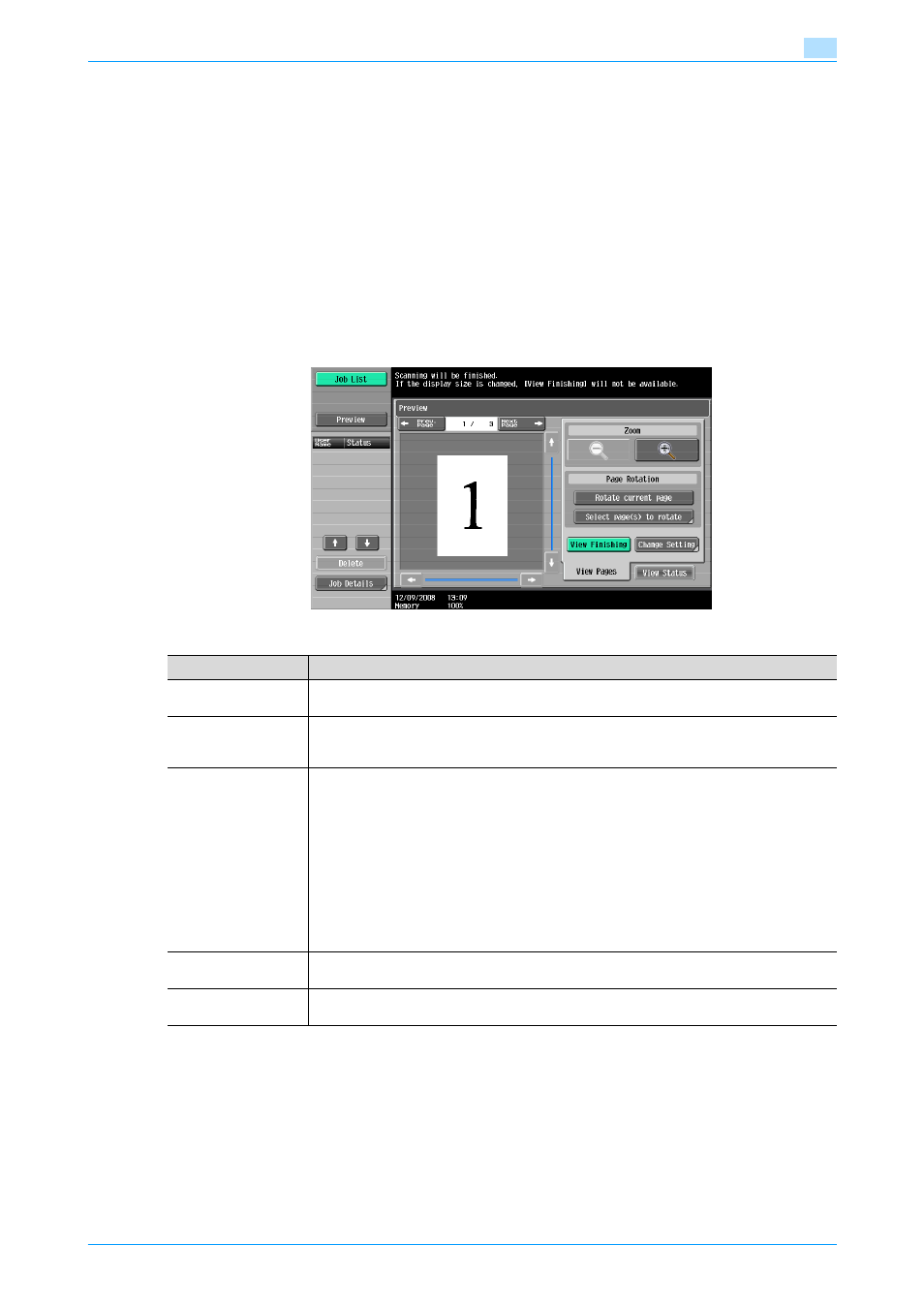
501/421/361
4-11
Transmitting data
4
4.2
Using Advanced Preview
By pressing the [Proof Copy] key after positioning the original for fax or scan transmission, the finishing status
can be previewed on the control panel. In the Preview screen, direction of the scanned original can be
checked and settings can be changed.
!
Detail
In order to use the Preview function, this machine is required to be equipped optionally with a hard disk.
4.2.1
Preview screen
Preview - View Pages
Displays the scanned image.
Item
Description
[Prev. Page]/[Next
Page]
If stored document contains multiple pages, touch [Prev. Page]/[Next Page] to move to the
previous/next page on the preview image.
Zoom
The document can be viewed at full size or at a size of 2, 4 or 8 times the normal size. Select
the display size, and use the scroll bars in the right end and bottom end of the image to view
the desired section of the image.
Page Rotation
[Rotate current page]: Touch this key to rotate the page currently displayed by 180 degrees.
[Select page(s) to rotate]: This key appears when the stored document contains multiple pag-
es. List of scanned pages appears. Select the desired page to rotate by 180 degrees. The
rotation options in the list of scanned page are as follows:
[Select Odd]: Rotates the images for odd number of pages by 180 degrees.
[Select Even]: Rotates the images for even number of pages by 180 degrees.
[Select All]: Rotates the images for all of pages by 180 degrees.
!
Detail
When selecting on the page directly, the image of the selected page is rotated by 180
degrees.
[View Finishing]
Touch this key to display the specified settings in the preview image by icons and text. When
[View Finishing] is cancelled, the only image is displayed without icons or text.
[Change Setting]
Some of the settings specified before scanning the original can be changed. For details, refer
to
