2 control panel/touch panel, 1 control panel, Control panel/touch panel – Konica Minolta bizhub 421 User Manual
Page 34: Control panel -2, 2control panel/touch panel
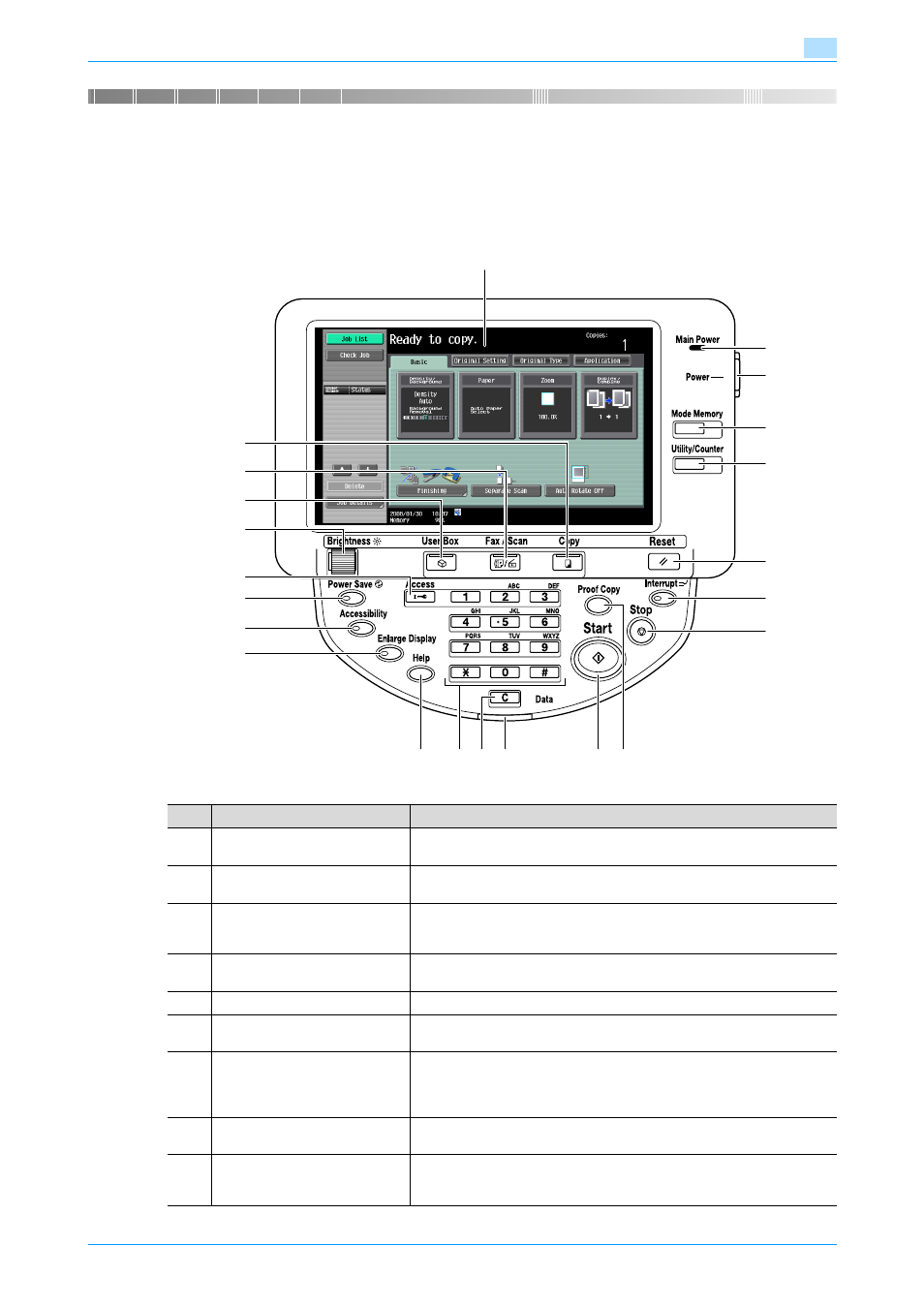
501/421/361
2-2
Control panel/touch panel
2
2
Control panel/touch panel
2.1
Control panel
Use the control panel for fax/scan operation. The following describes the keys and switches provided on the
control panel.
1
2
4
5
3
6
7
8
13
14
12
9
15
16
17
18
11
10
19
20
21
22
No.
Part name
Description
1
Touch panel
Displays various setting screens and messages. Specify the various set-
tings by directly touching the panel.
2
Main power indicator
Lights up in green when the machine is turned on with the main power
switch.
3
[Power] (auxiliary power) key
Press to turn on/off machine operations, for example, copying, printing or
scanning. When turned off, the machine enters a state where it conserves
energy.
4
[Mode Memory] key
Press to register (store) a desired copy/scan setting mode or to recall the
registered copy/scan mode.
5
[Utility/Counter] key
Press to display the Utility mode and the Meter Count screen.
6
[Reset] key
Press to clear all settings (except registered settings) entered in the control
panel and touch panel.
7
[Interrupt] key
Press to enter the Interrupt mode. While the machine is in the Interrupt
mode, the indicator on the [Interrupt] key lights up in green and the mes-
sage "Now in Interrupt mode." appears on the touch panel. To cancel the
Interrupt mode, press the [Interrupt] key again.
8
[Stop] key
Pressing the [Stop] key during scanning temporarily stops the scan oper-
ation.
9
[Proof Copy] key
Press to print a single proof copy to be checked before printing a large
number of copies. By pressing the [Proof Copy] key before scanning or
copying, the result can be viewed on the touch panel.
