Konica Minolta BIZHUB 223 User Manual
Page 256
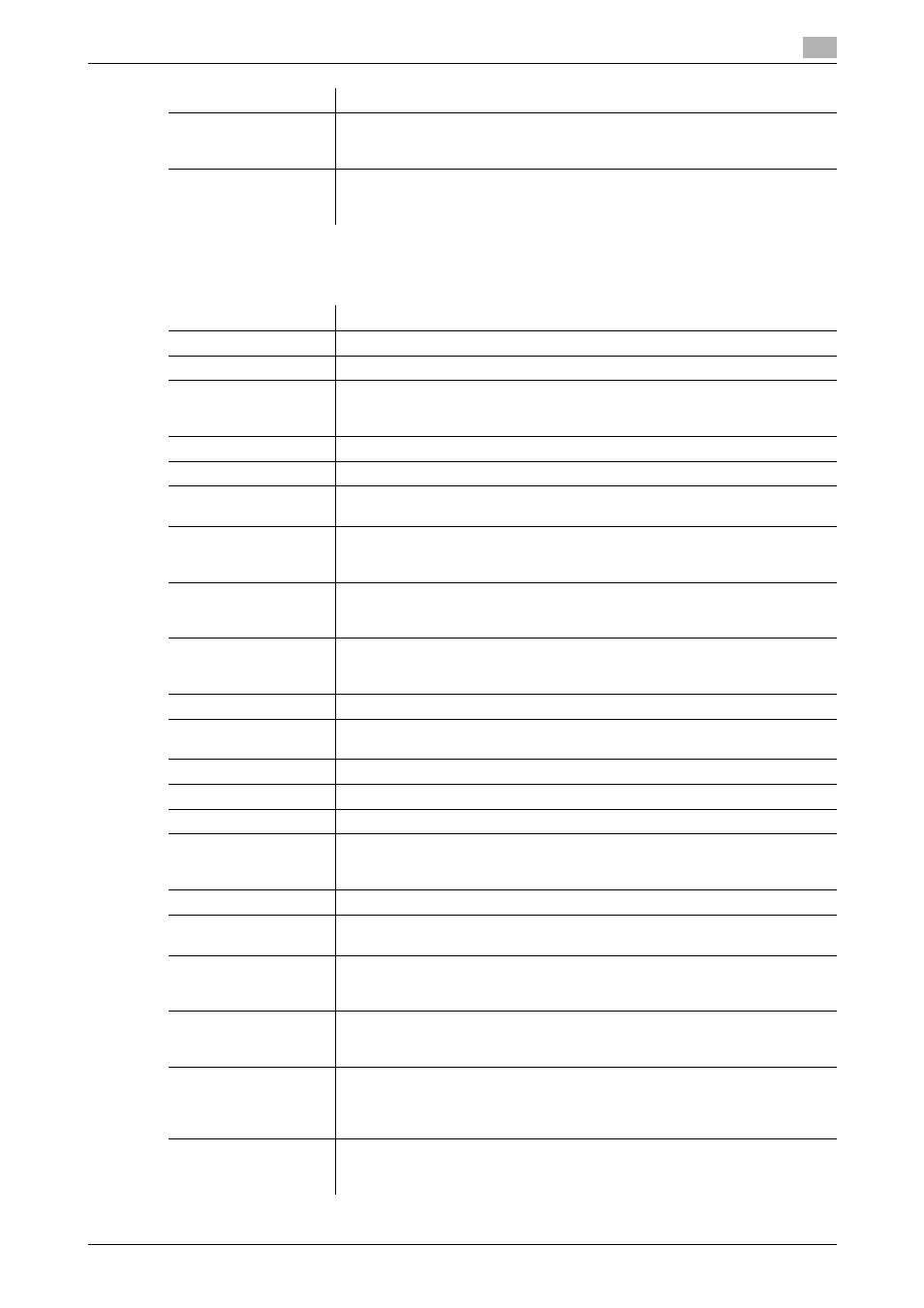
bizhub 423/363/283/223
11-23
11.7
Registering a program destination
11
[Registration]ö[Internet Fax]
(Registration is possible when the Internet fax function is available. )
[Stamp Combine Meth-
od]
Select the combine method for combining elements using [Compose(Stamp)]
functions.
You can select whether to insert the element as an image or text.
[Limiting Access to
Destinations]
Click [Display] to display the setting.
Specify the access allowed level or reference allowed group required to ac-
cess this destination.
Item
Description
[No.]
Displays the registration number.
[Name]
Enter the destination name (up to 24 characters).
[Destination Informa-
tion]
Specify the destination.
Select [Select from Address Book] or [Direct Input], and then specify the Inter-
net fax destination.
[Resolution]
Select the resolution used for scanning the original.
[File Type]
Select the file type for saving scanned data.
[Outline PDF]
Select whether to use the outline PDF function when [Compact PDF] is select-
ed in [File Type].
[Subject]
Specify the subject of the E-mail message.
If you select [Not Specified], the default subject is used. Click [Subject List] to
view the content.
[Text]
Specify the body text of the E-mail message.
If you select [Not Specified], the default body text is used. Click [Text List] to
view the content.
[Simplex/Duplex]
Select whether to scan one side or both sides of the original.
You can scan one side of the first page of the original, and then scan both
sides of the remaining pages.
[Original Type]
Select the original quality, such as text or photo.
[Color]
Select a color mode. The file formats for saving data may be limited according
to the color mode you select.
[Separate Scan]
Select whether to divide the original to scan.
[Density]
Select the density.
[Background Removal]
Adjust the density of the background.
[Scan Size]
Select the paper size of the original.
If you select [Standard Size], select the size and the feed direction.
If you select [Custom Size], specify the height and width.
[Application Setting]
Click [Display] to display the setting.
[2-Sided Binding Direc-
tion]
Select the binding position of the original.
[Special Original]
If the original being sent is a mixed original (original with mixed page sizes), a
Z-folded original (original folded in a zigzag shape), or a long original, select
whichever is relevant.
[Book Scan]
Select whether to perform book copying.
Using the book copy function enables you to divide page spreads (such as a
book or catalog) into left and right pages to be scanned individually.
[Erase]
Select whether to erase frames.
Using the frame erase function enables you to erase unwanted areas around
the original, such as transmission information printed on received faxes and
the shadows of punched holes.
[Compose(Date/Time)]
Specify whether to print the date and time data.
To print the date and time data, configure the [Date Type], [Time Type], [Print
Position], [Fine-Tune], [Color], [Pages], [Size], and [Text Type] settings.
Item
Description
