2 [administrative setting, Administrative setting] -4, Administrative setting – Konica Minolta BIZHUB 223 User Manual
Page 115
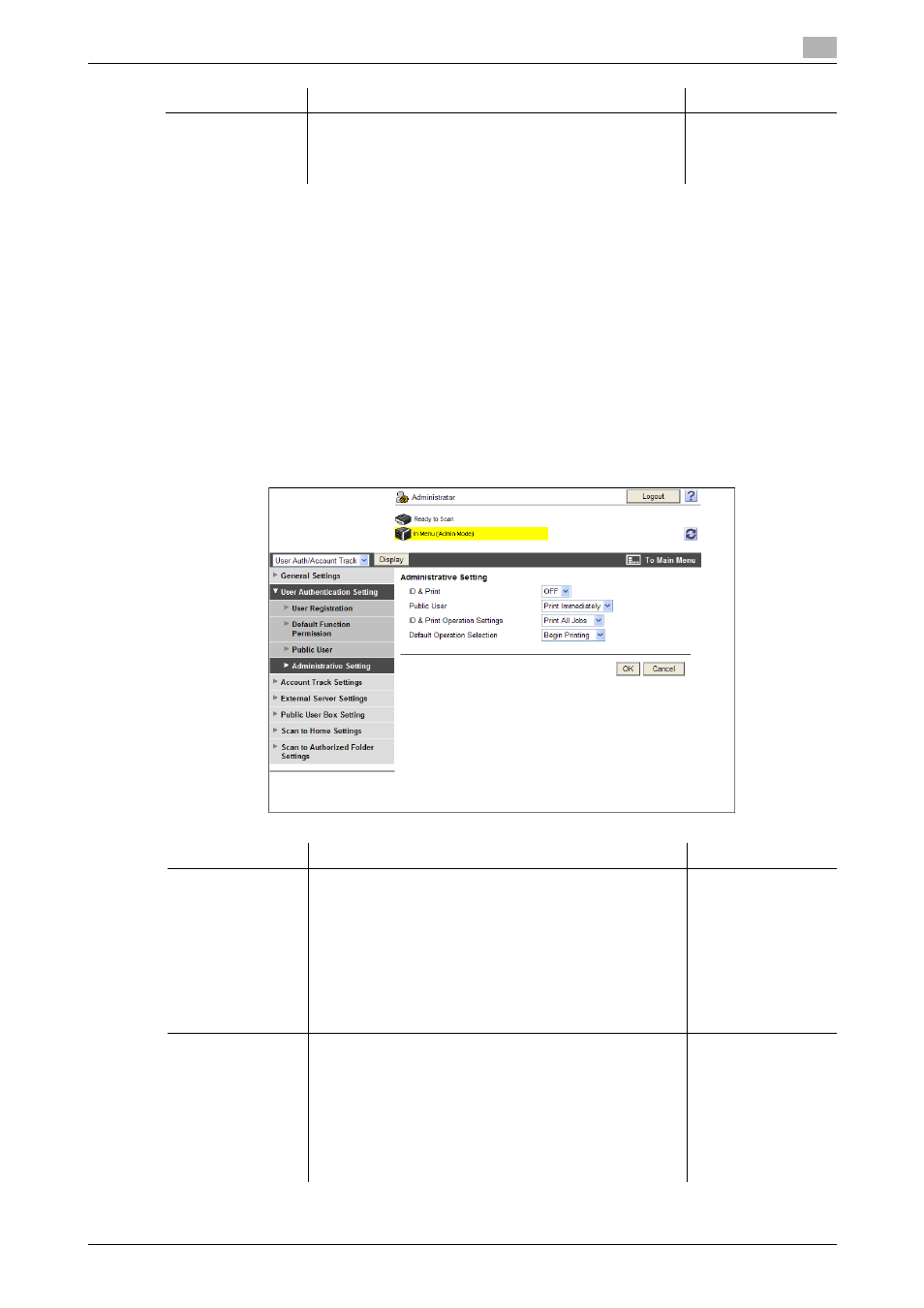
bizhub 423/363/283/223
7-4
7.1
Restricting users of this machine (MFP authentication)
7
Reference
-
If [Enhanced Security Mode] is enabled, you cannot select [OFF] in [General Settings]ö[User Authen-
tication]. Also, you cannot allow the public user access.
-
If a Hard Disk is not installed in this machine, the upper limit is set to 99 in [Number of Counters As-
signed for Users].
7.1.2
[Administrative Setting]
In the administrator mode of PageScope Web Connection, select [User Auth/Account Track]ö[General
Settings]ö[Administrative Setting].
(This menu item will not be displayed if user authentication is disabled. )
Reference
-
This function is available only when a Hard Disk is installed.
[When Number of
Jobs Reach Maxi-
mum Skip Job
Stop Job ]
Select the operation that is performed when the job count
of each user or department has reached its limit.
This limit must be set during user registration or account
track registration.
Item
Description
Prior check
Item
Description
Prior check
[ID & Print]
Select whether to process all print jobs requested from a
registered user as ID & print jobs.
If you select [ON], all print jobs requested from a regis-
tered user are processed as ID & print jobs even when [ID
& Print] is not enabled on the printer driver.
If you select [OFF], print jobs are processed as ID & print
jobs only when [ID & Print] is enabled on the printer driver.
A print job requested from a registered user is processed
as a normal one if [ID & Print] is not enabled on the printer
driver.
Do you want to proc-
ess all print jobs re-
quested from a
registered user as ID
& Print jobs?
[Public User]
Select the operation required when receiving a job without
authentication information (a job for which printing is in-
structed while user authentication or account track is not
enabled on the printer driver) or receiving a public user's
job.
If you select [Print Immediately], the received job is printed
as it is.
If you select [Save], the received job is saved in the ID &
Print User Box.
