How to replace files in a base backup, Cleandrv.exe, Convdate – Lenovo ThinkPad R61i User Manual
Page 95: Creatsp
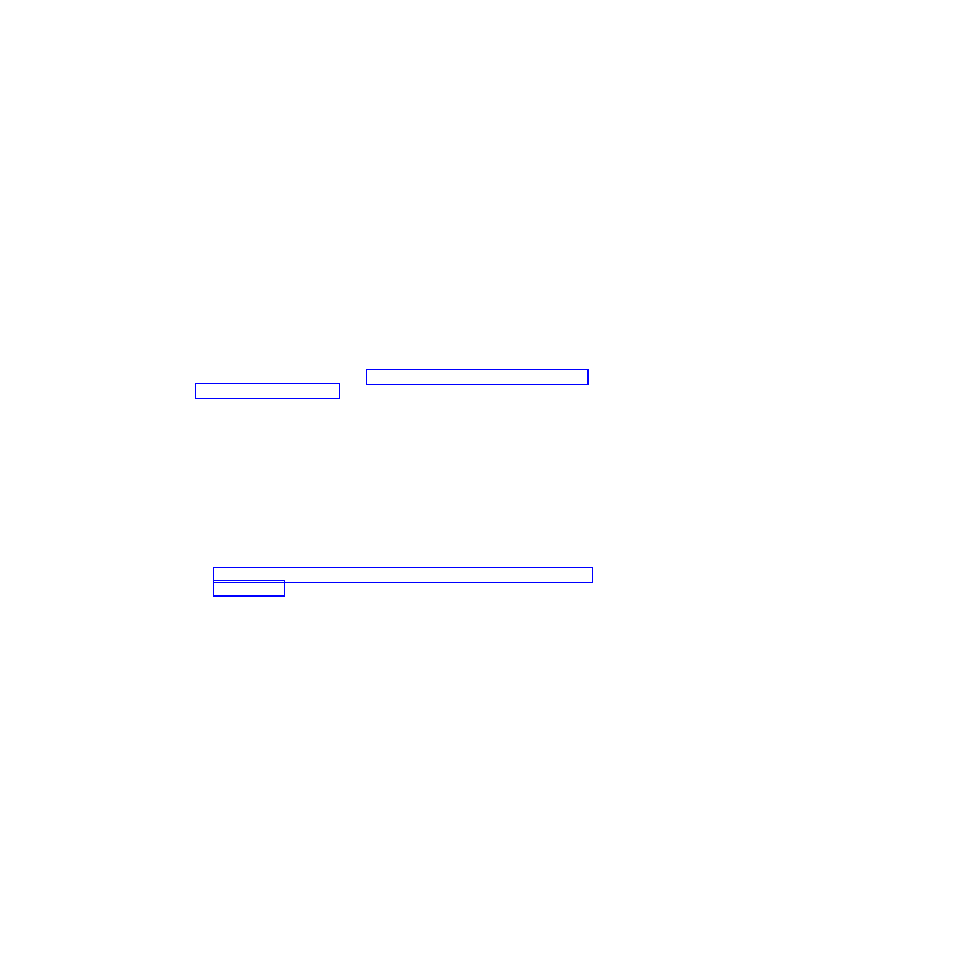
How to replace files in a base backup
To replace a file in your backups:
1.
Modify a file or files that exist in the backups, for example: c:\install.log
2.
Create a file in the root of c:\, called file.txt.
3.
Edit file.txt and add the following path for the file you modified: R=
R=c:\install.log
Note:
You must have this file.txt closed.
4.
Run RRCMD Changebase filename=c:\file.txt drive=c: destination=
″c:\
RRBACKUPS
″
Note:
Check single file restore with the user interface to notice change in size.
CLEANDRV.EXE
The cleandrv.exe file cleans the drive of all files. There will be no operating system
after running this command. See “Scenario 4 - Installing with WIM files and
Windows Vista” on page 81 for more information.
CONVDATE
The CONVDATE utility is provided as part of the Rescue and Recovery
Administration tools. This utility is used to determine the HEX values of date and
time and to convert date and time values into HEX values, and can be used to set
a custom date and time in a backup field of the registry.
[Backup0]
StartTimeLow=0xD5D53A20
StartTimeHigh=0x01C51F46
To run the CONVDATE utility, complete the following steps:
1.
Extract Rescue and Recovery Administration tools from:
2.
Open a CMD windows
3.
Type in Convdate
4.
To convert DWORD Values, type the date and time in the Select date and time
fields.
Note:
The corresponding registry file values are:
v
High DWORD=StartTimeHigh
v
Low DWORD=StartTimeLow
CREATSP
This command creates a partition for Service Partition by desired megabytes. The
drive letter is optional.
The syntax is:
createsp size=x drive=x /y
Appendix A. Administrative tools
87
- ThinkPad SL300 ThinkPad R61e ThinkPad R61 ThinkPad T400s ThinkPad SL500c ThinkPad X61 Tablet ThinkPad X300 ThinkPad Edge 15 ThinkPad R52 ThinkPad R51e ThinkPad X41 Tablet ThinkPad SL400c THINKPAD Z60M ThinkPad L410 ThinkPad L510 ThinkPad Edge 13 ThinkPad W500 ThinkPad T61p ThinkPad SL510 THINKPAD X61 ThinkPad SL410 ThinkPad X61s THINKPAD T61 ThinkPad Z61e ThinkPad X60 Tablet ThinkPad W701 ThinkPad Edge 14
